Every Android user uses the Google search engine on their smartphone. Although it, how many users are there who have an idea about the Safe Search Filter feature? Rarely, much less. But, for your kind info, the Safe Search Filter is a very useful feature. As we know, Google is the best service provider for all Android users around the World. Services like Google Play Store, Google Keep, Google Drive, Google Docs, and lots of other services. And that’s why Google has become the most reliable name for all users.
Let’s come back to the Safe Search Filter. So, it is a helpful feature that comes with the Google App. If your child using a smartphone, then this feature helps you a lot. After enabling this feature, it will prevent access to the nasty and porn content of the web world. This feature will never allow your child to visit that kind of site and news. So, it is one of the features that deserves appreciation.
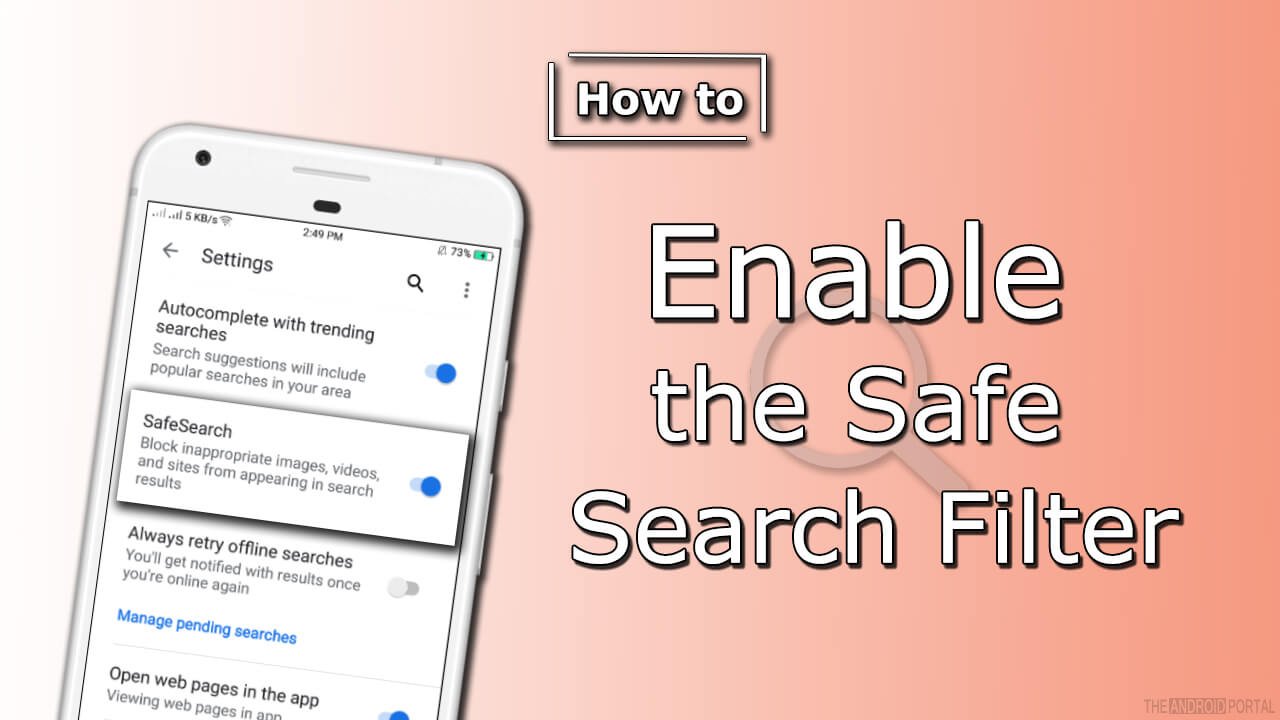
How to enable the Safe Search filter?
If you are a responsible parents and you also have worried about your child, then enable this feature on their device. It acts like parental control for your kids and is helpful to some extent. After enabling it, do not worry about the access to nasty contents of the child. However, some users do not know how to enable the Safe Search Filter. So, for that, here we would like to help you by providing the details of the enabling process. You just have to follow the steps on your child’s smartphone.
Here’s process is based on the device which is running on 5.1 Lollipop Android OS. So, now let’s have a look at the enabling process and keep preventing the child from the nasty sites.
- First of all, unlock the Android smartphone device and launch the menu of it.
- Then, go to Google Settings on the mobile. (Please do not confuse with the Settings and Google Settings)
- On the next display, you should see that there are lots of options. Scroll down the display till the last option. Here, at the bottom of the screen, you can see an option of Search. Tap on it.
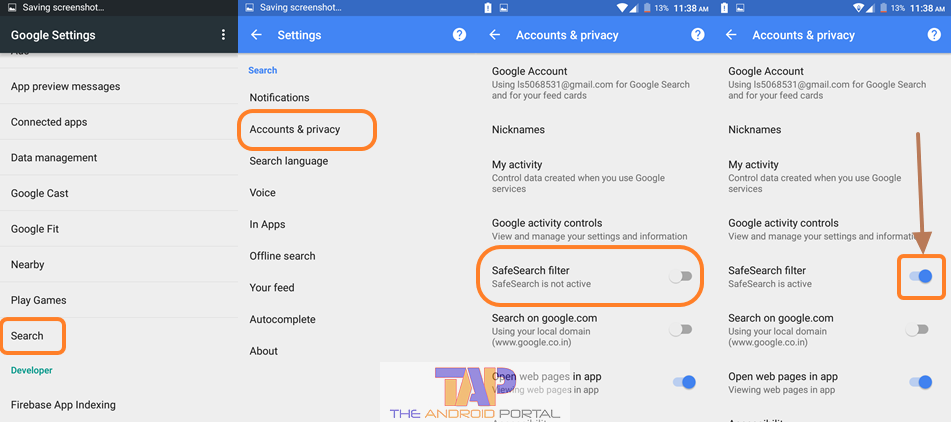
- After doing so, go to the second option which is Accounts and Privacy.
- On the next screen, there is an option for Safe Search Filter. Exact in front of the option, the toggle is also there. If this option is disabled, then the toggle will be white color and will be on the left side.
- Just tap on that Toggle to make this Safe Search Filter. If the filter is enabled successfully, then the toggle will be converted into a Blue color with the new position.
To make the Safe Search Filter allow on any of the Android smartphone devices, just follow the above steps. We hope that this discussion will help you to become a responsible parent of your child. If you see it is useful, then also share it with other parents and let them allow you to be responsible.

