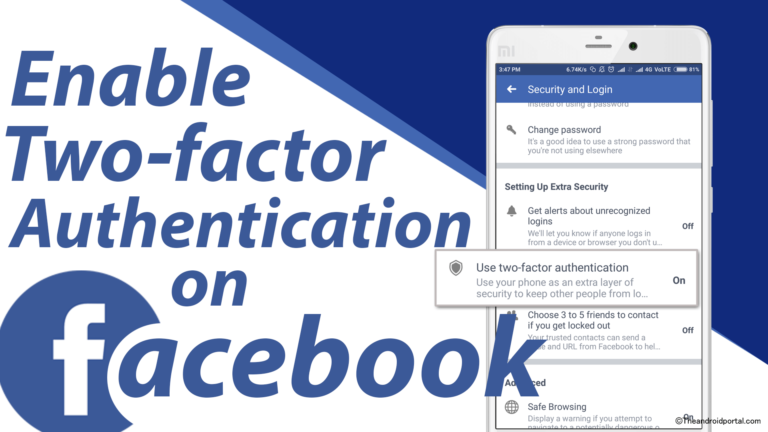
As you all know the Two-Factor Authentication is a high-end security feature that many companies are using to secure their services. Today, Here below, we have mentioned the complete step-by-step guide about how you can easily enable the Two-Factor Authentication feature to your Facebook account to add a new security layer to your Facebook account. So, if you are one of them, who have not enabled the Two-Factor Authentication feature on their Facebook account. Then this guide is for you. So let’s get started.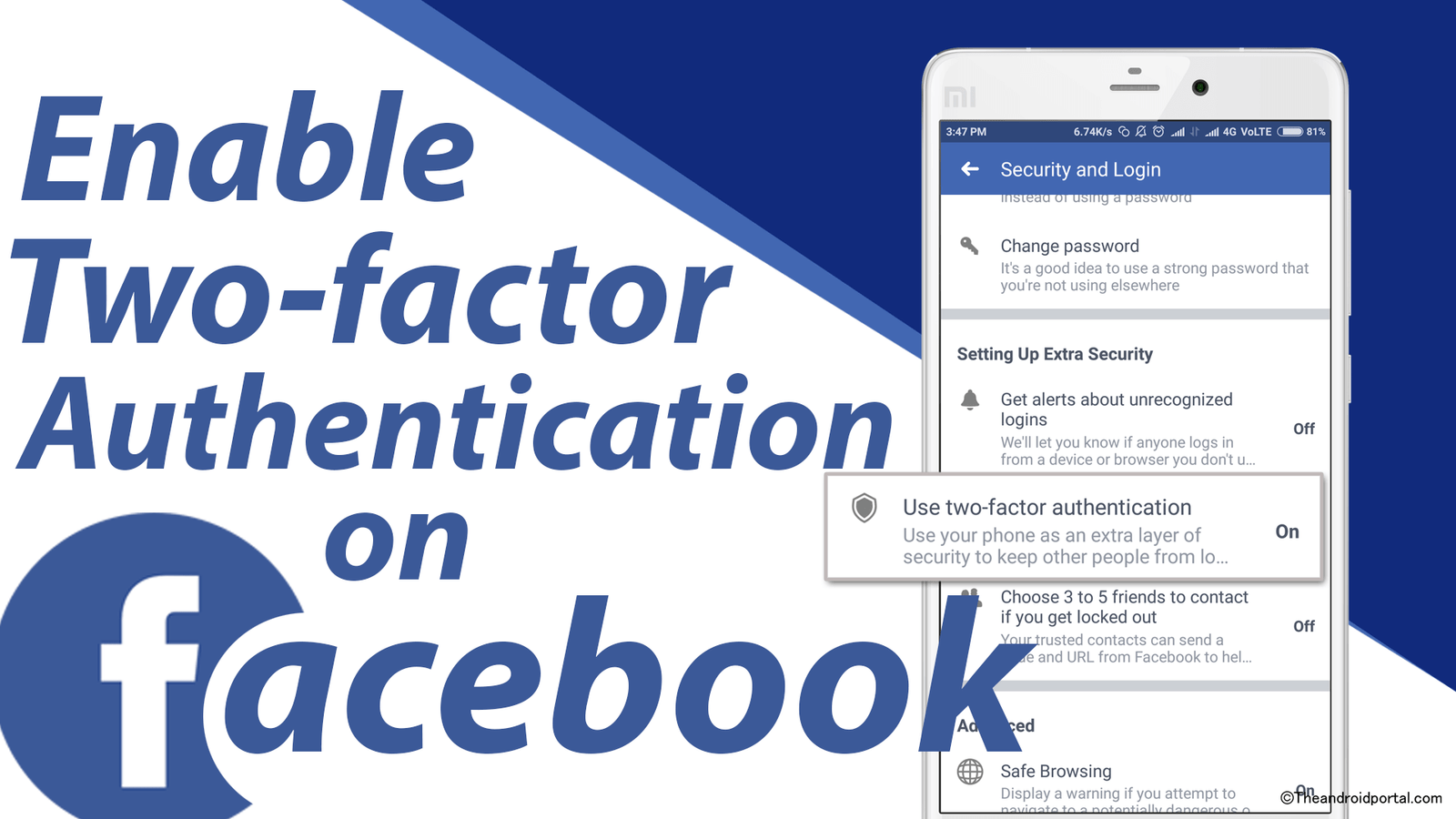 Here, you will find the complete step-by-step details about how to enable Two-Factor Authentication on Facebook on Android.
Here, you will find the complete step-by-step details about how to enable Two-Factor Authentication on Facebook on Android.
Step 1: First of all, you have to open “Facebook” app on your Android smartphone,
Step 2: After that, log in to your Facebook account using your account details.
Step 3: After you log in to your Facebook account, you have to tap on the “Menu” button of the Facebook app, which you can find on the top right side.
Step 4: Here, you will see plenty of other options, and, you have to scroll down to the “Account Settings” option and then tap on it. (This option you will find under the “Help & Settings” section)
Step 5: In the “Account Settings” page, you have to tap on the “Security and Login” section. (This will redirect you to the next screen)
Step 6: After that, you have to scroll down to the “Use Two-Factor Authentication” option, and then tap on it. (This option you will find under the “Setting Up Extra Security” section)
Under the Two-Factor Authentication section, you will find several authentication methods that you can use to secure your Facebook account. These methods include Security Keys, App Password, third-party Authenticator, Authorized Logins, etc.
Step 7: Here, you have to tick mark the box next to the “Two-Factor Authentication” option to proceed.
Step 8: After that, You will be asked to re-enter your Facebook password, and then tap on the “Continue” button. (By doing this, you will redirect to the next page.)
Step 9: After you tap on the Continue button, you will see a new page. In which, you have to tap on the “Start Setup” button.
Step 10: Now, you will be asked to confirm your Mobile Number to receive the verification code. After you confirm your number, then you can tap on the “Continue” button. (This will send a verification code to your provided mobile number, and you have to enter that code to the next screen when asked.)
Step 11: After you type the number, just tap on the “Continue” button. (If done correctly, then you will see this confirmation message on your smartphone screen: “You’re done setting up two-factor authentication.”
You are done, and this is how you can easily enable the Two-Factor authentication feature on your Android smartphone.
You can also check out this step-by-step video guide published on YouTube by us. Subscribe to our channel to get the latest technology videos first.
We hope you will like this guide about how to enable Two-step Verification on Facebook on Android.
