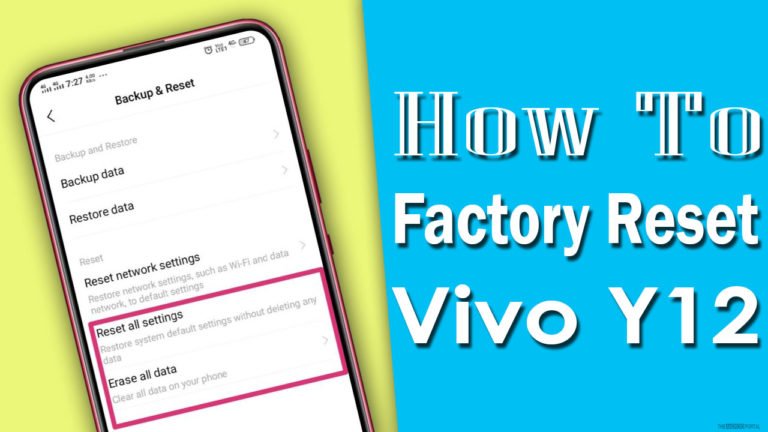
Want to know how to factory reset Vivo Y12? If yes, then don’t worry, you land on the right page. Today in this article, we will discuss how to factory reset Vivo Y12 in the easiest way possible. Read our article further you will get all the methods to reset your device.
Why Do We Need To Factory Reset Vivo Y12 Smartphone?
Well, there are lots of reasons like your phone works very slowly, it hangs, or maybe you have a full memory, or you want to sell your device.
What is the factory reset?
Factory reset simply means bringing back the device to its normal working condition in which it was left from the factory. Whatever you save or apps you install while using the phone, a factory reset will erase all the data. All the models and brands have different ways to perform a factory reset.
Factory reset erases all the game data, files, images, videos, or whatever you store on your device. After a factory reset, when you restart your phone, it brings you no results. It means you cannot find a single thing that is stored on your device.
How to factory reset Vivo Y12?

We recommend two different methods of performing a factory reset. The first method is obviously via recovery mode, and the second method is through settings. So, let’s take a quick look at both ways.
Factory Reset via recovery mode
Before performing any of the methods, make sure that you back up all your essential data since the process removes all the data from the internal storage of your device.
To perform this method follow the quick steps below:
- First of all, “Switch off” your device.
- Next, you need to press and hold the “Volume down button and power button” to enter into the “Recovery mode” until the phone turns on.
- After the above steps, a colored text will appear on the black screen.
- In the list, highlight the “Recovery mode” and then select by using the “Volume down button.”
- Then, you need to press the “Power button” to confirm your action. If you successfully entered the recovery mode, you will see an “Android robot” on the screen.
- Now, again, press and hold the “power button” along with the “Volume up button.”
- Highlight the “Wipe data or factory reset” option by using the “Volume down button” and confirm your action by using the “Power button.”
- Again press the “Power button” to select the option “Reboot system now.”
- Wait until your device removes all the data.
The above procedure is a little tricky but proves helpful when you do not have access to your device.
How To Factory Reset Vivo Y12 Through The Settings Menu?
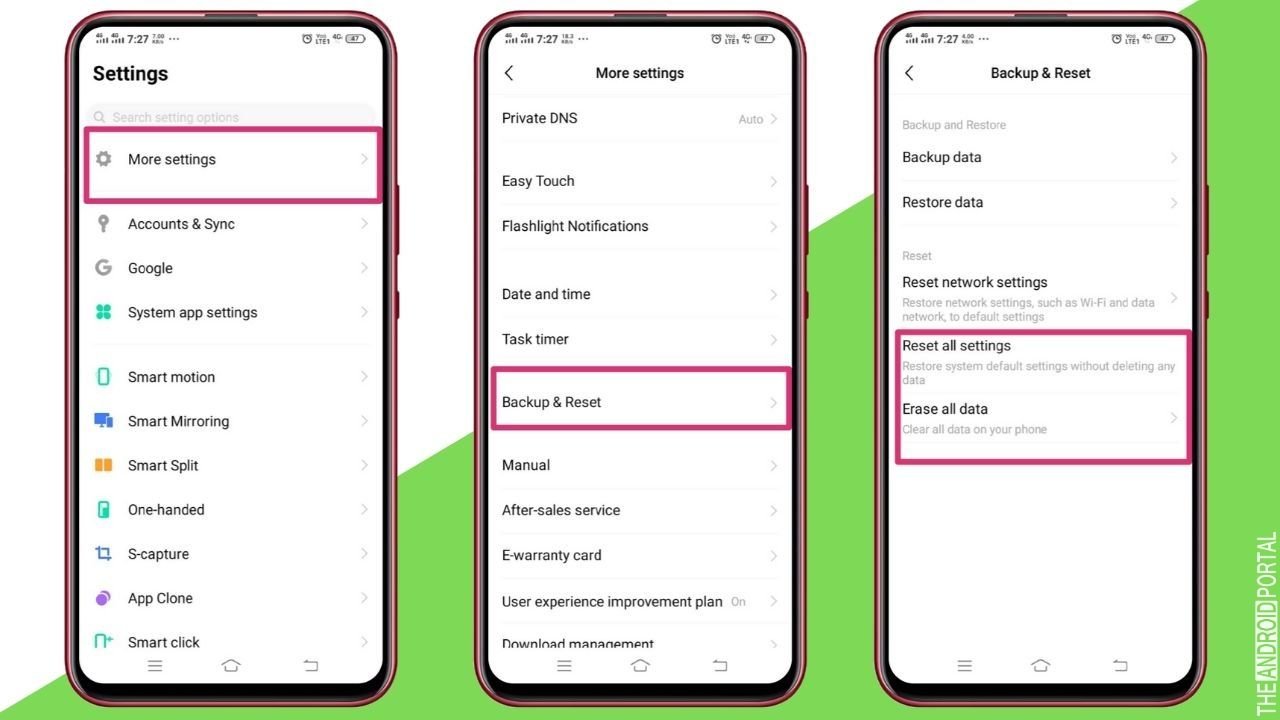
Follow the quick steps to perform this method.
- Go to the “Settings menu” either from the home screen or from the notification bar.
- Scroll down the list and search for “More settings” options. Now, you need to click on “Backup And Reset” and then on “Reset all settings” and reset the phone.
- You will be asked to enter the “Passcode or pattern to confirm your action.”
- Wait until your device erases everything.
Note: To erase everything, click on “Erase All Data.”
Summary
So, those are the two methods to factory reset your Vivo Y12. We hope all of the Vivo Y12 users found this article useful in performing the factory reset.
Thanks for reading this post. If you face any difficulty while performing the procedure, or if you have any questions or queries comment below, and we will back to you as soon as possible.
Keep visiting our website for more updates related to Android and stay tuned with us at The Android Portal.