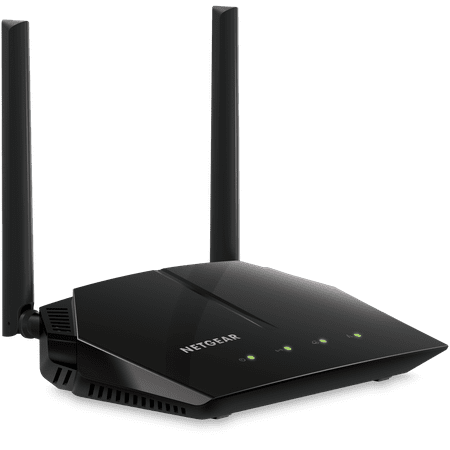Are you facing problems while watching your favourite movies and shows on Amazon Prime video? Don’t worry; this guide will help you fix the entire Amazon Prime video issues so that you can watch your favourite music and shows again.
Introduction To Amazon Prime Video
Amazon Prime Video is the most trending video streaming platform in the world. It covers everything from the latest movies to fantastic web series under one platform. It also includes a fabulous exclusive series known as Amazon Originals. The primary purpose of the Amazon Prime Video app is to keep its users entertained with exciting shows and movies.
Watching shows and movies is free only for Amazon prime members. If you want to become an amazon prime member, you need to buy the subscription of this streaming application.
Over the last few days, most prime members have had difficulty using this application. They face unexpected issues while watching movies and shows. We review many complaints from the users and come back with some simple and unique solutions.
Today through this guide, we will introduce every possible of the Amazon Prime video problems. So, if you are one of those, don’t worry about the issue; just read our article in the section below to get detailed information about the problems and the fixes.
How to Solve Amazon Prime Videos Problem
Amazon Prime Video Error 7031
If you see error 7031 on the screen, it merely means that the connections are out of range. This error also occurs when you are using the older version of Amazon Prime Video. To fix this error problem, follow the simple steps below.
Run A Speed Test
Make sure that you are getting enough network range. To do so, you need to run a speed test and check if you are getting 1.5 Mbps or more speed. If not, try disconnecting Wi-Fi from the other devices or restarting your Wi-Fi connections.
Update Your App
Another possible reason for this error is you are using an outdated version of Amazon Prime Video. To fix this issue, update the app to its latest version and check if the problem is resolved.
Connection Problems Of Amazon Prime Video
If you face connection problems with your Amazon Prime account, it merely means that your router is too old or you are far from the connections. Amazon Prime Video needs strong signals for streaming; if signals are weak, it cannot work. To fix this issue, you need to do some tricks.
Get A New Router
If your router is too old and you have been using it for many years, it’s high time to change it. Your router’s antenna is too old; it cannot pick up signals or break connections in the middle.
You can buy a few recommended wireless routers with a good wireless range.

So, better change your router or use WiFi Extenders on a budget to enjoy watching your favourite movies and shows again. This way, you can easily fix Amazon video connection problems.
Put The Router Near the Streaming Device
If the router is new and you don’t want to change it, try to put it near the streaming device. You can also try some hacks for strong signals, or a Wi-Fi mesh network is a great substitute to solve this issue.
See also: How To Change The Language On Amazon Android App?
Fix Download Problems Of Amazon Prime Video
Many users review that they are facing a “Video unavailable on your device due to streaming error” issue while downloading videos from their Amazon Prime account. In our opinion, the error occurs if you are not fulfilling the Amazon Prime requirements. Some essential requirements are:
- You have a prime membership of the account
- Member of the US or connected to the US server.
- The latest Android version works well with Amazon Prime Video.
If you followed all the above requirements, you are eligible to download the video. But if you are still getting Amazon Prime video download errors, then try other tricks below.
Restart The Streaming Device
Restart the streaming device, which may fix minor glitches and bugs in your device. You need to switch off your Amazon Prime streaming device and wait 10 seconds until it fixes the minor bugs. Restart your device and check the problem is fixed.
Reinstall The App
Reinstalling the app is also a great solution to fix this issue. Once you reinstall the app, the bugs and glitches fix automatically. Install a fresh copy of the app and check whether the issue is resolved or not.
Fix Desktop Problems With Amazon Prime Video
If you are facing any Amazon Prime video issues on your device, here are the common fixes to solve.
Update Browser
Update browser is the universal solution to fix this issue if you use Amazon Prime via browser and not the app.
To update Google Chrome, you need to go ahead to its “Settings Menu” and tap on the “Update” browser. Once updated, turn off auto-update for security reasons.
Use Different Browser
If updating the Google Chrome solution fails, then use a different browser app like Firefox or Opera. Uninstall or close the Google Chrome window from the background and check whether the problem is solved with other browsers.
Fix Problems With Amazon Prime Video On Android
This is the most common problem for every Android user because the Amazon Prime app stores lots of cache data and junk files. These files do not allow you to stream the videos properly. Here are the fixes.
Clear App Data
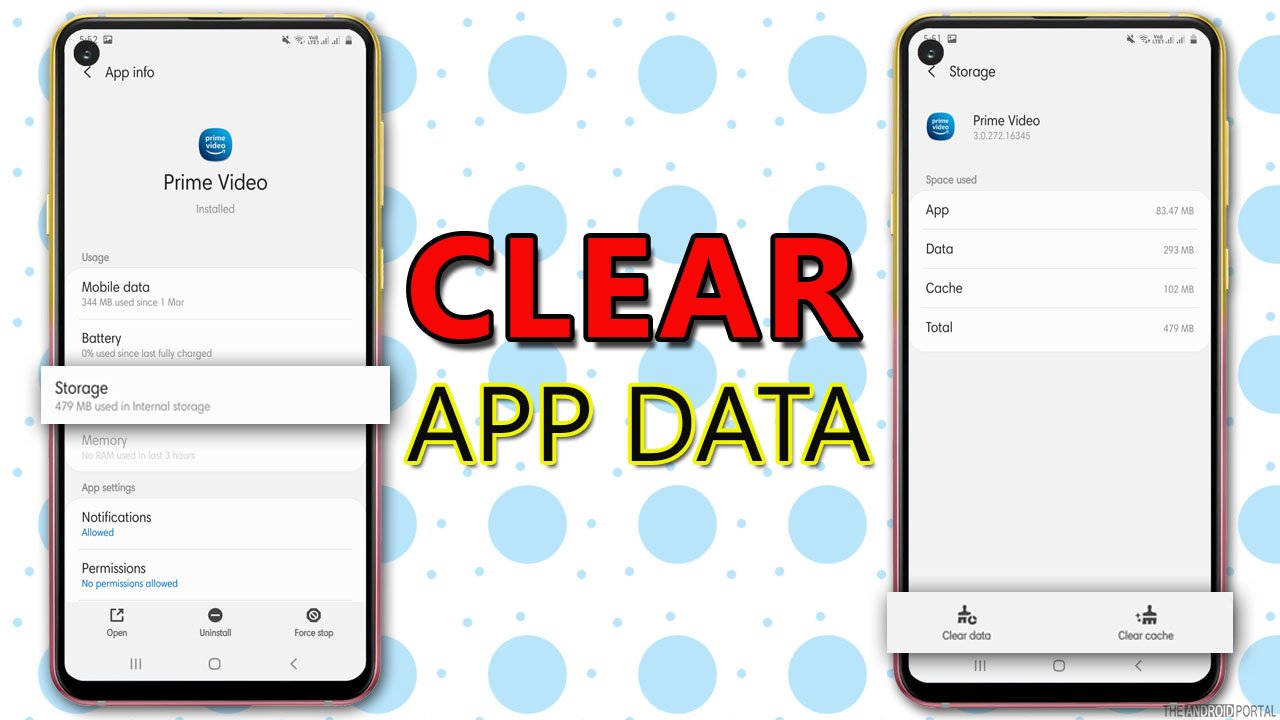
If you clear all the cache data and junk files of the Amazon Prime video app, the issue may be resolved. To clear cache data, follow the quick steps below:
Step 1: Go ahead to the “Settings Menu” of your device.
Step 2: Click on “Apps” from the menu list and search for Amazon Prime Video.
Step 3: Open the app and tap on “Storage.”
Step 4: From the list, click on “Clear Cache” at the bottom of the screen.
Fix Login Problems Of Amazon Prime Video
Amazon Prime video login error occurs when you try to log in to your account but fail. This problem occurs because of a connectivity issue.
How To Fix?
Always remember that you cannot connect multiple devices with your Amazon Prime account. You can only use two devices at the same time.
If you use more than two devices, the problem occurs. So, it’s better is do not to share your Amazon video account and password with others. You should change your password frequently to avoid such errors in the future.
Fix Problems With Amazon Prime Video On Smart TV
If you are facing any issues in using Amazon Prime Video on your smart TV, like, prime video not working on TV, you can fix all problems with a few tips and tricks. Here are the fixes below.
Restart Your TV
Restarting your TV may fix all the issues with the app you are facing. You need to unplug the TV and plug it in again. Make sure you are using Amazon Prime Video on your smart TV.
Update The TV Software
Check if there are any updates available for smartTV software. If yes, then updating the TV software will also update the app to its new version. It also adds some new features and compatibility resources to your TV.
Clear Cache
Sometimes, you see your Amazon Prime slow on your smart TV, which happens because of too much-cached data on your smart TV.
Most smart TV has the option to clear the cache. Just clear the cache on your smart TV, and you will see the performance of your TV has been improved as well as video performance.
CDN ERROR
The CDN errors are faced by users using Amazon Prime Video on the Fire Stick or Fire TV. To solve this problem, first, you need to check the bandwidth of the router.
If the range is above 1.5, then restarting your Fire TV may fix this problem. If not, then restart your TV and check.
Fix Problems With Amazon Prime Video On The iPhone
If you are facing any Amazon Prime video issue on your iPhone, then the simple solution to fix the problem is to uninstall and reinstall the app.
The iPhone does not have a clear app data option in the settings menu; that’s why reinstalling is the only solution to fix the Amazon Prime video error.
Uninstall the app, clear all the junk files stored in the device, and reinstall the fresh app, which may solve the issue.
One VPN For Solving All Problems Of Amazon Prime Video
We have noticed one common thing related to the above problems: only the outside US users face difficulty streaming the Amazon Prime video app. Amazon Prime best works for the US audience, so why can’t we switch VPN to a US location?
First, you need to connect to a premium streaming VPN and then change your original location to the US. Once done, open Amazon Prime and start streaming your favourite movies and shows.
Too many movies are being watched on too many devices
Sometimes you share your Amazon Prime account with your friends and family. However, there is no specific limit on the number of devices you can add to your Amazon account for Prime video access.
However, content viewing behaviour affects it; you can stream up to 3 movies or videos simultaneously from the same account—likewise, the same title to no more than two devices simultaneously. Check more about Amazon Prime video usage rules to know more.
You can remove registered devices from your Amazon account to get rid of this error. All you need to do is go to your Amazon account’s device registered page and remove unknown devices from there. Also, we advise you to change your Amazon account password as well.
Wrap Up
So, those are the common problems faced by Amazon Prime users. We hope the above fixes will help you and you can enjoy your favourite shows and movies again.
Thanks for your valuable support. We hope you love reading our article. For more articles, follow us, support us, and stay tuned with us at The Android Portal.