To take the joy of watching movies and videos, the Smartphone is the most appropriate device. Even, it fulfills your requirement of watching videos online as well. For that, some Android apps allow you to have a great experience with the videos through your Android mobile. But, sometimes due to some problems, an error message appears as “Can’t Play this Video” while watching videos. At that time, the user thinks about what to do and by which this error will be solved. So, here by discussing How to Fix Can’t Play this Video on Android, we will give you an answer.
Whenever the error message appears, there may be some problems with that video file. But, mostly this error occurs when the battery is running out while recording the videos by the mobile. After starting the device, if you try to open that video, it shows an error message as we discussed above. So, at that time, what to do with that file by which you can fix this error? Now, have a look at the brief discussion and keep solving the video error.
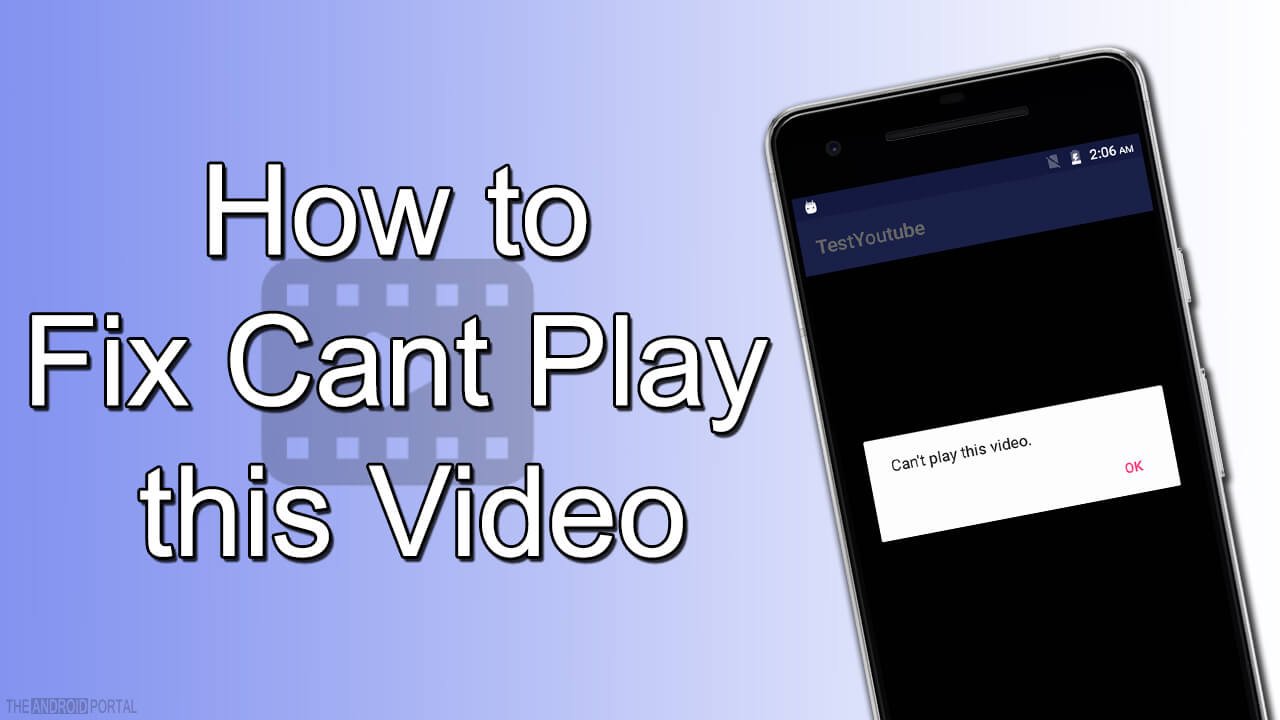
How to Fix Can’t Play This Video on Android Device?
Here, we will solve the issue How to Fix Can’t Play this Video on Android using the Android app. This Android app is known as the MP4 Fix Video Repair Tool. So, before you start the procedure, you must download this app from the Play Store. To do so, just follow the below steps.
- Go to the Google Play Store.
- Here, in the Search Panel, enter the name of the app as MP4 Fix Video Repair Tool. Wait till all the result comes. In the results, the first result may be of this app. If do not, then find the appropriate result of the app. Then, tap on it.
- Now, tap on the Install option to download the app on your mobile. After downloading the app, install it.
Along with this app, you also need the Reference video that must be recorded by the same Android device. You will have to use it to repair corrupted video files respecting that reference video. So, this thing is also kept in mind while solving the video error using this fix.
So, now look at the fix by which you can solve the Can’t Play this Video error message.
- Open the MP4 Fix Video Repair Tool app on your mobile. It shows you all the videos that have been saved on your device.
- At the top right corner of the display, you should see three vertical dots. Tap on it.
- It will open a pop-up for you, from which, select an option of Select Broken Video.
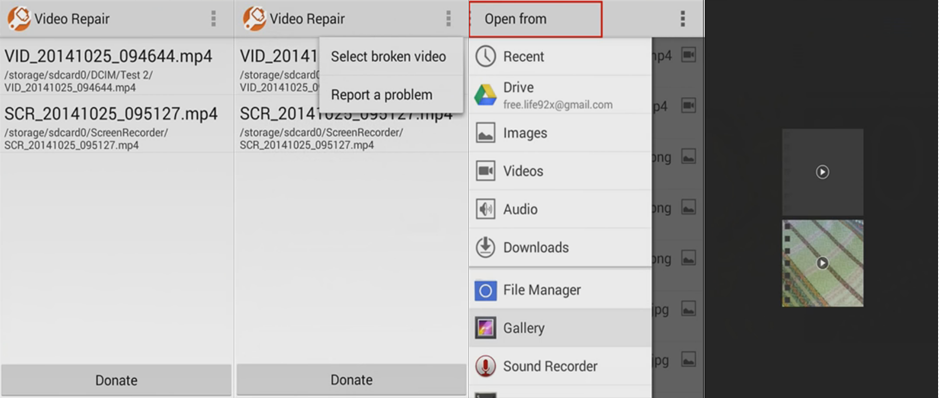
- It brings on the new display. Here, to choose that broken video file, tap on the Gallery.
- From there, choose the video file.
- After selecting the file, now it turns to choose the reference video. To do so, click on the Change option.
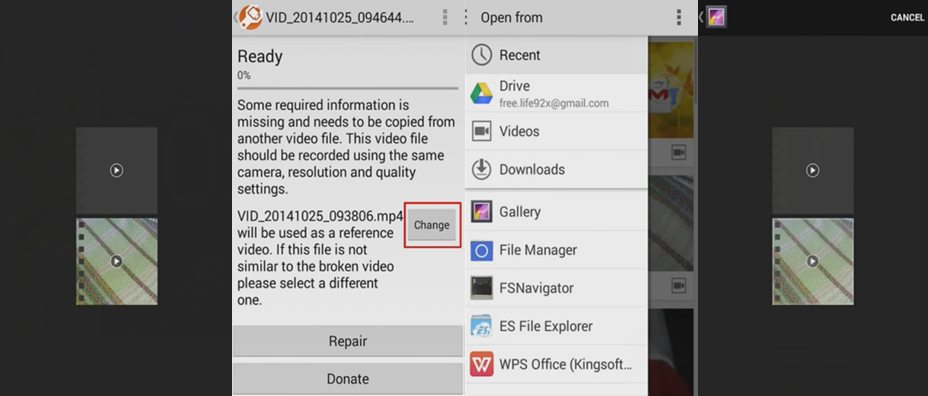
- It will take you again to that page, from where you have selected the broken video.
- From, here again, select the Reference video.
- After, selecting both the video files, click on the Repair option. With the click on it, it will begin the process of repairing the video. Wait till the process reaches 100%.
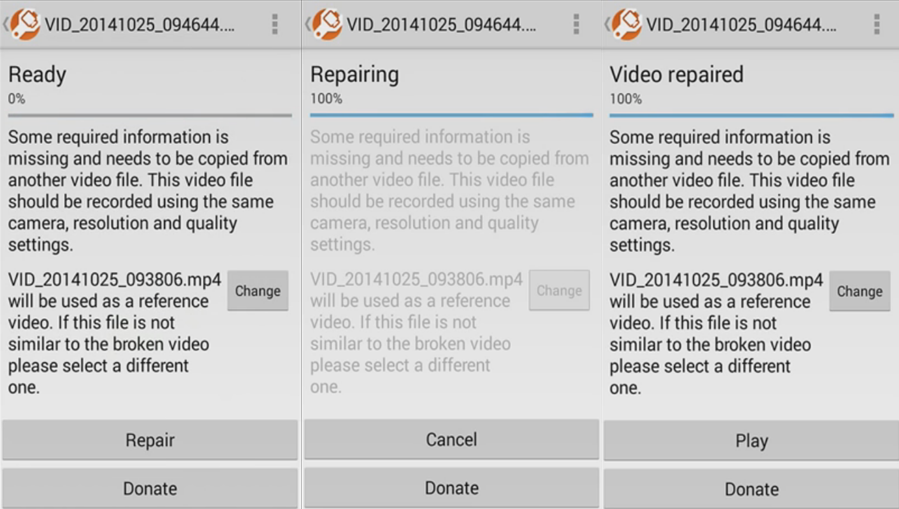
- If the video is successfully repaired, then it shows you display as Video Repaired. On the same display, there is also one option of Play. Tap on the Play, to play that corrupted or broken video file.
So, by using this procedure, you will quickly fix the error message Can’t Play this Video. This process is much easier than other processes. It will take a little time to repair the videos.
We hope this discussion will give you an answer on How to Fix Can’t Play this Video on Android. If you fix the Can’t Play this Video error with this discussion, then do not forget to share it. Share it with the needy of it.
You can visit the video of How to Fix Can’t Play this Video on Android Device, so that you can Fix Broken & Corrupted & Damaged Videos from your smartphone.











