Have you ever faced the Connection Timed Out Error while using the Play Store? Most Android users give Yes as an answer to this question. As an Android user, you will have to get help from the Google Play Store or online resources, but it consumes too much time, right?
But what to do when this error occurs in the Google Play Store? Have you any idea about it? If No, then do not worry more about it. To resolve this Play Store error, here we will discuss some steps so that you can easily get rid of any Play Store errors. It allows you allow to continue to enjoy the services of the Google Play store by solving the issue.
How to Fix Play Store Connection timed out error:
Here, in the discussion, we will mention some of the easiest ways to solve the error.
By Correcting the Date & Time Settings
Sometimes, incorrect dates and times on your mobile will also invite some Play Store errors. If this error occurs on your device, then it may be one of the most probable reasons.
So, to resolve this error, just correct the date and time with the below steps:
- Go to “Settings” > “Date and Time.”
- Then, enable the “Automatic Time Zone.”
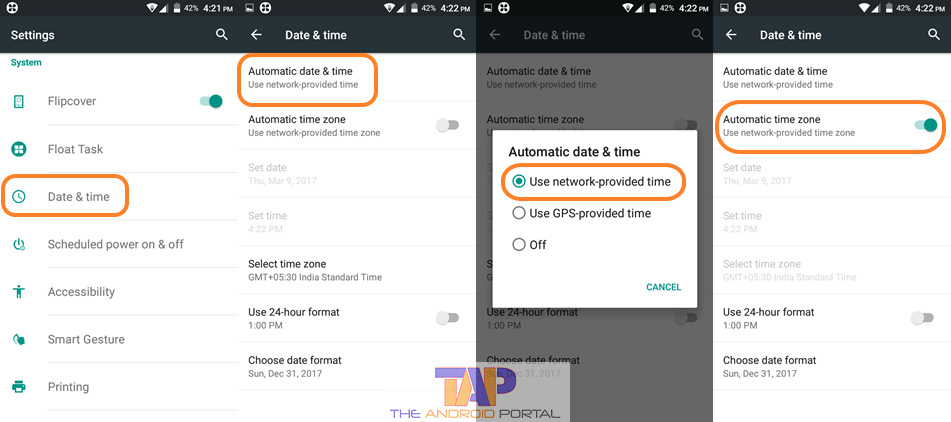
These changes will provide you with network-provided time, which should always be correct. Then, try to use the Play Store. If you still notice the error, then go ahead with the next solution below.
Clear Play Store Cache
The clearing of the cache is also the best way to solve this Connection Timed Out error. It will erase all the data related to the Google Play Store. So that you will have a freshly installed Play Store, and it works very smoothly.
Want to clear the Play Store cache? Take a look at the below steps:
- Go to “Settings” > “App Manager,” “Application Manager,” or “Apps.”
- Here, go to the All tab by swiping the display three times. It shows you a list of all the apps that the device has stored at that time.
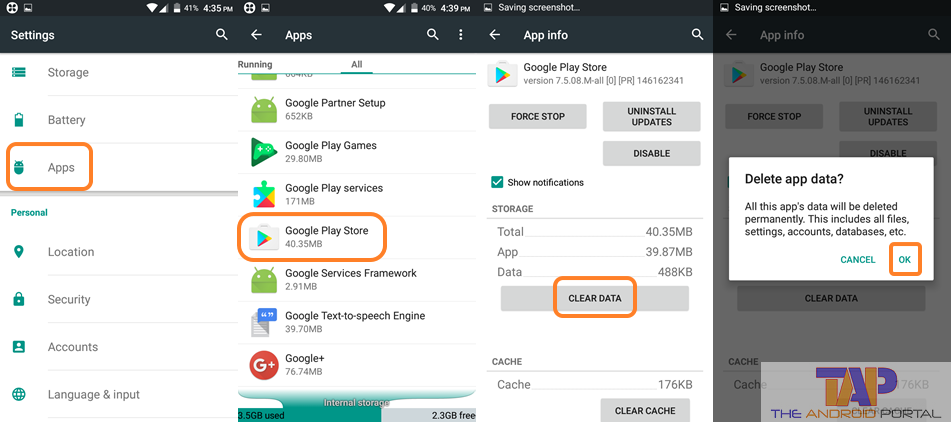
- By scrolling down the display, find the “Google Play Store” option and tap on it.
- On the next Display, click on the “Clear Data” option.
It will erase all the data which is related to the Google Play Store.
Now try to check if the problem has been resolved. We have another solution for you if it doesn’t work as expected.
Wipe Cache Partition
Wipe Cache partition can also troubleshoot the issue. Make sure to back up your phone’s data before performing these steps, as it might sometimes remove your important data.
- First of all, “Switch off” your smartphone.
- Then, simultaneously press and hold the “Power key + Home key + Volume up button.”
- Leave the Power key when the phone vibrates, but still hold the rest of the two.
- Then, you should see the “Android recovery screen.”
- Here, use the “Volume Down button” to select the “Wipe Cache Partition.”
- After finding the option, select it by using the “Power button.”
After that, open the Google Store to see if the issue was fixed or still there. You can also follow the next solution below if that doesn’t work.
Re-Configure Google account
Sometimes, the existing Google account also be the reason behind the error. So, at that time, try removing the account. After removing it, add another Google account to continue to take advantage of the Play Store.
To remove the Google Account:
- Go to “Settings” > “Accounts” > “Google.”
- Tap on the “Account” that you want to remove from the mobile.

- Then, tap on the “three dots” at the top right corner of the display.
- Next, select the second option of “Remove Account.”
To add the account,
- Go to “Settings” > “Accounts” > “Add Account” > “Google.”

- Here, fill up all the necessary info regarding yourself, and you are done.
After adding the Google Account, now try to open the Play Store. If it does not work, then move on to the next fix below.
Switch Network
The xda-developers forum suggested this solution. All you need to do is just switch your internet data usage to another connection.
E.g., if you are on WiFi, try switching to mobile network data or vice versa. Sometimes internet connection problems create such issues, but switching connections helps you analyze the problem’s exact cause.
Resetting App Preferences
Reset App Preference will also help you a little bit to solve the retry error of the Play Store. This process does not erase any data from the apps. It just resets all the preferences of the apps.
- Go to “Settings” > “App Manager” or “Application Manager” or “Apps” > “All Tab.”
- Here, tap on the “three dots” at the top right corner of the screen.

- Then, select the second option of “Reset App Preference.” It will ask you to proceed. If so, then allow it by tapping on “Reset Apps.”
Wait till the completion of the process. Option names may differ from mobile to mobile, but the process will always be the same.
If the Connection Retry Error still comes, then try the next weapon to solve it.
By Performing the Factory Data Reset Process
The Factory Data Reset is the best option to solve the error quickly. You can perform this process with some easy steps. But, before performing this, you should have to take a backup of all the data and files because this process will erase all the data from your Android smartphone.
Here is how you can reset your phone to factory settings:
- Go to “Settings” > “Backup and Reset” > “Factory Data Reset.”
- If your phone is protected by any fingerprint lock PIN or pattern, it will ask for a confirmation before the factory data reset process.
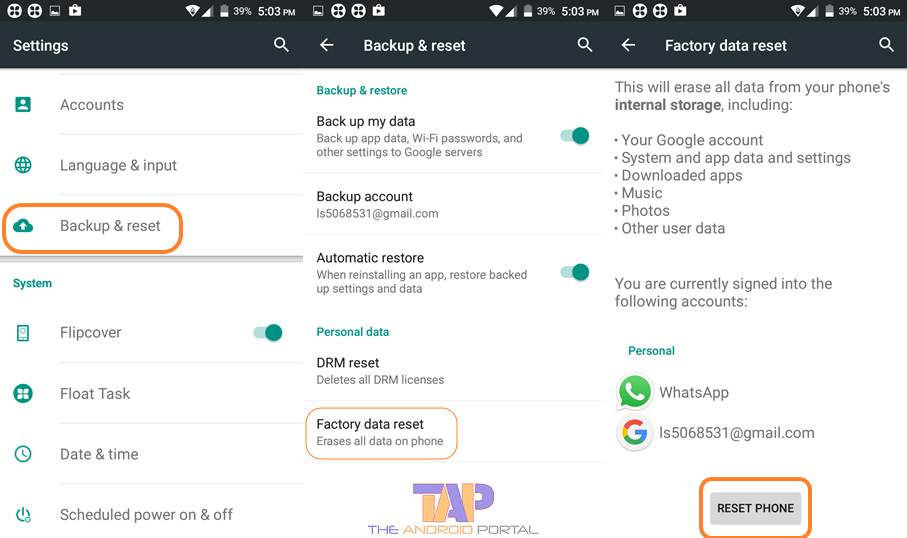
- Tap on the “Reset Phone” option at the bottom of the screen.
Wait until the process is completed. After the completion of the process, your device will restart, and you will see a fresh option.
Here, we have finished the discussion of How to Fix the Connection Timed Out Retry Error of the Google Play Store. The above-mentioned necessary solutions will surely help you to resolve this Play Store error. We hope that this deliberation will be useful to you. If it works for you, share it with others as much as possible.
Do let us know if you have faced any such issues in the past. Share in the comments what steps you have taken to fix it.











