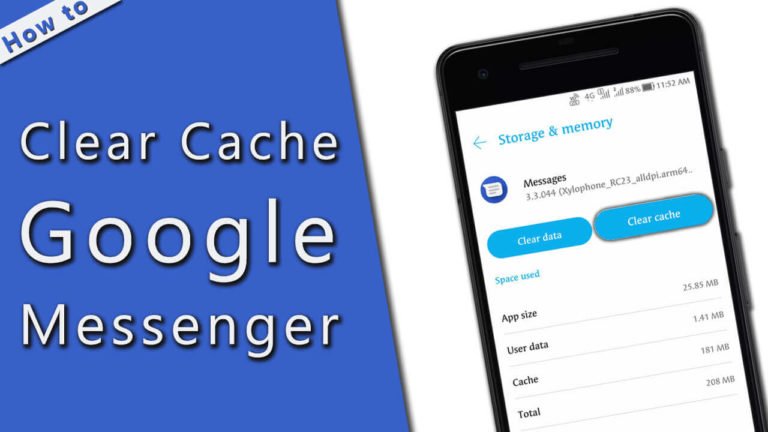
The smartphone is a device, that mostly makes the human effort less. It also makes human life easier, than in the previous era life, in which there are no smartphones were available. So, we can say that the smartphone is one of the great inventions of the last decade. It also makes our conversation too easy with each other. Nowadays, smartphone devices also come with a pre-installed messaging app which gives a different shape to your conversation. There are many of the messenger apps available for the Android smartphones. In which, the Google Messenger is the best messaging app.
The Google Messenger is an Android app which is developed by Google. But, some time ago, Google changed the title of this app to Android Messages. So, do not confuse Google Messenger and Android Messages, because both are the same. It is an app that makes the communication between Android users straightforward. By which, you can send messages, group texts, media, pictures, videos, and audio. In short, Google Messenger or Android Messages is the best app for the Android smart mobile.
But, after using this messaging app for a long time, it will lag on your device while texting. Mostly the issue occurs while sending and receiving the text messages using this app. This issue mainly takes place in all those devices that are using this app. So, what should be the fix to solve this Google Messenger lagging issue? And by doing this, we can get the required performance of the app? To get the answer to this query, you just have to visit this entire discussion. And we are sure that, before leaving this discussion, you should get an answer to it.
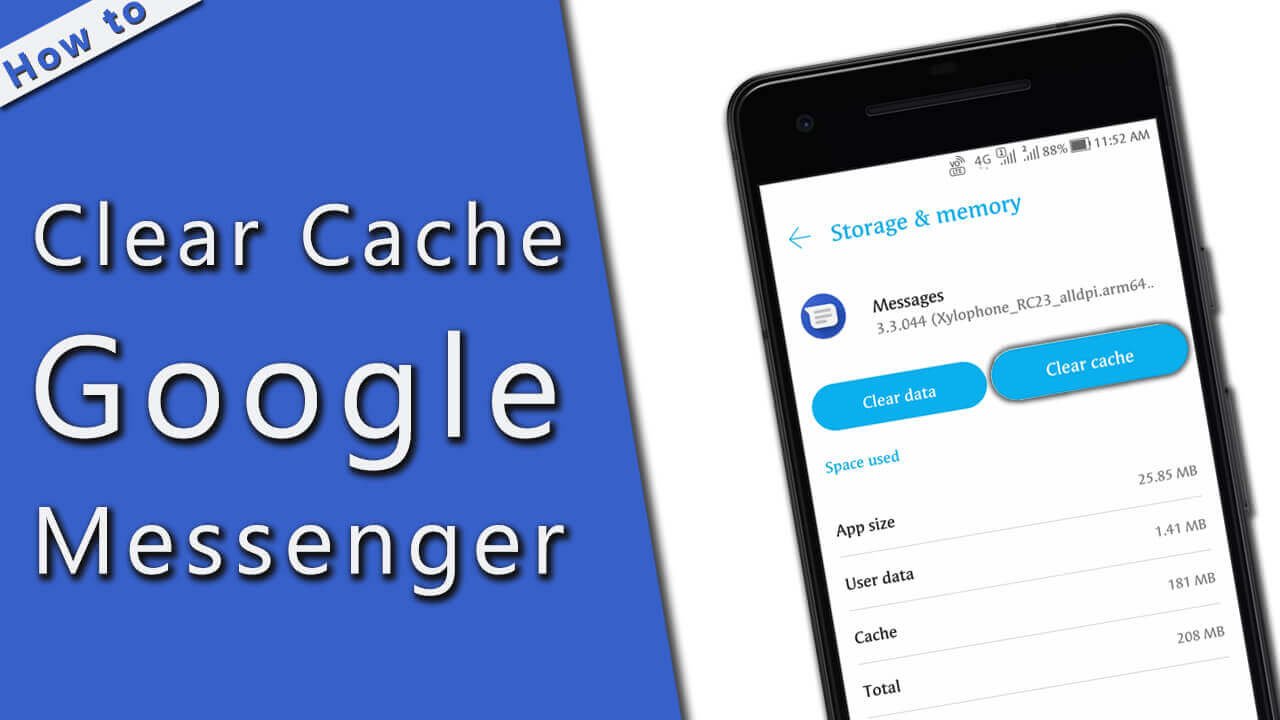
How to Fix Google Messenger Lagging on Android Phone?
Now, we will discuss some easy ways or methods, by which you can fix the Google Messenger Lagging. All the methods are too easy to perform. So, now have a look at the discussion and keep solving the lagging error.
By Clearing the Cache of the Android Messages App
Clearing the app cache is also one of the best weapons to solve the error. So, this is the fix that you have to perform on you are facing the Google Messenger lagging. To do so, just follow the below steps.
- Go to the Settings after unlocking the mobile phone.
- Then, go to the Application Manager or App Manager.
- Here, by swiping the display from right to left, go to the All tab. It will show you all the apps that have been contained by the smartphone at that time.

- Now, scroll down the display and find the option of Messages. Because here the Google Messenger or Android Messages app appears with the name Messages. Tap on it.

- On the next screen, tap on the Clear Data. Say OK to the prompts.
By doing so, you can quickly clear the cache of the apps. After that, now use the Android Messages app, if still, it is still lagging, then move on with the other fix.
By Deleting the Older and Previous Messages of This App
Sometimes, the bulk quantity of the messages will also be the reason behind the lagging. At that time, you will have to delete all the messages. By which, you will solve the lag of this messaging app. The deleting process of the message is also entirely easy.
- First of all, open the Android Messages app on your Android phone.
- Then, select the conversation that you want to delete.
- Now, at the top right corner of the screen, three dotted points are there.
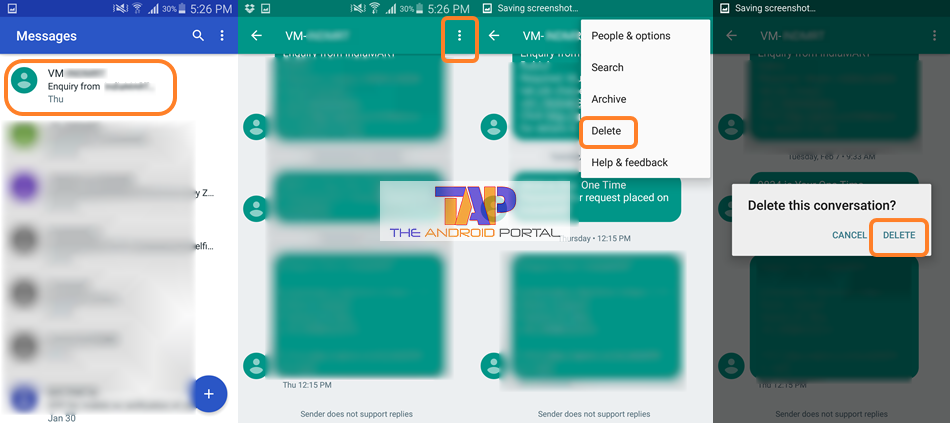
- Tap on it. It shows you a pop-up, which contains the Delete option.
- Now, tap on the Delete option to delete all the messages.
If still, you are still facing the lagging, then perform the same process for all the conversations. It will surely help you to get rid of the issue. You can use an app like SMS backup to restore your important message after this process.
By using the Prominent Key-Board on the Device
We all know that to send a message, first of all, we all need to type it. But, to type the message, we all need a better keyboard, which makes your typing effort less than others. Mostly, the keyboard comes with the device that has been used by all the users. But, sometimes, because of some problem, it does not work well with the Android messages. This is also one of the reasons why the lagging of the app occurs.
So, at that time, you will have to go to the keyboard, which will provide you with more comfort. At the Google Play Store, some keyboard apps are also there. The apps like Google Keyboard, Flesky Keyboard, TouchPal Keyboard, SwiftKey Keyboard, and more. The use of these keyboards while using this messaging app will give you a better improvement.
By Performing the Factory Data Reset
The Factory data reset will erase all the data from your Android device. So, before doing it, you should have to take a backup of all your important data and files. Also, consider this option as the last option if everything fails. If you set up the Auto backup, then it will silently backup all the data. To Factory data reset the device, just visit the below steps.
- Go to the Settings of the Android Phone.
- Then, tap on the option of Backup and Reset option, which should be under the tag of Accounts.
- Here, first of all, tick the box of Auto Backup.

- Then, tap on the last option, which is Factory Data Reset.
- Now, on the next display, click the Reset Device option. Allow all the prompts if there are coming any.
The process may take a while. After completion of the process, your Android messages issue may be solved. If not, then go ahead with the second fix. So, by using the above methods, you can easily get rid of the issue Google Messenger lagging issue.
We hope that it will help you a lot to solve the lagging issue of the app Android Messages. If it works for you, then also share it with others who need it. Also, we will always welcome your valuable comments and opinions regarding the discussion.