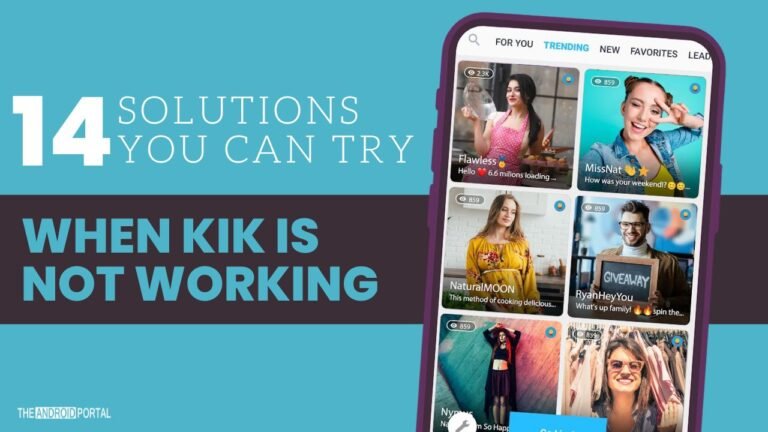
Is the Kik app failing to load on your mobile? No need to worry; we have a solution to fix it.
Kik is one of the popular apps for messaging and chat. But sometimes, the Kik application may fail to work on your smartphone for many reasons, like using an old version of an app.

No matter the Kik problem, you can find an ultimate guide to fixing the Kik app issue on your mobile phone.
Is Kik App not working on your phone? You are on the right page!
Our expert team has tried and tested most of the methods with their device to see which step can fix the issue with Kik. We have found a new way each time we have tried to fix the Kik not working problem.
Common Kik App Problems
This article can help you fix popular problems like, Unfortunately, Kik has stopped, server error, Kik keeps crashing, Kik won’t open, Kik won’t respond, or Kik isn’t working properly, or any other Kik app problems. Check out a few solutions for this issue below:
Why were my Chats and Contacts Deleted?
While researching Kik’s problems, we have found that some users have reported that their contacts and chats have been deleted.
You should note that your chat history on your Kik account may be cleared when you log out of your account, log in with a different device, after deleting the Kik app, or when you deactivate your Kik account.
So make sure you have not performed any action from the above. Kik officially confirms that they don’t store any user’s data or chat history.
There are a few common issues that we have found by researching online that we have listed below.
- I can’t access a third-party webpage
- My message history is gone
- Notifications aren’t working
- Oops, it looks like ****’s phone has been off/disconnected for a while. We’ll deliver your message when they connect again.
- Video Chat isn’t working!
- Why is there someone I’ve already chatted with in my new chats list?
- Your friends aren’t able to find you on Kik.
14 Solutions You Can Try When Kik is Not Working
You can follow the steps below to fix all the problems that you are going to face with it.
Force Close The Kik Application
If you see the Kik app is not working and you are stuck on the same screen, force closing the Kik app is the better option.
To force close the Kik, follow the steps:
Step 1: Open the “Settings Menu” by dropping down the notification panel on the screen.
Step 2: Search for the “Apps” section in the menu. Now search for “Kik.”
Step 3: Tap on the Kik app and choose “Force Stop.”
You may be asked to click confirm.
Confirm the operation; you will see Kik is force closed now on your phone.
Restart Your Android Smartphone
Sometimes, The Kik app may not load properly due to temporary glitches & it can be easily resolved by just restarting your device.
To reboot your mobile phone, follow the steps:
Step 1: Press the “Power Button” until you see the power button on display.
Step 2: Click on the “Power Off/Switch Off” option from there & wait until the process is finished.
Step 3: Again, press the power button to “Turn On” your Android smartphone & check whether the Kik application works fine.
Update The Kik App
The problem may occur because you are using the older version of the Kik app.
Kik may not work because of unknown errors and bugs in the app & this is the main reason the developer launches updated versions from time to time.
Updating the Kik app is the perfect solution to fix this issue.
Follow the steps to update the app:
Step 1: Open “Google Play Store.”
Step 2: From the option, select “My Apps and Games.”
Step 3: In the “Installed Tab” list, look for the Kik app and check whether the updated version of the Kik app is there or not.
Step 4: If yes, tap on the “Update” button and wait until the process is completed.
Step 5: Once completed, check whether the Kik application is working fine or if it still has the same problem.
You can also use the below link to directly download the latest version of the Kik mobile app below.
Use a VPN Apps
Sometimes you see your ISP has blocked an app or app is not working in your country. You can use VPN apps to see if it works with VPN correctly or not.
To use a VPN on your smartphone, follow the steps below:
Step 1: Go to “Google Play Store“ and look for the VPN app in the Play Store.
Step 2: Once you have installed the VPN app, connect a “VPN” to another location to see whether or not the Kik app works with the VPN.
You can either use a Free or Paid VPN service to test this thing.
Uninstall The Conflicting App
Sometimes the issue may occur if you recently installed the app on your mobile that conflicts with the Kik application’s operation.
Try to remember which app you have installed recently on your smartphone. Once you find the name, follow the steps to remove the conflicting application.
Step 1: Go to the “Settings Menu” and go to the “Apps” section.
Step 2: From the list, tap on the apps you have recently installed and uninstall them.
Step 3: Repeat the process with all the applications and restart your phone.
Once done, check whether Kik works fine or not.
You can alternatively find the app from the app drawer; Tap & hold it to see the “App info” option. From there, you can directly uninstall any app.
Why Can’t I Register an Account?
You may want to create an account with Kik, but it happens that your registration process may fail. Maybe an internet connection issue could be the cause of that. The best solution you can try is to check your network connection if you are on WiFi or a mobile network.
Follow the troubleshooting guide below:
- Restart WiFi or mobile data connection
- Find a stronger WiFi connection or go close to a WiFi connection
- Reboot your phone & try again
By doing so, you can also fix Kik app errors like “Oops. This is taking longer than usual. Please try again.”
You can alternatively use their official website if you are facing an issue with creating an account with the mobile app.
Reset Kik application Preference
This is another best way that reset the app settings to default. It will make your app fresh, and this process can easily resolve most of the problems with Kik errors.
Follow the steps to reset your Kik application preference:
Step 1: Go to “Settings Menu” & find the “Apps Section.”
Step 2: Select the “Kik” application from the list.
Step 3: Select the “Reset App Preferences” option.
Now try opening the Kik application again and see if it works fine or not. Find more information about app preference here.
Resetting preference solution works for most mobile apps like McDonald’s, YouTube, Disney Plus, Prime Video, Pokemon Go, Skype, Google Duo, Tinder, Twitter, Gmail, Facebook app, FB Messenger, Google Play Music, and many more apps on Android phones.
Reset Kik application permission
When you first time use the app, it requires permission to complete the setup and run smoothly. It may be call logs permission, Camera permission, contact permission, or anything else.
You can deny or allow permission at the time of the first time setting up the app. It may be the biggest reason why the Kik app is not working properly on your mobile phone.
You can recheck the Kik application permission on your mobile by following the steps below.
Step 1: Go to “Settings Menu” on your phone.
Step 2: Now go to, now find “Apps Section.”
Step 3: From there, look for the “Kik app” & tap it.
Step 3: From the application info list, choose permissions & check that all the necessary permissions are allowed or not.
If you are unable to find any necessary permission not allowed, you can simply enable it from there.
If you don’t find which app permission to set, then simply uninstall the Kik app and re-install it again.
Now it will ask for fresh permission, and you can choose the permission “allow while using the app.” This way, your privacy will be maintained, and the app has all the necessary permissions to run the application smoothly.
Reset the Password
It happens so many times; you should reset the password of the Kik app and log in with new login details to make it work.
To reset the password of the Kik app, just log in from the app and click on the “Forget Password” option.
Now Kik application will send you a password reset email to your registered email. Simply change your password and log in with the new credentials to make it work.
Why Notifications aren’t working
You may need to update your system settings to receive notifications properly. Follow the steps below to troubleshoot Kik notification settings:
- Open “Kik app” > “Chat list” > Tap on “Settings“
- Find & choose “Notification” from the list
- Now toggle off & on your Kik notification settings
Also, check if you have enabled do not disturb mode on your phone, as it may be the possible reason why you are not receiving Kik notifications on your phone.
Check Battery Settings
You should also note that battery saver apps or even battery optimization settings may affect your Kik notifications. Battery saver will slow down app activity when Kik is running in the background.
If you are using any battery-saving app, make sure to add Kink to the unmonitored app list.
You can fix it by following the steps below:
- Go to your phone “Settings” > “Battery” > “Battery optimization“
- Now exclude Kik from battery optimization
You can easily fix the Kik app to work properly on your phone by following the steps.
Reset Your Smartphone
This is the final option we have if the Kik application is still not working properly even after applying all of the above steps.
Before you reset your mobile phone, make sure to back up all data from your device. Doing so will wipe out all data from your mobile phone.
Follow the steps listed below to factory reset your Android smartphone:
Step 1: Go to “Settings” from the notification panel.
Step 2: Scroll down until you see the “System” option & select the “Reset Options.”
Step 3: From the menu, select “Erase All Data/Factory Reset.”
Step 4: If your device has any lock screen password, it will ask there. Confirm it, and your mobile phone will be reset.
Once done, it will reboot, and you will see a fresh menu on your device.
Conclusion
So, those are the overall best solutions to fix the Kik app not working on your phone.
Thanks for reading this post on The Android Portal Blog. Please share this post to help other Kik users.