LG G4 is one of the best smartphone devices among all LG smartphones. It comes with exceptional features and specifications. But we all know that as time passes, such issues take place on it. And it is the story of every smartphone. The same thing can also happen with the LG G4.
Most of the users of LG G4 have stated that they have continuously faced the Overheating issue of the device. We have also discussed LG G4 Problems. So, to get rid of the issue, here we are coming up with a solution to it. For that, you have just to check out this discussion of How to Fix the LG G4 Overheating Issue.
Overheating is not a problem only for this device. It is a universal issue for all smartphones. The users who have faced such issues are trying some of the steps to solve them. Some of the users succeed, while some are not. You can also find some of the fixes from third-party sources.
But, here we are listing those tricks by which you can get rid of the issue more or less. Along with that, we have also listed the most probable reason for the overheating issue. So, let’s check it out and keep solving the LG G4 Overheating Issue by using it.
Steps to Fix LG G4 Overheating Issue
Before discussing the fixes, we would like to highlight the causes of overheating. The main reason for the overheating is the continuous use of the LG G4 device. As you use the phone for a long time, the work of the processor and RAM increases. Also of that, the device has to answer your every action.
See also: How to Fix LG G4 Camera Not Working
Also, if you are playing the games for a long time, you will notice your phone is getting heated. The same thing will also be the reason behind the battery draining. So, we recommend you play games for a limited duration for better health of the device.
You may have noticed your phone getting overheated when your internet is active for a long duration as well; likewise, there are numerous reasons. Hence to avoid the overheating problem of your LG G4, consider the following.
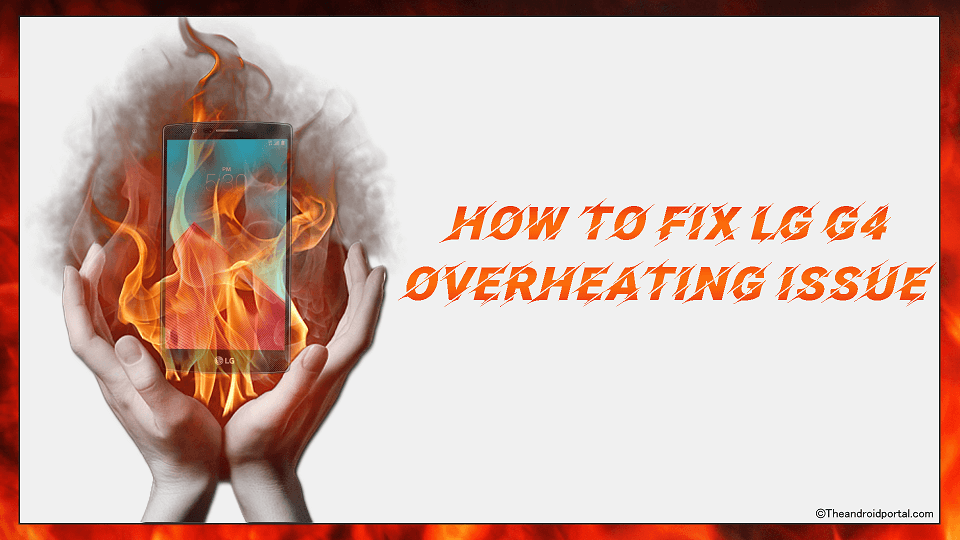
By Restarting the LG G4
We always recommend these steps as a universal fix to most smartphone issues. However, it will not work at all times. Although that, it is one of the best methods that the users still apply as a first fix. You just have to restart the device, and you may fix the issue.
To do so,
- Press and hold the Power Key of your LG G4 smartphone.
- It shows you a pop-up with options like Turn Off, Restart, and maybe more.
- Here, you should know which option you have to tap.
- Yes, tap on the “Restart” option.
Your phone will be restarted. Do not try to use the mobile until the phone is turned on again. After doing the above method, move ahead with the next one if you are still facing the issue.
Turn off GPS, Wi-Fi & Bluetooth while not in use
Nowadays, smartphones come with a series of features. All the features are also useful and are also reduce most of the human effort. The GPS will let you know the current location. Also, you can find some unknown places and locations using this feature. Wi-Fi also allows you to surf the internet without a data connection.
It also lets you share the files between two devices. Bluetooth is also one of the best file-sharing options. So you need to make sure you turn off Bluetooth, WiFi, or other wireless options when no use.
In short, all the features are useful for completing such kinds of actions. Do you know what happens when these features are enabled even without use? It may cause such issues as overheating of the mobile. So, it will be wise to disable those features while they are not in use. If you do so, you will find a significant difference in affecting the overheating issue.
All Android devices have also done this job of disabling features very easily. For that, just pull down the notification panel. From here, find the particular features and tap on them to do so. If you can not find those options, you can also disable them by going into Settings. If you are still facing the same issue, then the next one will also be here to help you.
Install the Latest Software Update
Sometimes an outdated version of the software may cause such issues. The latest version of the apps, which are running on old software versions, is also causing such issues. So, at that time, you must have to update the software on which the device is running.
The Software Update regularly comes whenever the latest version is available for your LG G4 mobile. You can also check Software Updates on the phone.
To do so,
- Go to Settings >> About Phone >> Software Updates.
- Then, on the next screen, click on Check for Update. If there are any updates available for the software, then it shows you. Otherwise, it displays a message as the Software is up to date.
After updating the existing software of LG G4, you may not face the same issue further. But, if still, the issue remains there, then you must have to check another one.
See also: Best LG G4 Waterproof Case To Buy
By using the Greenify App
Sometimes the app will also help the device to cool down. The Greenify app is one of them. This app will greatly help you get rid of the overheating issue. It is easily available at the Google Play Store for all Android users. You can download the Greenify Android app from below.
The compatibility of this Greenify app is also high with most Android phones. To get the joy of more premium features, you can also download the Greenify Pro app. But you have to pay some amount because Greenify Pro is not a free app.
The Greenify will never let your device be slower. It will allow the device to run smoothly even after installing bundles of apps. It also prevents battery drain. In short, to easily get rid of the issue, Greenify is a great Android app. After installing and using the app, if the issue is still there, then go ahead with the next steps.
Remove Bloatware
Google Play Store is the best store to download all the required apps for Android Mobile. It will allow you to download most of the apps freely. But, the latest smartphones are coming with the pre-installed apps that we want to use regularly.
Along with that, some unwanted apps also come with pre-installed apps. Those are the apps that we might use one to two times mistakenly. These are the apps that also cause issues sometimes. So, it will be the right decision to make these unwanted and unused pre-installed apps disabled.
Sometimes they would also like to create issues like overheating, hanging, and more. So, to prevent the device from such an issue, you will have to disable those apps which are not in use.
Not all of the pre-installed apps will be disabled, but some of them will surely. It will help you in a real sense to get rid of the issue. To do so,
- Go to Settings >> Application Manager or Apps of the LG G4.
- Then, swipe the screen till the All tab comes up. This tab shows you all the apps, whether it is pre-installed or installed.
- From here, you can easily find the pre-installed apps that you want to disable.
- Tap on the particular app to proceed. Then, click on the “Disable” option.
It will make all the unwanted apps disabled. And then it will not be further able to interrupt the device’s system and cause issues. Ohh! If you are still facing the issue even after this, then, as usual, try another one.
Reduce Screen Brightness Level
Smartphones are the best medium for watching movies and videos for the PC and Laptop. The main aspects of the smartphone for watching movies are volume and brightness. You cannot if anyone is lesser than the joy you want to take.
However, the high volume may damage the ear. Likewise, the chances of the phone overheating with higher brightness also increase. Behind the overheating issue, we can say that the higher brightness level is also responsible.
So, now you may understand what we would like to suggest here to prevent overheating. The best suggestion is to reduce the brightness level as low as possible. If you are doing some important work through the device, then it’s ok to keep the high brightness. But, if the phone is idle even then, the high brightness is not healthy.
You can decrease the brightness level in two easy ways.
- Just pull down the notification panel and adjust the level minimum.
- Go to the Settings >> Display >> Brightness.
You can alternatively use screen dimmer apps on your device to decrease brightness levels lower than the default. By using both ways, you can do the same. In short, do not adjust the brightness high without an important job.
As you decrease the brightness, you may also feel the difference. If the issue is above, the final one is below.
Factory Data Reset (last option)
The Factory Data Reset may be stated as the last and final method to solve the issue because this method is there to delete all the files & data from the mobile.
Along with that, some unwanted files that cause such issues are also going to be deleted. But, before performing this, you must ensure the backup of all the important files and data.
We suggest you apply this trick before ensuring the backup and then go ahead with the process. To perform the process of Factory Data Reset, follow the below steps.
- Open Settings >> Backup and Reset.
- Then, select the option of “Factory Data Reset.”
- It shows you a pop-up for the final confirmation about the process to move on. In, tap on the Reset phone option.
We again remind you not to forget to take a backup because this is the process that will erase all the files that you have stored on the LG G4 mobile phone as we stated ago this is the ultimate solution to the overheating issue of LG G4.
As we stated, this is the ultimate solution to go out from the overheating issue of the LG G4 Android phone. After executing this trick, the users have the ultimate solution for the issue.
See also: What is LG G4 recovery mode
But, not all the users of LG G4 succeed. So, for those users, the issue can only be solved by LG’s Authorized Service Center. Before taking the device there, do not forget to check the warranty. Also of that, Replacement is the best option to get rid of the overheating issue.
In the above discussion, we have discussed How to fix the LG G4 Overheating Issue on TheAndroidPortal Blog. Also, the above-listed solutions will help you easily fix the issue.











