Is your Netflix not working on your Android device? If yes, then you are here on the correct page. Today, in this guide, we will explore all the possible solutions to fix Netflix, not non-working issues.
As you know, in this modern world, we all are busy with our stuff. No one has quality time to spend with your family and kids. We all are too busy managing our jobs and responsibilities. If we get the chance to relax, we love to watch favourite movies or shows or other content on Netflix.
Netflix is the most trending video streaming platform in the world. But that doesn’t mean you cannot face any errors while using Netflix. Most users report that their Netflix account stops working or faces unexpected errors while using it. You may face hardware issues, login issues, internet connectivity issues, or other various issues. Maybe your app crashed, or you cannot download your favourite shows from Netflix.
Whatever the issue you face, we always have a solution to fix all kinds of Netflix errors. If you encounter a black screen or PIP not working or any other matters on Netflix, don’t worry; just read our article further for the appropriate solutions. Let’s cut all the jargon and quickly dive towards the main content below to fix Netflix not working.
Troubleshooting Guide To Fix Netflix Not Working Issues
Netflix Logging Issues
Netflix is wasted if you can’t log in to your account. You can’t log in to your Netflix account for many reasons. The reasons may be the wrong credentials or a forgotten password.
The standard solution to this problem is resetting the Netflix password and enjoying the content again. To reset the password, you need to enter your email and then click on Forgot Password. It will send you the link on the registered mail. Open the mail, tap on the link, and reset your Netflix password. Well, it’s an easy process.
Netflix App Keeps Crashing
It is our most common problem; we always face app crashing issues on our Android devices.
The solution to this Netflix not working problem is pretty simple. First, you try to force stop the app; if the issue persists, switch off your device and turn it on. If Netflix is still not working is better to uninstall the device and reinstall it.
Netflix Error 12001

Most Netflix users complain that they face error 12001 while using it. Netflix not working issue occurs due to outdated data or corrupt files.
A quick solution to solve this issue is to clear app data. Here are the steps to clear app data on Android.
Step 1: Directly go toward the “Settings Menu.”
Step 2: From the menu lists, navigate to the “Apps Section” and click on it.
Step 3: Then, from the list of apps, search for “Netflix” and tap on it.
Step 4: After that, click on “Storage” and tap “Clear Data.”
Step 5: Once done, check whether Netflix works well.
Netflix Streaming Issues
If you face Netflix streaming issues, which means you cannot watch or play the videos, then it’s time to do some tweaks.
First of all, Restart your device, modem, and router and check whether the issue persists.
If not, check if there are any updates available for the Netflix app. If yes, then update the app to its latest version.
If the issue persists, update your device’s software if required.
Check how many members are using the same Netflix account. If the limit of members is crossed issue occurs. In that case, reset the password or remove the unnecessary users.
Finally, if all the above solutions fail, try to clear the app’s cache. Maybe the junk files are the culprit of misbehaving with the app.
Cannot Download The Netflix Content
If you cannot download the content from Netflix, it means the issue is either with the app’s connections. Before fixing this problem, ensure you are using the latest version of the app or you are on or above Android 4.4.2.
The only solution to fix this problem is to update the app to its latest version. Or check your device has enough storage to download the contents.
When Too Many Users Are Using the Same Account
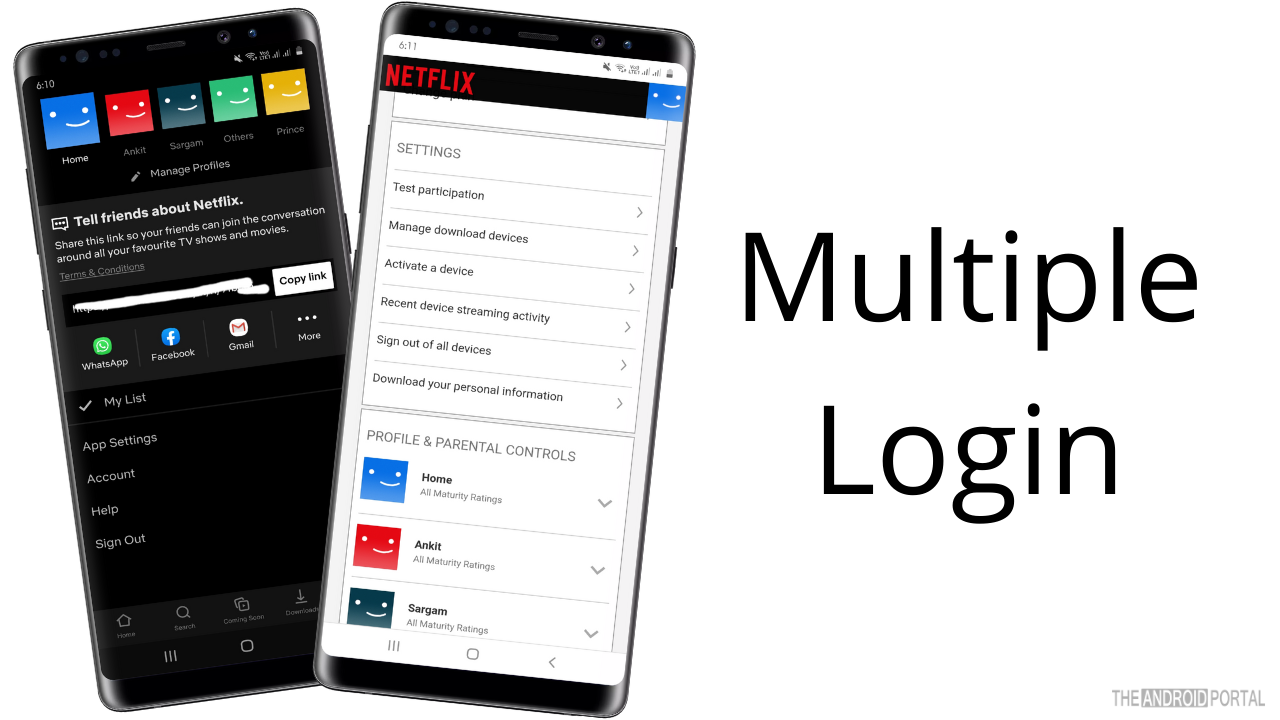
Netflix offers premium plans, which allow a limited number of people to watch on the same screen. Its first plan is limited to only four people.
If you try to cross the limit error message “Your Netflix Account is used on other devices” occurs on the screen. To limit user activation, you must sign out from all the devices. To do so, follow the steps below.
Step 1: Open the “Netflix” app from the apps drawer.
Step 2: You will notice “Three Horizontal Lines” at the bottom of the screen on the home page.
Step 3: Tap on it to open up the menu.
Step 4: From the menu lists, click on “App Settings.”
Step 6: In the app’s settings, search for the account option, and tap on it.
Step 5: Then, from the list, tap on “Sign Out of All Devices.”
Netflix Service Issues
Apart from all the above issues, the main problem is with Netflix itself. To solve this problem, first, you need to check the server of Netflix. To-Do So:
Step 1: Visit the Down Detector site.
Step 2: Check whether Netflix is down or has any server issues.
If not, then try to clear Netflix data or clear history. If nothing works, then maybe the problem is with the Wi-Fi connections. To solve it, switch to the mobile data and check if the issue persists.
Wrap Up
So those are the common problems and solutions to fix Netflix’s not working issues. We hope you can find the culprit and fix the problem with the above resolutions.
Thanks for spending your quality time reading this post. We hope you can now enjoy streaming your favourite movies and shows on Netflix.
If you face any other suspicious problems with Netflix, comment below, and we will come back to you with the solutions. Stay tuned with us on The Android Portal and do follow us for more new articles.











