YouTube is one of the most used apps for video entertainment. Every user also loves to use YouTube for entertainment purposes. But have you ever got the “Please check your network connection and try again” error message? The answer would have been Yes for most of the users.
Some of them are frequently having the same error while using YouTube. So, to overcome it, what should be the fix? This guide will easily find some tricks to overcome that error message.
To get to know it, you must visit the whole guide without being interrupted.
Fix Please Check Your Network Connection and Try Again Error
We know that YouTube is one of the apps whose impact has expanded worldwide. Being a huge service provider, there are some bugs or issues that their team can’t control.
This is why you may get some error messages while you are about to use YouTube. This error message is not a bigger issue; it can be solved by taking some corrective actions. This is what you will get here.
See also: Why Won’t My Android Connect To Hotel Wifi?
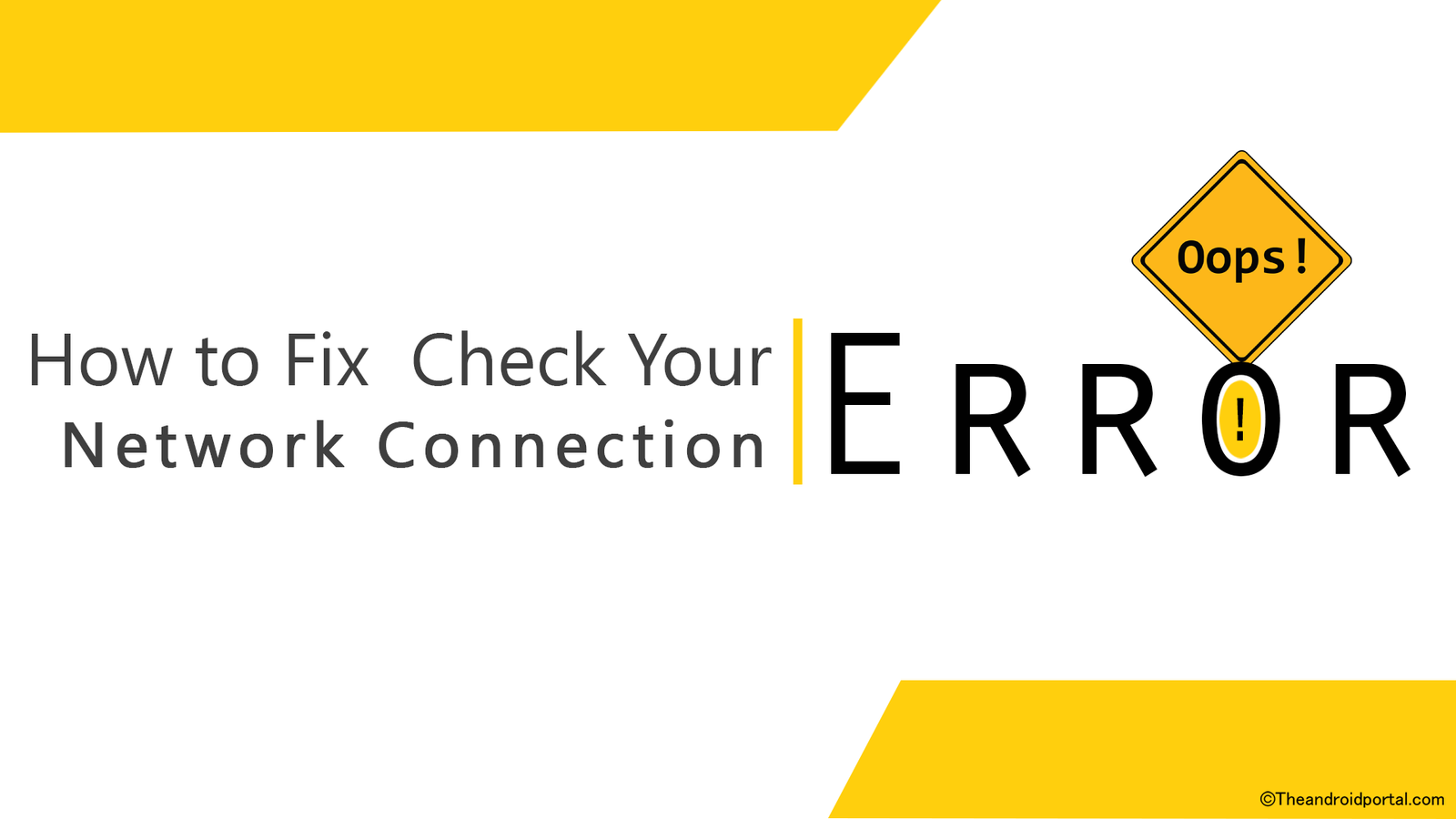
So, let us go through the detailed troubleshooting guide to fix the “Please check your network connection and try the error again.”
Turn off the Flight Mode
When we are about to do great things, we must take care of all the little things. This is what we can apply here also.
It would be best to remember little things to have great entertainment through YouTube videos. So, it is essential to ensure whether the flight mode is on or off. If it is on, you can not fix it even after trying your hardest. This mostly happens when you are using the app through a data connection.
So, before using YouTube, ensure the flight mode is off.
Turn on the Data Connection
Turning on the data connection is something you must keep in mind while browsing the web world. If you try to use the internet without doing so, how can you access it?
Some people may consider how anyone can forget to turn on the data when he wants to use it. But, sometimes, the user may fail to do so due to a high level of curiosity.
So, check the data connection and ensure the activation when you get such an error message.
Proper Connection Establishment with Wi-Fi network
If you are not using the data connection, then you need to connect to a strong Wi-Fi network. The Wi-Fi network is the only weapon that allows you to use the internet without having SIM on your mobile.
While using YouTube by connecting the device to a Wi-Fi network, make sure the connection is established adequately. If you still get the error message frequently, try reconnecting the same network after forgetting the connection. Also, ensure you are entering the right info while making the connection.
After doing so, try to use the app to have entertainment.
Refresh the Page
Sometimes, the page you are visiting may stick due to the crowd being on the same page. So, at that time, refresh the page, and see if you continue to joy.
Sometimes this simple trick works efficiently.
Restart the App
This would also be a simple trick to follow to overcome such an error message. What you have to do is close the app completely.
Even remove it from the recent tabs. Wait a while, and then try to use the app. If the app works well, then go ahead with some amazing videos.
Restart the Mobile
This trick may also leave a strong impact while we are discussing the fix to overcome the YouTube error. Turning off the device will take place, which is as easy as using the mobile. As smartphone users, we all know how to power off or restart the device.
- Press and hold the Power button on the mobile.
- After a very short time, you will have some options on the board.
- Due to the different interfaces of the manufacturers, some devices may have both options, Switch Off and Restart. While some manufacturers only provide a Switch Off option.
- You can go with both.
- After having the options, go ahead with the respective options.
Wait till the device turns on if you have restarted. If you go off with the turn-off, then wait for a while and then turn it on.
Download the Latest YouTube App
You may have to face such issues if you do not use the latest version of any app. This might be the case here, also. So, you must update the app to its most recent version at that time.
To check about the update of the YouTube app,
- Go to the Google Play Store with the account that you have added. Make sure that it is an active account.
- On the app’s main interface, type YouTube in the search bar.
- You will have some results related to the search.
- Tap on YouTube. You can alternatively download it from below.
- If there is an update available, tap on the Update option.
- Wait till the completion of the update.
Then, use YouTube and the issue might be solved.
Or else you can also set Auto-update for all the apps. Once you enable the Auto-update, the system automatically updates all the apps whenever the update comes. With this feature, you do not need to worry about an update.
Update the OS Version
Sometimes, the older version of the OS also creates such issues to interrupt you. So, never miss out on any updates to the OS version, as it always brings something exciting every time you do. If you also get the same error message, check if the update is available.
To check it,
- Go to the Settings.
- Scroll down the display till the end.
- The last option will be About Device. Tap on it.
- Go to the System updates. It displays if an update is available.
- If there is, then go ahead with the downloading of the update.
When doing so, make sure that the mobile has enough battery power. If not, then charge the device first and then do it.
Try to use it after some time.
The page or even the app may be stuck due to the high crowd simultaneously. Due to this, you may get such an error message.
So, it is a wise decision if you decide to use the app after some time. So, just close the app and try to use it after half an hour to get a better result.
So, these are the tricks we have included in the troubleshooting guide for the YouTube error message. All The tricks provide a substantial impact in solving the error.
Is your issue solved with this guide? Let us know below in by commenting. Also, suggest other tricks if you have any.











