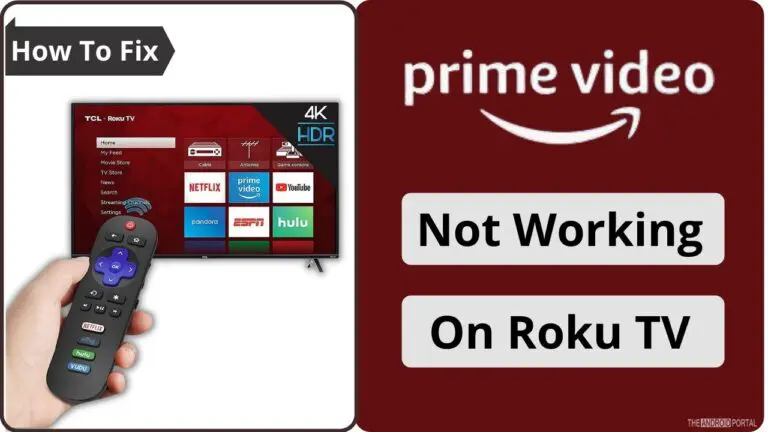
Is your Amazon Prime Video not working on Roku? Don’t worry; we are here to guide you. Amazon Prime is the biggest and most popular streaming platform of all. It allows you to watch your favourite content on your phone, TV, tablet, laptop, etc. Like other platforms, Amazon Prime is also available on various streaming platforms, including Roku TV. If you don’t already have Amazon Prime, you can get the subscription form here.
However many Roku users reported that their Amazon Prime Video stops working or crashes when they try to watch movies or shows. So, if you are in the same situation, read our article further to know the detailed solutions of how to fix Prime Video not working on Roku.
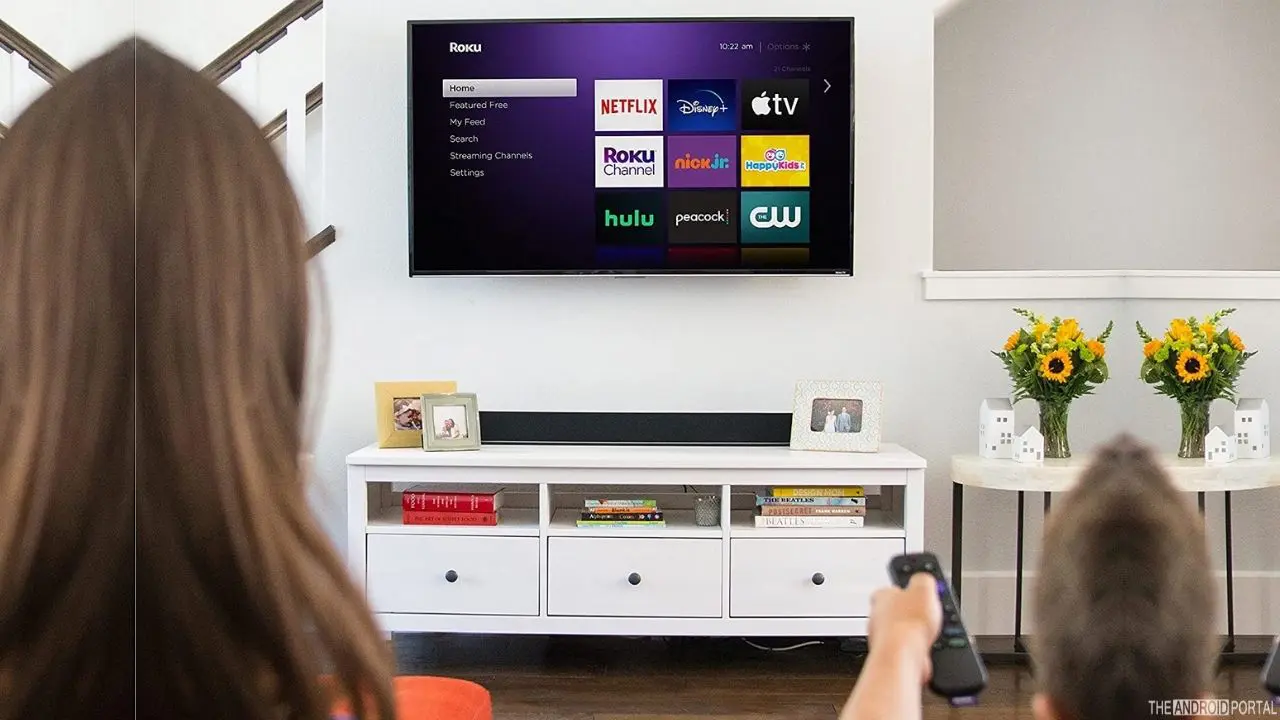
When you launch Roku on your smart TV, you get the added benefit of some cool streaming Prime Video Not Working On Roku applications like Netflix and Amazon Prime Video on Roku devices. Yes, these applications are already installed on your Roku TV. You need to log in with your credentials and explore your favourite shows and movies on TV.
Well, these devices work flawlessly and hardly create any errors. But sometimes, it creates unwanted issues like Prime Video not working on Roku or crashing. The error causes are an outdated Amazon Prime video version, a slow internet connection, or Firmware issues.
Whatever your issue, we always have a solution to your problem. You can DIY these problems and enjoy watching your favourite content flawlessly. So, why wait? Let’s take a quick look at the solutions below.
Troubleshooting Ways To Fix Prime Video Not Working On Roku
Check If Your Internet Is Working
If Prime Video is not working on Roku, the first and essential thing is to check your internet connection. You can check internet connections by testing other apps on your Roku TV or check that your internet is working on your mobile or laptop.

If the internet connections are still working on all other devices, disconnect the Roku from the TV and connect again. You can also run a speed test for quick and better results.
Stop Using VPNs
You know Roku has an application store from which you can download or install dozens of applications. You also install some third-party applications on your TV directly from the Roku store. But this third-party application creates a problem and messes up your internet connection.

Also, Amazon Prime Video does not support VPNs because they mask your IP address and restrict content available on Amazon Prime. So, ensure that there is no VPN or third-party app active on your Roku TV or streaming device.
A few of our users have also reported that using a VPN creates issues with McDonald’s, YouTube, Disney Plus, Prime Video, Pokemon Go, Skype, Google Duo, Tinder, Twitter, Gmail, Facebook app, and FB messenger app, and not them working well. So if you are still facing a similar issue, try using it without a VPN.
It’s Time To Power Cycle Your Roku Stick
We know it sounds weird but restarting your Roku is the best and standard solution to fix general issues of the device. This simple solution clears errors and bugs and returns your device to its normal position. To restart your Roku device, here are the steps to follow.
Step 1: Press the “Home” button on the Roku remote and go ahead toward the homepage.
Step 2: Now navigate to the “Settings Menu” and tap on “System” from the list.
Step 3: Click “System Restart” on the next page and select “Restart.”
Step 4: Wait until the restarting process is completed.
Update Amazon Prime Video App
The problem may occur because you are using the outdated version of Amazon Prime Video. We recommend you enable the auto-update feature for the Amazon Prime Video application.
Also, try to manually update the application to its latest version and restart the Roku device. Check whether the issue is fixed. If the problem persists, uninstall and reinstall Amazon Prime Video. Here are the steps to uninstall Amazon Prime Video.

Step 1: Go ahead to the “Settings Page” and search for the application menu.
Step 2: Click on “Application Menu” and scroll the list until you see the “Amazon Prime Video” option.
Step 3: Now, open the “App Settings” and uninstall it.
Step 4: Once done, reinstall the Amazon Prime Video app from the Roku store. Fill up your credentials and check whether the issue persists.
Update Firmware To Fix Prime Video Not Working On Roku
There is a huge possibility that you run outdated Firmware on your Roku TV. Updating the Firmware on Roku will automatically fix all the bugs and issues that you face. Here are the quick steps to update the Firmware.
Step 1: Grab the Roku remote and press the “Home” button on it.
Step 2: Now, go ahead toward the “Settings Menu” and tap on the System option.
Step 3: Click on “System Update” from the list and tap “Check Now.”
Step 4: If any update is available, “Install” the update and reboot your device.
Check Your Amazon Prime Account Details
Well, it sounds awkward, but sometimes you forget the little things and directly jump on the big solutions. Before starting any DIY solution, we recommend you check whether your Prime subscription is valid.
If yes, ensure that not many users use your account simultaneously. If many users use your account simultaneously, it creates an error on your Roku device.
Check your Amazon Password
If you have recently changed the password of your Amazon Account, this might be a problem, or you will need to re-configure your account with your TV so that it starts working again.
Uninstall/Reinstall Amazon Prime Channel
Sometimes the issue is not with your TV or streaming device but with the Amazon Prime channel. The only solution to fix this problem is to reinstall the Prime Video channel on your Roku device. Here are the steps to follow.
Step 1: Pick up the Roku remote and press the “Home” button on that.
Step 2: Now highlight the “Prime Video” channel and click on the “*” button on the remote.
Step 3: Once done, click on “Remove Channel” and restart your Roku device.
Step 4: Now again, go back to the “Home Screen” and click on “Streaming Channels.”
Step 5: Now select “Search Channels” and “Find Prime Video Channel.”
Step 6: Add the channel to the list and enjoy streaming your favourite content again.
Factory Reset To Fix Prime Video Not Working On Roku
If all the above solutions fail to fix Prime Video Not Working On Roku, try the factory reset to fix Prime Video not working on the Roku TV issue.
Factory reset will fix almost all small to hard bugs and issues. This option deletes all your downloaded and saved content. Here is how to factory reset the Roku TV.

Step 1: Tap on the “Home” button on the Roku remote.
Step 2: Now select the “Settings Menu” and tap on the “System” settings.
Step 3: Click on “Advanced System Settings” from the menu and tap on “Factory Reset.”
Step 4: Confirm your choice by tapping on “Factory Reset Everything.”
Step 5: Follow the prompts and wait until the resetting process is completed.
Contact Customer Support
If you try all the troubleshooting solutions, but the problem still occurs, the final solution is to contact Roku customer support.
They will surely help you diagnose the problem and fix it for good. You can also follow this link directly: Contact Roku Support.
Conclusion
Here the troubleshooting guide ends for how to fix Prime Video not working on Roku TV. All the above Prime Video Not Working On Roku solutions are genuine, and we hope these solutions will help you fix the Prime Video Not Working On Roku issue.
That’s all for now, and thanks for staying with us. Read more troubleshooting solutions with us and keep in touch for the latest updates.