Unable to answer calls on Android? If yes, then you hit on the right page. Today in our article, we will talk about getting rid of the inability to answer calls on the Android issue.
Don’t worry; the problem is not so severe; we recommend some tips and tricks in the sections below. So, read our article further to get all the possible solutions in that matter.
Smartphones are the best companion, no matter wherever you go. Everybody has their own set of purposes for smartphones, like playing games, listening to music, chatting, surfing, and of course, receiving calls.
Nowadays, answering incoming calls is a straightforward process; you need to swipe the screen to receive or cut the call. But what happens, as many users have already reported if you are stuck on the screen when swapping the left or right call button and unable to receive calls?
Well, the situation could be very frustrating because the user can only see who is calling. But, the user won’t be able to accept or reject the call, even after so many attempts. Thus, this guide recommends the best fixes to solve the Unable to Answer Call issue. Let’s take a look at the methods below.
Guide To Fix Unable To Answer Calls On Android
Restart Your Device
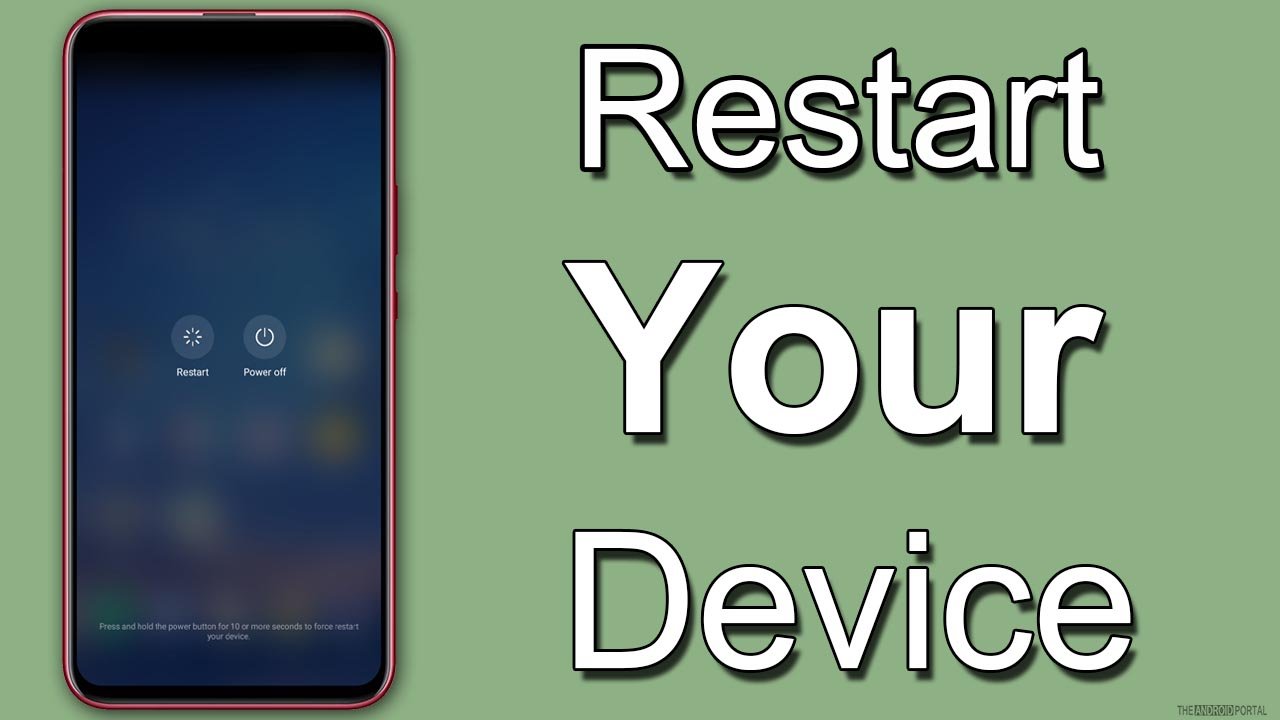
The best and easiest way to solve the unable-to-answer call problem is to restart your device. Restarting your device helps solve all the minor issues related to incoming and outgoing calls.
To restart your device, press the “Volume Down and Power button.” From the list, select “Restart” and wait.
If you can still not pick up any calls on your Android phone, try the fixes below.
Turn On/Off The Airplane Mode
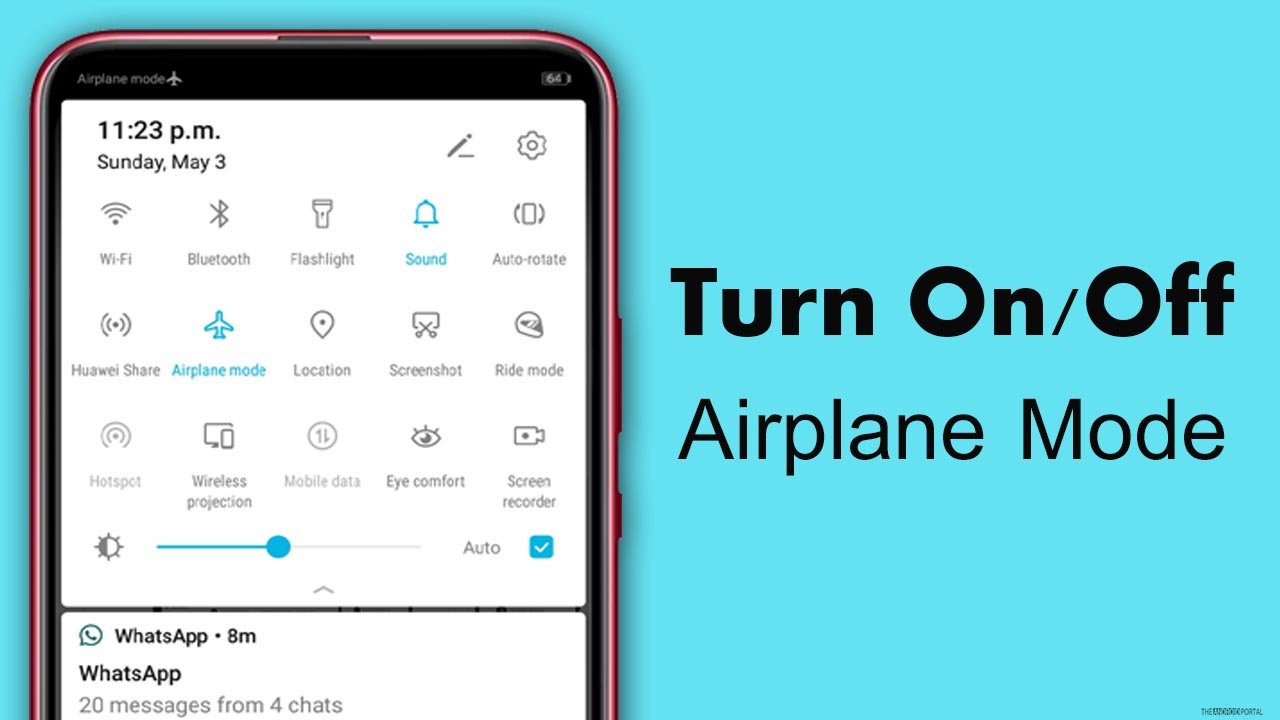
Sometimes answering the calls is difficult because of network issues. To solve this problem, switch on the Airplane mode. Airplane mode restricts the network connectivity on your device. It fixes all network-related issues like cellular data, security, etc.
So, to turn on Airplane mode, drag the “Notification Panel” and tap on “Airplane Mode.” After a few seconds, turn off the mode, call from any other phone to it and check whether the problem is solved or not.
Make Sure That You Receive The Call Correctly
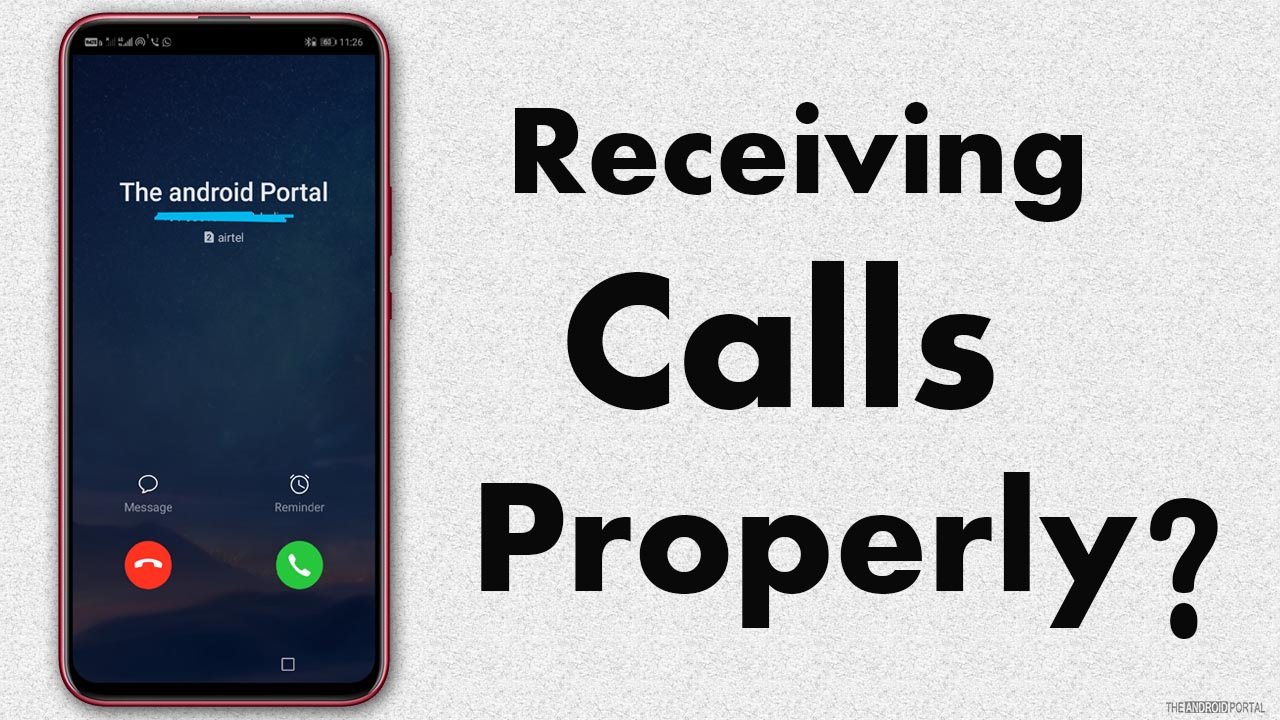
Receiving or answering the calls for all Android devices differs from model to model. On some phones, you can answer the call by swiping the screen right or left; in some, you need to tap, and sometimes you need to swipe the button up or down.
So, make sure that you use proper gestures to answer the call on your device.
Reinsert SIM Card
If the aeroplane mode solution cannot fix the problem, then removing the SIM card and then reinserting the SIM card is the other way. However, please note that it’s not a proven fix for all smartphones. But, if there is anything wrong with the SIM Card cellular network, this one could be fixed.
To reinsert the SIM card, you need to: Remove the SIM card from the SIM card tray and not necessary but cleaning it would be great from the phone maintenance point of view as well.
After cleaning, put the SIM card back on the plate and the phone. Then restart your device and check whether you got the success or not.
Clear Data And Cache Of The Phone/Contact App

Clearing data and cache of the phone or contact app is another excellent way to fix this problem. Many users will find this solution helpful in resolving the Unable to Answer Calls issue.
So, if the above solution fails, then try to clear the data and cache of the phone app. To do so, follow the quick steps below:
- Open the “Settings Menu” and navigate to the “Apps” section.
- In the Apps, click on “Phone App.”
- Then click on “Storage.” In the storage section, first, click on “Clear Cache” and then click on “Clear Data.”
- Then “Restart” your device and check whether the app is working or not.
Update Your Phone To The Latest Version
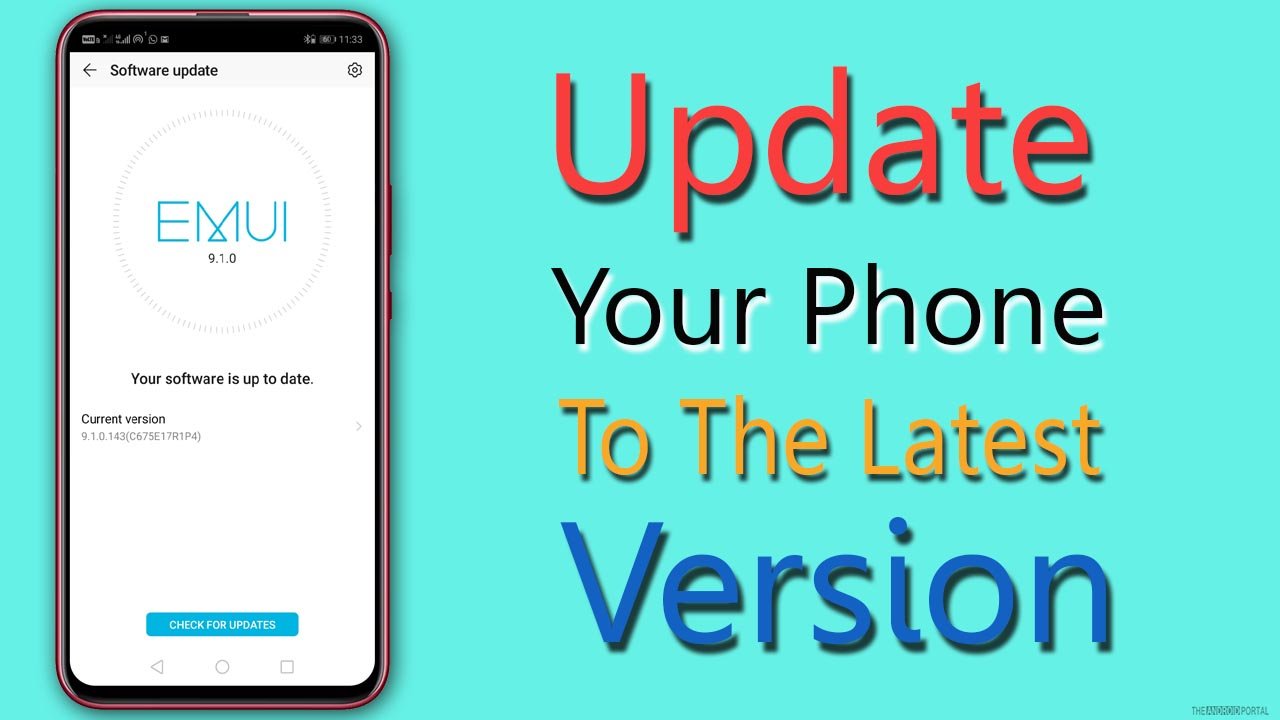
Sometimes, the issue is with the phone software, but we cannot find it. If you are using the older version of Android, then the problem is genuine because the Android version compatibility changes with every update.
If you have no idea how to update your phone, you can click and read the post following the above link.
Say No To Third-Party Calling Apps
If you use a third-party calling app, like TrueCaller or any other, on your device, then the root cause of the issue is that third-party app only, and you need to work on it.
Better uninstall or disable the app; otherwise, it may interfere with all the calling functions. If you don’t want to disable the app, make a pre-installed calling app your default.
Final Words
So, those are the best fixes for the Unable To Answer Calls Problem on Android devices. We hope this article helps you in solving your incoming call issue.
Thanks for your time. We hope you will find the best way and quickly solve the Unable Answer Call. Don’t forget to share our article, and for more latest updates, follow us and stay tuned with us on The Android Portal website.











