Most Android users sometimes encounter an inability to update Android errors on their smartphones. Well, it’s not a serious issue to get upset about, and there are various ways to get rid of it.
However, the internet is flooded with a lot of guides and tutorials with outdated instructions. As a result, people follow them and end up with the unsatisfying output.
Well, you don’t need to stick to this issue and live with an outdated Android version. This post is made to guide you and provide you with practical steps to update you’re Android.

So, if you’re getting any update errors regarding the Android update on your phone, this post has the solution for you. Stocking while updating Android may seem overkill and needs to be fixed, and most people aren’t aware of how to fix it.
So, here we are going to describe briefly how to fix to update Android error on any Android device.
How To Fix Unable To Update Android Error On Any Android Device?
What Is Unable To Update Android Error?
An Android update error is one of the Android error types that interrupts the process while you plug your Android device into an OS update. Furthermore, this Android update error can occur due to many reasons like insufficient storage, compatibility, malicious Android applications, settings, and restricted actions. However, there is nothing to worry about, and this article will provide you with the appropriate methods to improve or fix the inability to update Android errors on your Android device.
Requirements To Proceed With This Guide
The process of fixing to update error on any Android device needs some elements to run successfully. So, follow the below guidelines properly before you start troubleshooting the error.
- Remove all the bad third-party applications to ensure that your Android device has no restrictions.
- Also, you need a high-speed internet connection, so that you can proceed further with high speed.
- Furthermore, keep sufficient storage on your smartphone to download and install the update package on your Android device.
- Additionally, make sure that your Android device has enough charging to fix the inability to update Android error on any Android device without any interruptions.
Guide To Fix Unable To Update Android Error On Android Phones And Tablets
You can fix this error quickly on any Android device by following the methods given down.
Try Cleaning The Storage
If you are facing troubles while updating the Android, then clearing the storage may help you in getting rid of it. All you need to do is follow the steps given down below.
STEP 1: Go to the settings app on your Android phone or tablet and open it.

STEP 2: Next, go to the storage option from the menu bar and tap on it.
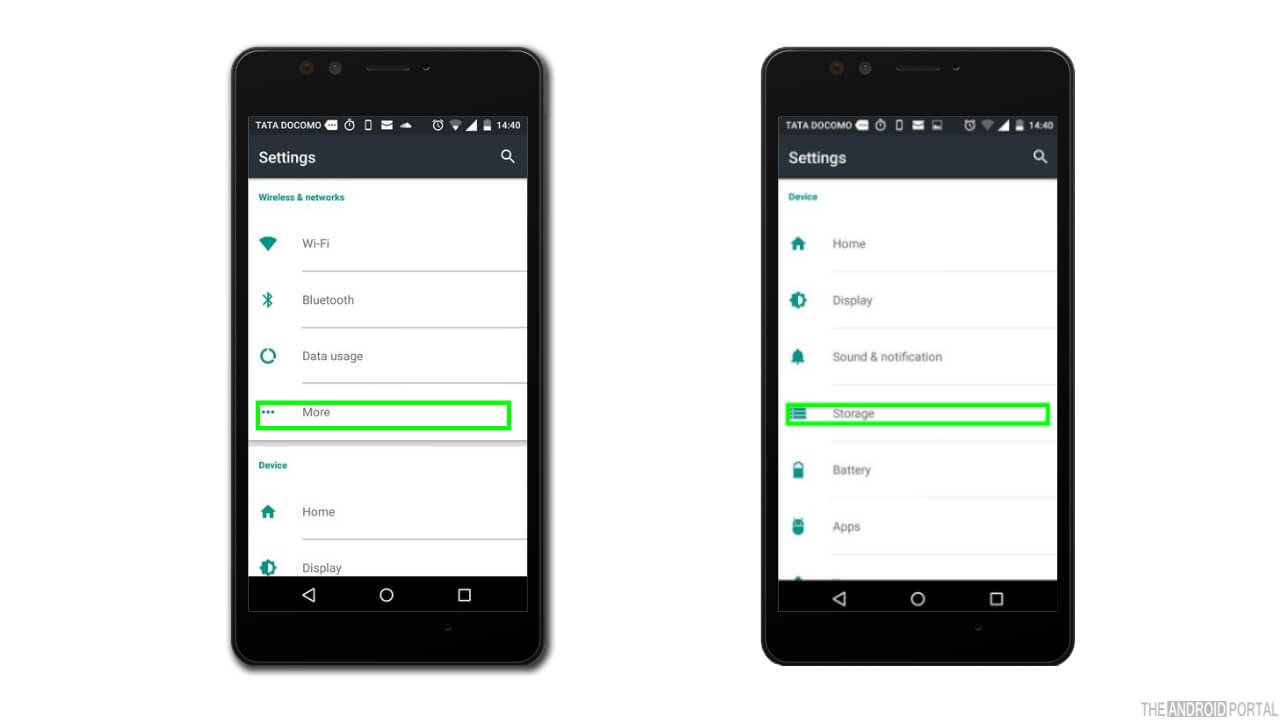
STEP 3: Once you have opened the storage, start selecting the files you want to clear or delete from your Android device to free up space.
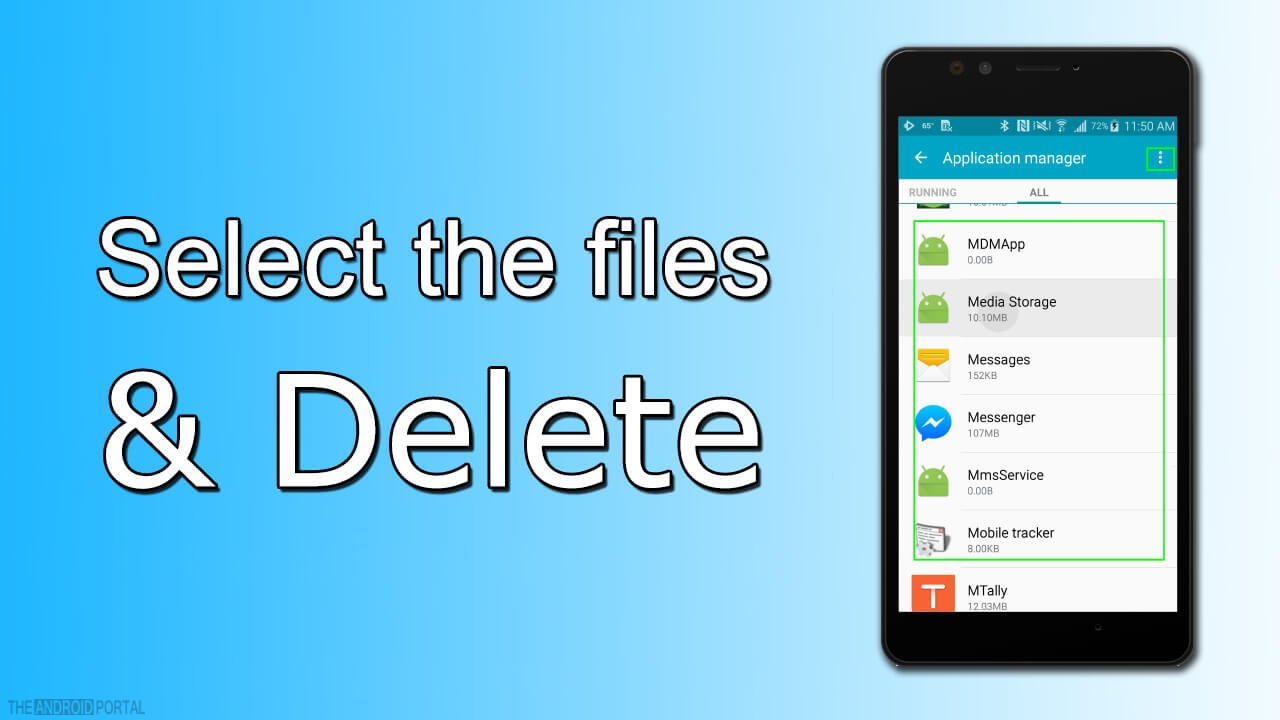
STEP 4: Now select the Clear Up or Delete option from the menu bar and tap on it.
So, that’s all with this method. Now, if the issue or error was due to insufficient storage, you will be able to update your Android with ease.
Try Setting up the Internet For Fast Speed
If the above process does not work for you, continue with this one. Updating with a lousy internet connection may weaken the downloading strength and result in download failure issues. So, follow the below steps carefully.
STEP 1: Press and hold the power button until your Android device gets turned off.

STEP 2: Restart your Android device and try again for the Android update. If the error stills, proceed to.
STEP 3: Follow the below instructions

Settings > Network and Data > Settings activity > download feed > only when on wi-fi.
If you’re using mobile data, disable the Wi-Fi download option and vice versa.
Clearing Data From the Google Play Store
Clearing data from the Google Play Store may also help you get rid of the unable to update Android error on your Android phone or tablet. So, follow the steps given down below.
STEP 1: Go to the settings app on your Android device and open that.
STEP 2: There you need to look for the Apps section and open it.

STEP 3: Select the Google Play Store from the app menu or app list available there.

STEP 4: Select the Storage option from the menu bar and tap on the clear cache and data. Furthermore, by doing so, you will be able to fix the inability to update Android errors on your Android device.

Note: If none of the above tips helps you, probably your device is not compatible with the update. Also, it’s possible that the manufacturer of your Android phone or tablet has not released the update officially. Further, you can always contact the manufacturer for help and updates on error-related queries.
Summary
So, you can fix the inability to update Android errors by following the above steps. Also, we hope you have successfully fixed the inability to update the Android error on any Android device. Please comment below on which part of this guide has helped you. Your comment will help others. So, that’s all for now, and thanks for reading this post here at TheAndroidPortal.











