The WhatsApp voice messages not working issue is now fixed! Read this post till the end for the complete solution.
Whatsapp is one of the leading platforms for sending images, chat, group calls, voice messages, and video calls. It is not only the chat messaging app, but you can use Whatsapp for voice messages also.
Many people love voice messages because it is an easy and convenient way of expressing your emotions. But what happens if the Whatsapp voice messaging feature not working correctly?
Well, this is the most common issue faced by thousands of Whatsapp users. If you are in the same boat, then don’t worry; The Android Portal team is here to provide some fixes related to WhatsApp’s voice messages not working issue.
Whatsapp is embedded with many features, among which one of the most exciting features is the voice message. It is a convenient way to express your emotions rather than typing long messages. When you receive a Whatsapp voice message, you first need to download it and then listen to it.
However, most of the users review that they cannot download their voice notes or cannot hear a single voice after downloading. Another prominent problem that the users face is voice messages that stop working unexpectedly.
Whatever the issue you are facing with the Whatsapp voice messages, no worries. The Android Portal team is going to help you fix all the Whatsapp voice messages not working issues. So, without wasting a minute, let’s proceed to the main content and learn how to fix the Whatsapp Voice messages not working issue.
How to Fix Whatsapp Voice Messages Not Working Issue: Ultimate Guide
Restart The Phone
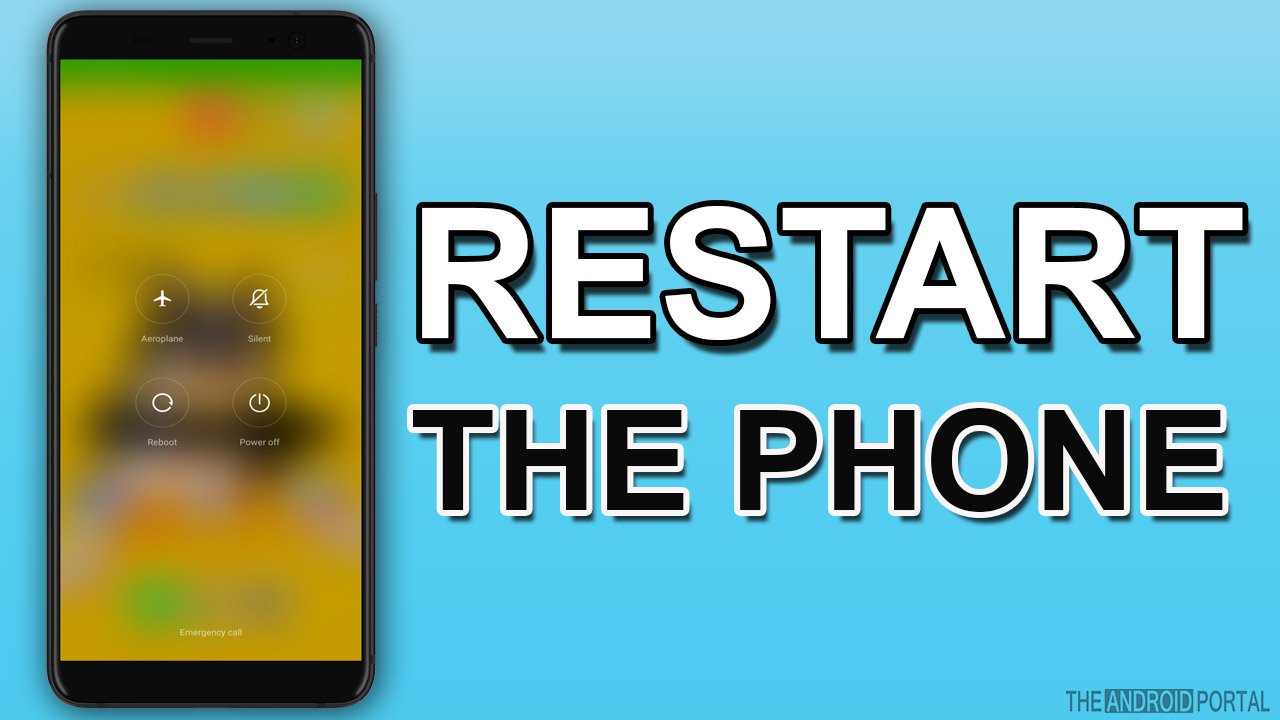
A simple restart is the mother’s solution to all the unusual problems. Restarting your device means refreshing your phone.
So, if your Whatsapp audio message does not work correctly, simply restart your phone. Then, check whether the Whatsapp voice messages not working issue is solved.
Grant Permissions
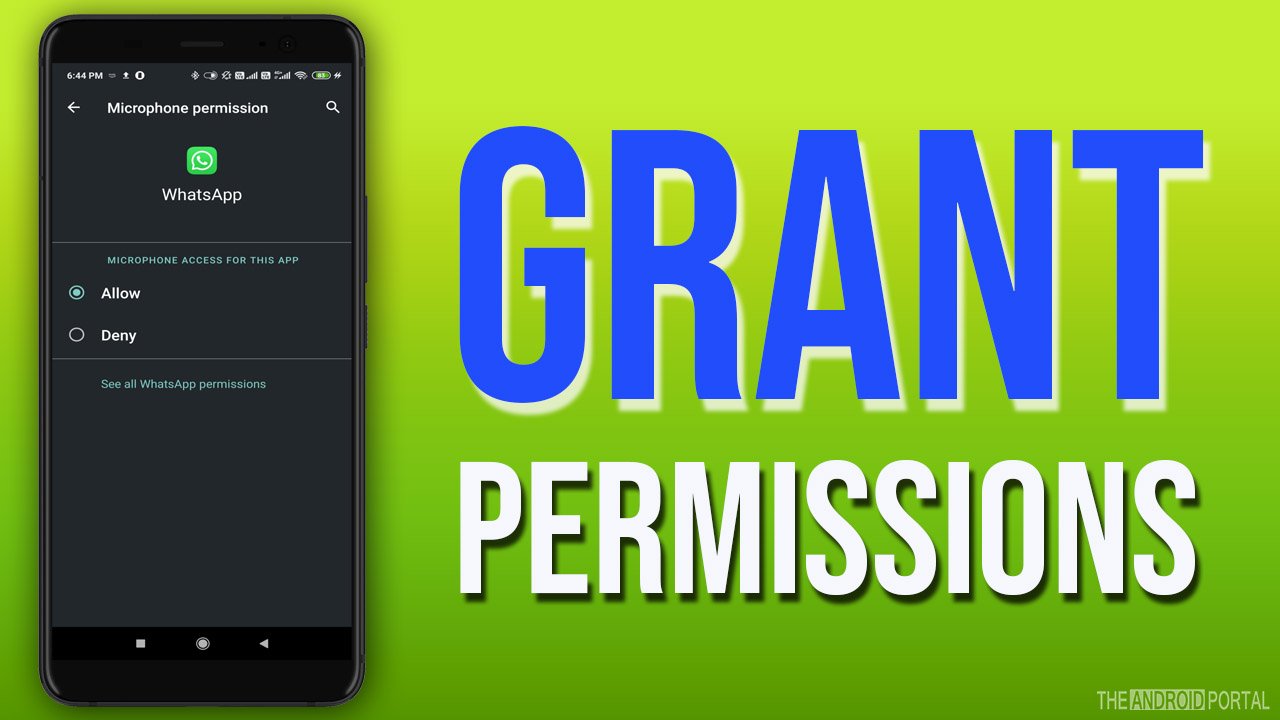
Granting appropriate permission is also a quick solution to this problem. If you are not able to send or download voice messages, then first check that you have granted all the necessary permissions to WhatsApp.
To record audio, the main permission that you need to give is to use the mic on your device.
So, let’s check how to grant permission:
Step 1: Open the “Settings Menu” from the home screen apps.
Step 2: Then, from the list, proceed to “Apps and Notifications” and tap on it.
Step 3: In the apps lists, search for “Whatsapp” and tap on it
Step 4: Tap on “Permission” and check whether you grant all the permissions or not.
Step 5: If not, then toggle the “Microphone” tab from grey to Blue, and you are done.
Step 6: Restart your device and check whether Whatsapp voice starts working or not.
Turn Off Third-Party Apps
Whatsapp voice messages stop working if any third-party app uses the microphone. If any of the third-party apps, like call recording or screen recording, is active in the background, then Whatsapp fails to record audio.
As a result, you might face WhatsApp voice messages not working issue. So, better is to turn off third-party apps when not in use. And check whether Whatsapp voice notes start working. If not, uninstall the third-party apps and check again.
Check Screen Protector
WhatsApp comes with an exciting feature which is a proximity sensor. The proximity sensor helps you in listening to music or voice messages through the earpiece.
If the screen protector is wrongly placed or covers the sensor, the display turns black or does not support voice notes. So, better is to remove or replace the screen protector with the one placed away from the sensor.
Increase Volume
Sometimes, we forget to increase the volume while listening to voice notes. If you want to listen to Whatsapp voice notes on a speaker, then first increase the volume and start listening.
And if you are using earphones, then again first turn up the volume and start listening.
Check Storage
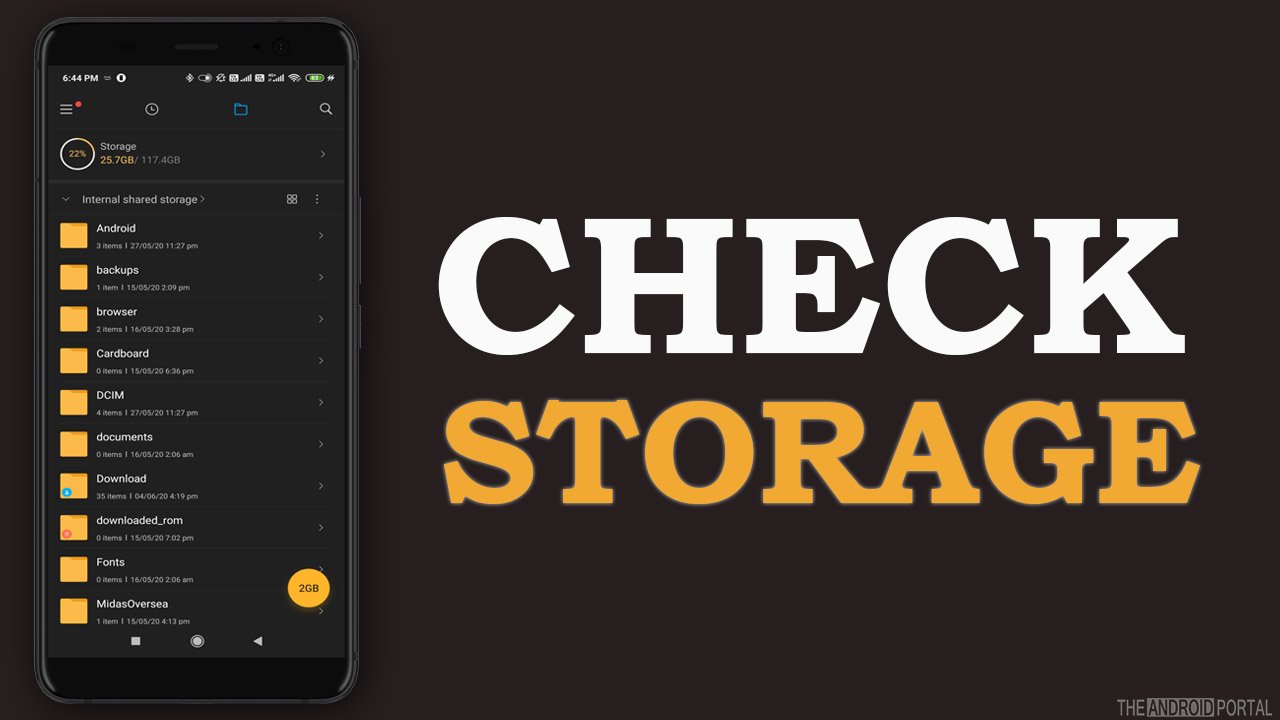
If you are facing an error like Sorry cannot load this audio, then it’s high time to check the storage status of your phone. Sometimes the audio message fails to download because of the full capacity of your device.
So, first, check the available storage of the phone and free up some space. Then, restart your device and check whether voice notes start downloading or not.
Clear Cache
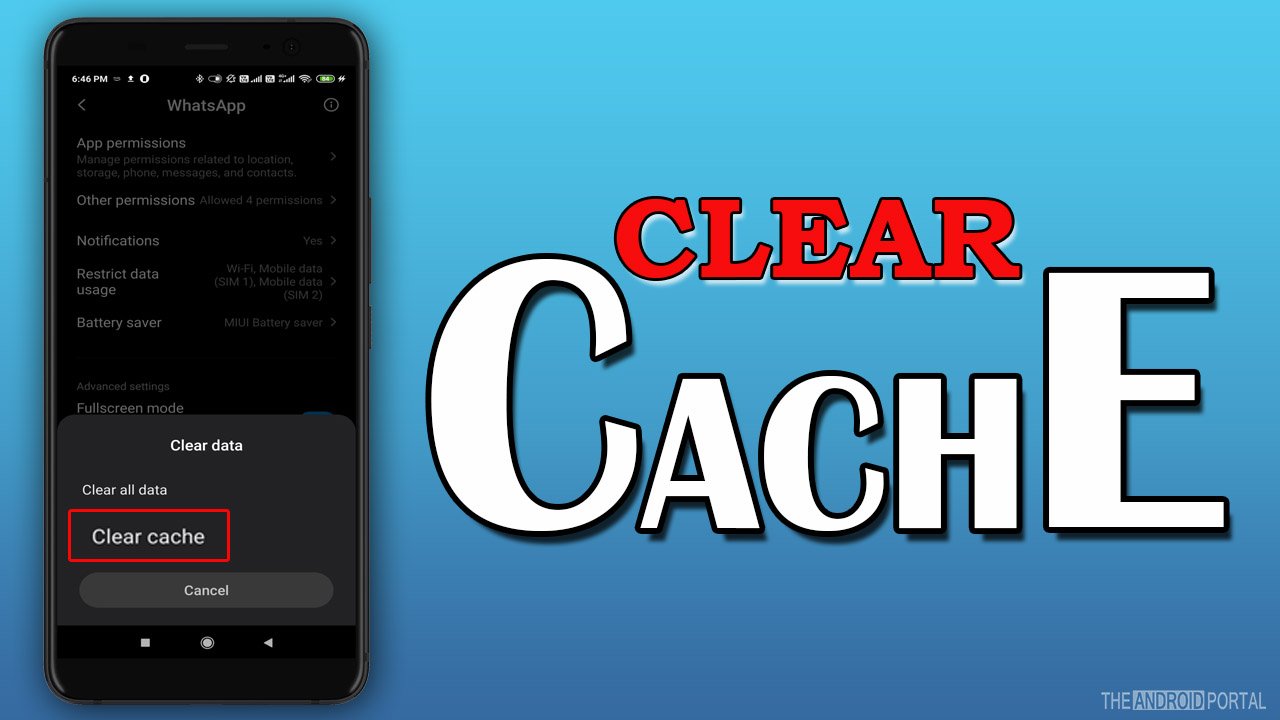
There are a lot of junk files available on your device. Sometimes the app crashes, and some of its functions stop working. So, the clearing cache of the app removes all the glitches and bugs.
Let’s dive and find out how to clear the cache of Whatsapp.
Step 1: Open the “Settings Menu” from the apps drawer.
Step 2: Search for “Apps and Notifications” and tap on it.
Step 3: From the app lists, click on “Whatsapp.”
Step 4: After that, in the Whatsapp menu, tap on “Storage” and click on “Clear Cache.”
Step 5: Once done, Restart your device and check the issue.
Update Whatsapp
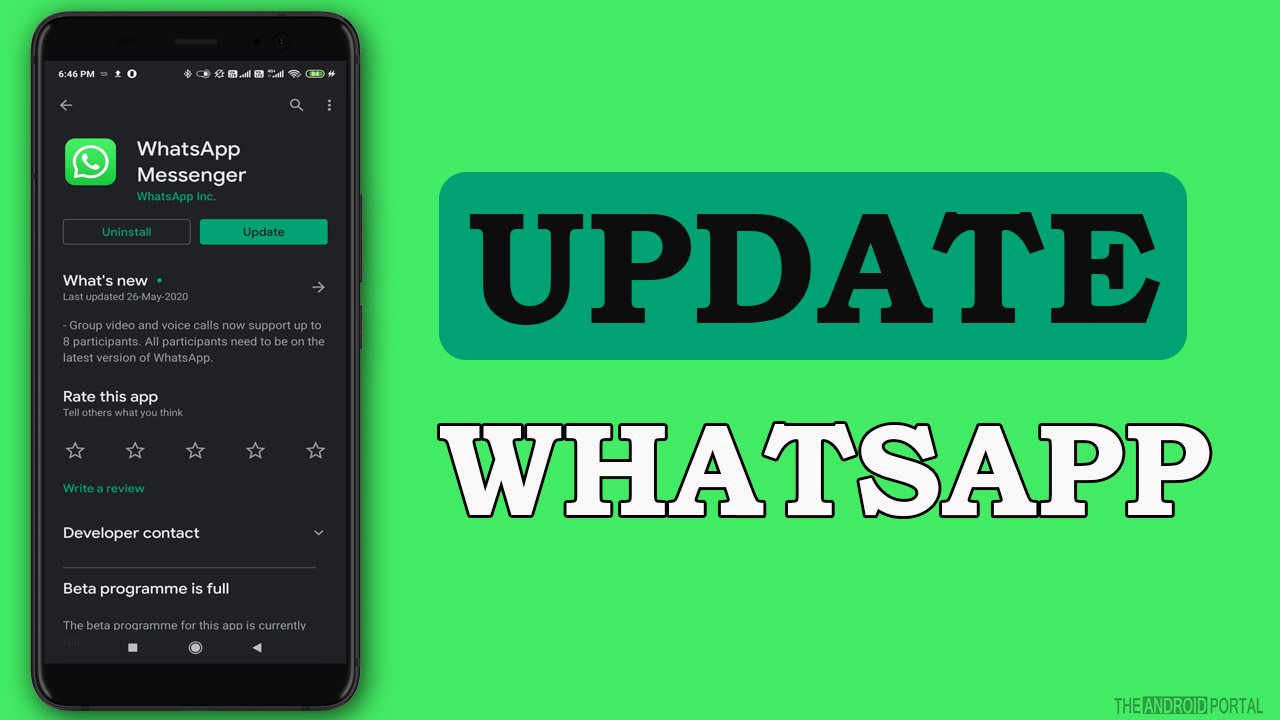
Sometimes, our phone does not support the older version of the app, creating bugs and issues like Whatsapp voice messages not working.
To deal with this problem, you should check if there is any new update available for the app. If yes, then update the app, and solve the problem. If not, try other solutions.
To update Whatsapp follow the steps below:
Step 1: Open “Google Play Store” on your device
Step 2: Then click on “Three Horizontal Lines” for the Menu.
Step 3: After that, tap on “My Games and Apps.”
Step 4: From the list, search for “Whatsapp” and check whether there is any update available or not.
Re-install Whatsapp
If the above solutions cannot fix this problem, then uninstalling and reinstalling Whatsapp is the only solution for resolving Whatsapp’s voice messages not working issue.
To uninstall Whatsapp follow the quick steps below:
Step 1: Open the apps drawer and look for the “Whatsapp.”
Step 2: Long press on the “Whatsapp Icon” until you see the “Uninstall” or “–“option
Step 3: Tap on “Uninstall Icon,” and you are done.
Step 4: Reinstall the latest version of Whatsapp and check whether the issue is resolved.
Wrap Up
So, here the guide ends for how to fix Whatsapp voice messages not working issues. We hope now you can easily overcome the problem.
Thanks for your valuable time. We hope all the above solution solves Whatsapp voice messages not working problem. For more updates, do like our posts and follow us on your favourite website, The Android Portal, and stay tuned with us.
