Want to know how to get a refund Refund On Google Play? Here is everything you should know to claim a Refund On Google Play.
We understand that sometimes your experience doesn’t turn out to be good while purchasing some services on Google Play. Either the app you want is not as you thought it would be or the app fails to fulfill the promises made.
But in all cases, you still have the possibility of getting a refund. Mostly, you need to be really quick if you want a refund. You shouldn’t wait for more than two days after the purchase.
Google doesn’t accept to give a refund for all purchases, though it might give refunds depending on Google Policies. You can either request a refund from the Google Play Website or directly contact the developer.
There are three ways through which you can request Google to refund your amount. They are listed below.
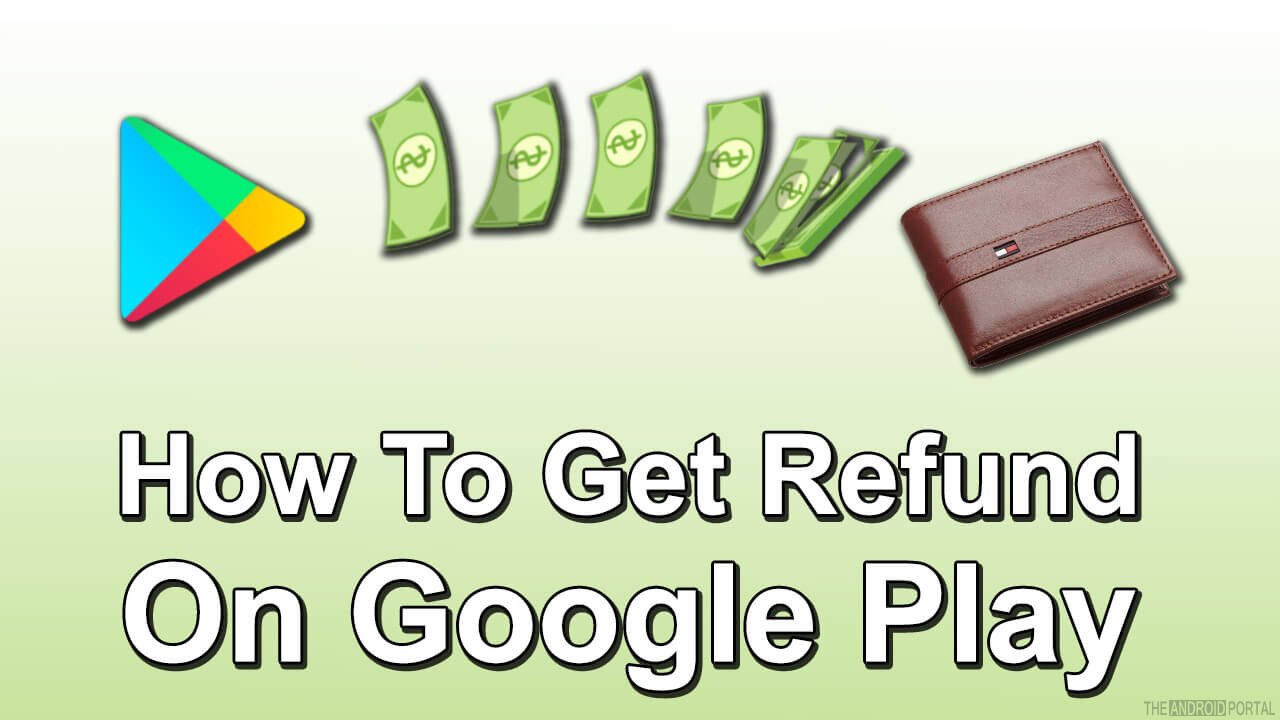
Three Ways To Get a Refund On Google Play
You can directly ask for support from the Developer of the app.
When to ask for a Direct Refund On Google Play?
Most of the apps are not originally from Google and they are third-party authenticators. In such a case, you can ask them for a direct refund.
Furthermore, you should only contact the developer if you have a question about the app, you purchased the app, and it hasn’t been delivered or not working as expected, or you want a refund after 48 hours of the purchase of the app.
How to Contact the Play Store Developer?
- If you have the app, open “Play Store”.
- Furthermore, if not, open your browser and open “Google Play”. Search for the app. Locate the app and open it.
- Now scroll down and extend the “Details” page.
- Click on “Additional Information”.
- Next, review the contact information of the developer and contact them directly to get a Refund On Google Play.
Request a Refund on the Google Play Website:
If you have made a purchase and it’s less than 48 hours before you want a refund, you can quickly request one on the Google Play Website.
How to Request a Refund on Google Play?
Go to the Google Play Website through your browser. In the order history, find and open the transaction you want a refund for. On the Order page, tap on “More” at the three buttons on the top right corner.
- Now click on “Report a Problem” or “Request a Refund” and click on the option that is suitable for your situation. You’ll be taken to a form.
- Complete the form and click on “Submit”.
Now you will get a pop-up saying thank you. After some time, you will get an email declaring your refund decision. Usually, this process can be completed in 15 minutes. It takes two business days in rare cases.
Request a Refund using Google Assistant:
You can request the Google Assistant on your tablet car or any other device using US English.
Tell one of these sentences to your Google Assistant:
(i) Cancel my Google Play app order
(ii) I want a Google Play refund.
(iii) I need a refund from Google Play.
(iv) How do I get a refund from Google Play?
(v) I paid for an app, but I want a refund.
Google Assistant will respond to you with the policies of Google Play on certain devices and help you solve your issue.
There are certain different rules for returning movies, TV shows, music, and e-books via the Google Play Store.
Generally, for these kinds of purchases, the policies defined by Google are a bit different. You can use seven days from the day of the purchase to decide whether you want to get a refund or not.
Plus, you can’t get your money refund if you have downloaded the data like downloaded the whole ebook or played the whole music once. One issue faced while doing this is you can’t get a refund through the Google Play Store app; you need to go to your browser and follow these steps:
- Go to your browser and open Google Play Services.
- Scroll down to Order History and then click on the three vertical dots and choose “Report a Problem”.
- You need to select the category suitable for why you want to refund. You also need to write down briefly about the reason.
- A little later, you will get an email about the declaration of your refund.
If none of the above approaches works for you, do comment below, and we will help you out.
Summary
So, that’s how you can claim to get a refund on Google Pay. I hope this article helps you and you can get your refund peacefully.
However, if you’re still not able to claim your refund, do comment below and we will help you. So, that’s all for now, and thanks for reading this post here at TheAndroidPortal.











