As you know Facebook is the most popular and widely used social networking website and is also available on multiple platforms such as Android, iOS, Windows, Blackberry, etc. Today, there are billions of active users on Facebook.
Messenger is an Instant messaging app that works for Facebook and allows us to send and receive messages from Facebook friends. But if in any case, you need to log out of the Messenger session from the Facebook app, then don’t worry, Here, below we have mentioned the complete details that you can follow to log out of the Messenger session from the Facebook app.
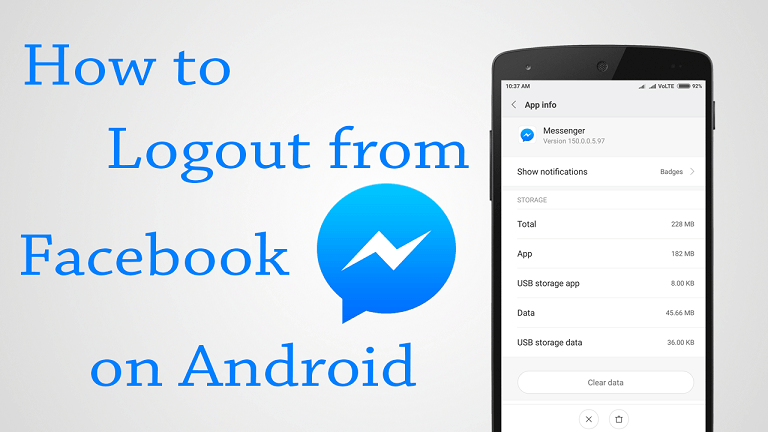
So, let’s take a look at these below-mentioned few simple and easy steps to log out of the Messenger session from the Facebook app.
There are two ways to log out from Messenger on Android. In the first method, you will easily be able to log out from the messenger app on your Android smartphone by clearing the data and cache. The other method contains the use of the Facebook app to log out of the messenger session on an Android smartphone.
So, here is the first method, that you can use to log out from the messenger app on your Android smartphone by clearing the data and cache.
How to log out of Facebook Messenger on Android
This first method is too easy to do, and easily can everyone understand. In this method, you will easily be able to clear the data and cache of the Messenger app on your Android smartphone. To do this, follow the below-mentioned few simple and easy steps.
Step 1: In the “Settings” menu,
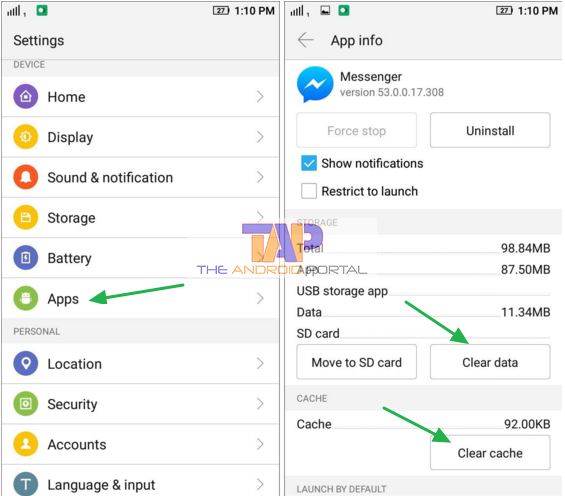
Step 2: Scroll down to the Apps and tap on “Application Manager.”
Step 3: Then, scroll down to “Messenger” and open it.
Step 4: Tap on “Clear Data” button
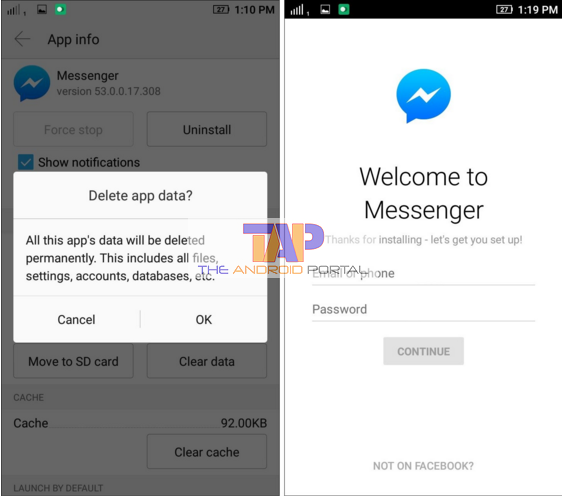
This way, you will be able to change a user on Facebook Messenger, once you have done it, you will be able to log in using another Facebook user ID and password on your messenger.
Short Overview – Go to Settings > Applications > Manage Applications. Then tap on “Messenger” and tap on “Clear Data” With this trick, your old login will be clear automatically, and now the login screen appears again.
You are done.
Log out of the Messenger session from the Facebook app
As we have mentioned above there are two ways that you can use to log out of Messenger, In this way, you will have to use the Facebook app on your Android smartphone.
By using the Facebook app on your Android smartphone, you will easily be able to log out of the Messenger session on your Android smartphone. So, follow our below-mentioned few simple and easy steps to log out of the Messenger session from the Facebook app on your Android device.
- First of all, Open the Facebook app on your Android smartphone.
- After that, Tap on the “Menu” button, which you can find at the top right side of the Facebook interface.
- Now, scroll down to the bottom and find the “Account and Settings” option, which you can find under the “Settings and Privacy” section.
- After you open the Account and Settings, you have to choose the “Security and Login” option, which you can find at the top of the list.
- In the “Security and Login” option, you will find an option “Where you’re logged in” section, and you have to tap on the “See More” button. (By doing this, you will be redirected to the next step.)
- Now, here, you have to find the Messenger session from the list of all active sessions across any device, app, or browser.
- After that, just tap on the three-dotted Menu button of that messenger session you want to log out of. (You will find a three-dotted menu button next right to the login session.)
- After you tap the three-dotted menu button, you have to choose the “Logout” option. (By doing this, you will easily be able to log out of the Messenger session from the Facebook app.)
You are done.
How To Logout of Facebook on All Devices
When it comes to social media, no platform can beat Facebook. And here in this post, we are going to help you log out of Facebook and even Messenger from all your devices with just one tap on your Android phone. Keep reading this post for complete guidelines.
Facebook is the oldest, most famous, and most interactive platform offering users ways to communicate with each other. What makes it so amazing and a favorite for many users is that it keeps bringing new ways to express love, and emotions, and features to communicate. Also, FB keeps working on its features, such as “Two Factor Authentication” to offer users better security.
However, the craze of Facebook has suffered, and that’s because there are many new apps and platforms available in the social media market. But, the fact is, everyone tries those new apps, but still, Facebook is a platform where they all have an account for sure.
Taking about the account and access management, for which you’re here, Facebook tracks all of the devices from which you have, or are currently logged in. And, if you want to log out of the Facebook account from all unknown resources like from your friend’s phone, or your parent’s laptop, it’s as easy as clicking a selfie.
Signing out Facebook from all the known and unknown resources isn’t quite as complicated as you might think. It is effortless to sign out of your Facebook from all sources and devices, however, there are different ways to sign out of Facebook from a computer or Android phone.
So, here are the methods and step-by-step guide on how you log out of your Facebook account from all devices.
How to Log Out Of Facebook From All Devices On Android Or Desktop Browser?
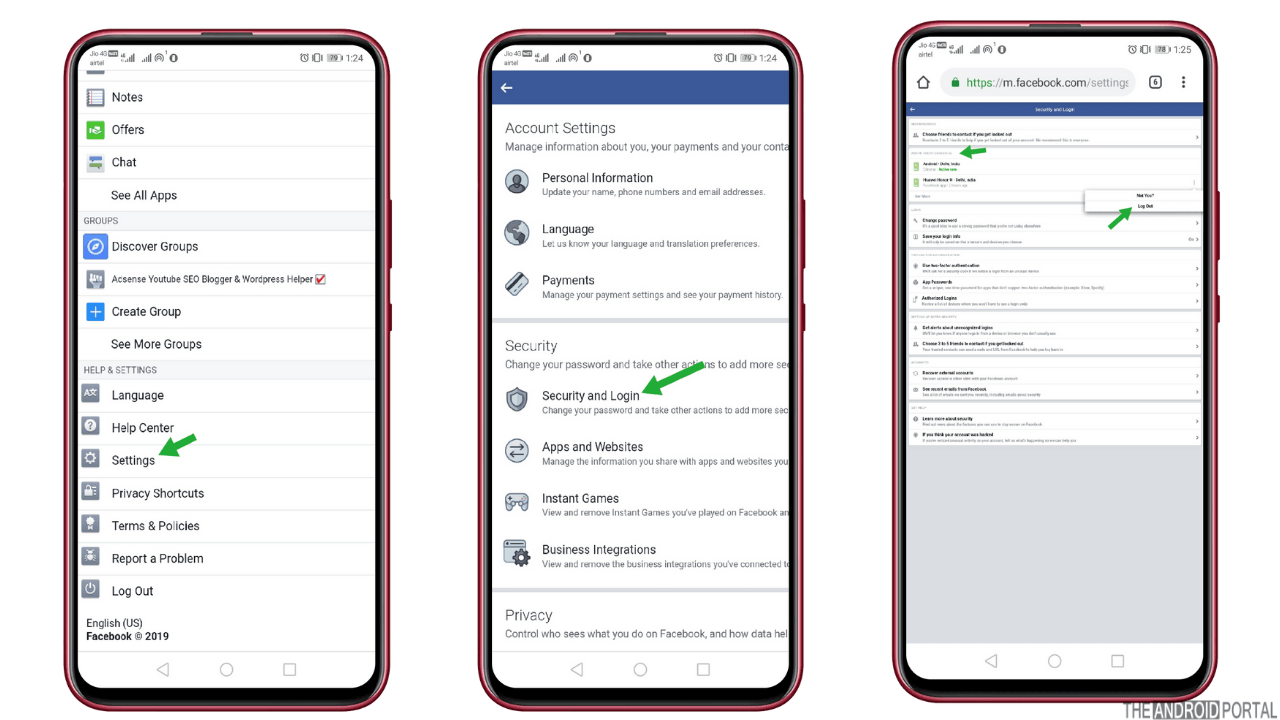
- Go to Facebook.com
- Click on the upside-down triangle in the top right corner of your screen.
- A drop-down menu will appear. From the list, you have to find the Settings menu, which is the second last option of the menu.
- Click on that and switch to Security And Login. There you will find a section called “Where You Have Logged In.” Just expand this section, and you will find an option at the corner stating “Logout Of All Session.”
That’s all. You have successfully logged out of your account on all the previously connected devices using your Android phone browser.
Now, let’s have a look at how to do the same when you’re using the Facebook Android app.
How To Log Out Of Facebook From All Devices On Android App?
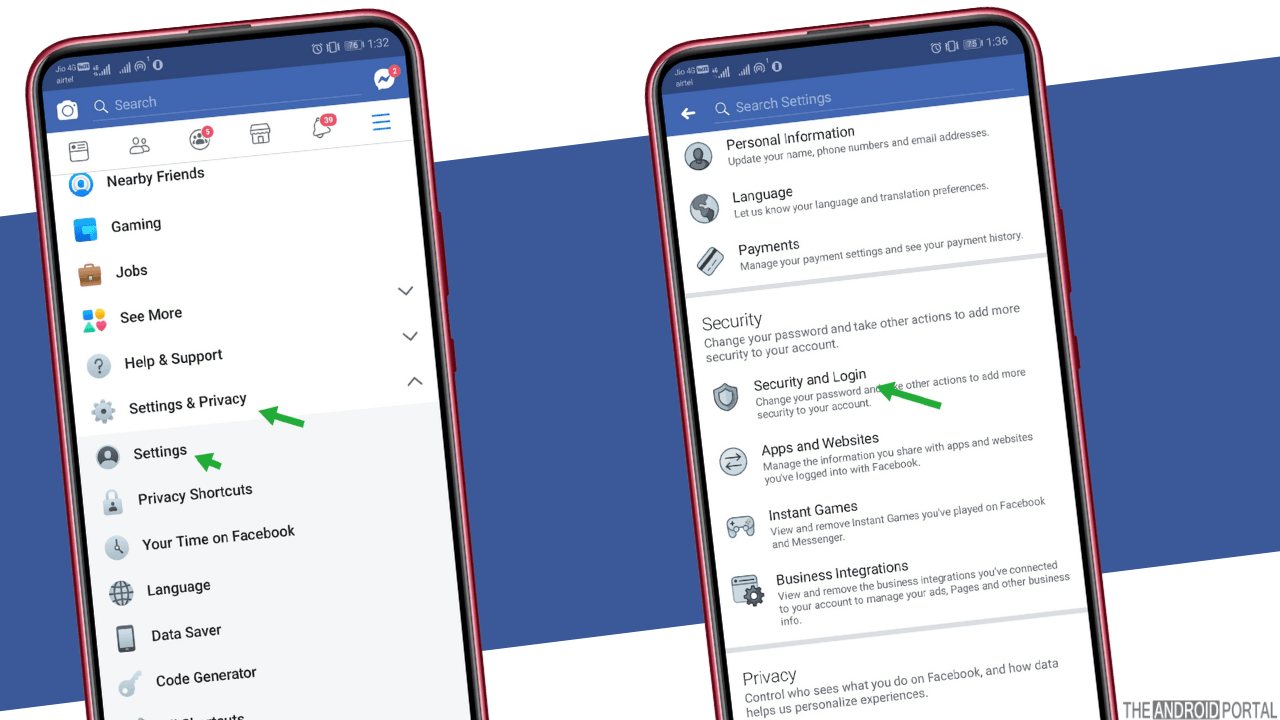
Here are some quick steps:
- Open the Facebook app on your Android device and enter your phone number and password if you are automatically logged out from the account.
- Then tap on the menu button in the upper right corner of your screen.
- Click on the “Settings” option available under “Settings And Privacy“.
- After clicking on the above option, a set of options will open on the screen. From the window, you have to choose the option “Security And Login“.

- On that page, you have to search for the “Where You Have Logged In.”. This will show you a list of all login or connected devices.
- Tap on the option “See All“. This option will help you see the full list of the devices and locations that you are currently logged in.
- Then tap on “Log Out Of All Seasons“. It will immediately log you out from all unknown resources one by one.
Note: If you see three dots instead of a cross icon, then click on the three dots and tap on log out option. It will also log you out from the corresponding devices.
Summary
I hope you enjoyed reading this article, and this article helps you in exploring your vision. Hope Now you know all the steps on how to log out of the Facebook account from corresponding devices.
That’s all for today. Keep in touch with The Android Portal for more updates related to Android. If you have any queries or any questions related to this post, then comment below with your query. Thank you!











