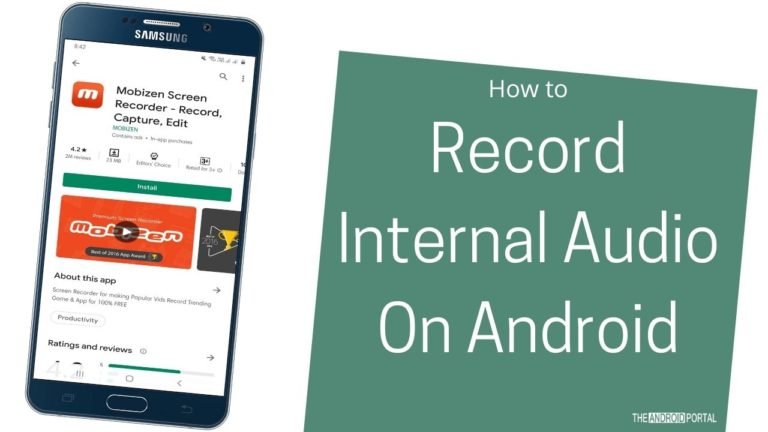
Want to record internal audio on Android? Great; we are here to help you with your all needs. Let’s explore some cool tips, tricks, and apps to record internal audio on Android in the sections below.
Video plays an essential role in expressing the ideas and emotions of the human. However, no video is complete without sound. The video is completed only when you add sounds to it.
In the past years, it was challenging to record internal audio on Android devices. It was only possible in the rooted devices. But when the KitKat version was launched, Android smartphone users started using screen recorders to record the screen on their phones.
But with the in-built screen recorders, they cannot get clear and high-quality internal audio. Moreover, Android policy does not permit recording internal audio. You can only record the audio with the help of a mic. But the recorded audios contain disturbing background noises while screen recording is in process. Now the question here is how to record internal audio on Android in non-rooted devices.
Well, the answer is pretty simple; there are dozens of screen recording apps available on the Google Play Store to record internal audio on Android. So, don’t waste a single minute, let’s quickly dive into the main content below:
Best Android Apps To Record Internal Audio On Android
Record Internal Audio Using Mobizen Screen Recorder

Mobizen screen recorder is one of the most convenient to use screen recorders in our list. This screen recorder not only allows you to record sound but also enables you to edit audio and videos with its great features. With this screen recorder, you can record high-quality videos, especially in 1080p resolution.
Its Facecam feature is fantastic; it allows you to capture your reactions while in a deep gaming session. Here is how to use it.
Step 1: Download and install the “Mobizen Screen Recorder App” from the Google Play Store.
Step 2: Tap on “Settings Icon” at the upper right corner of the screen.
Step 3: Then, from the list, click on the “Sound” option and enable it if not.
Step 4: After enabling the sound feature, you will notice the internal and external audio features.
Step 5: Tap on the “Internal” option and start recording the screen.
As a result, you will get a high-quality crystal clear voice without background interruptions.
The only downside of the Mobizen app is that it performs best in LG and Samsung only.
AZ Screen Recorder
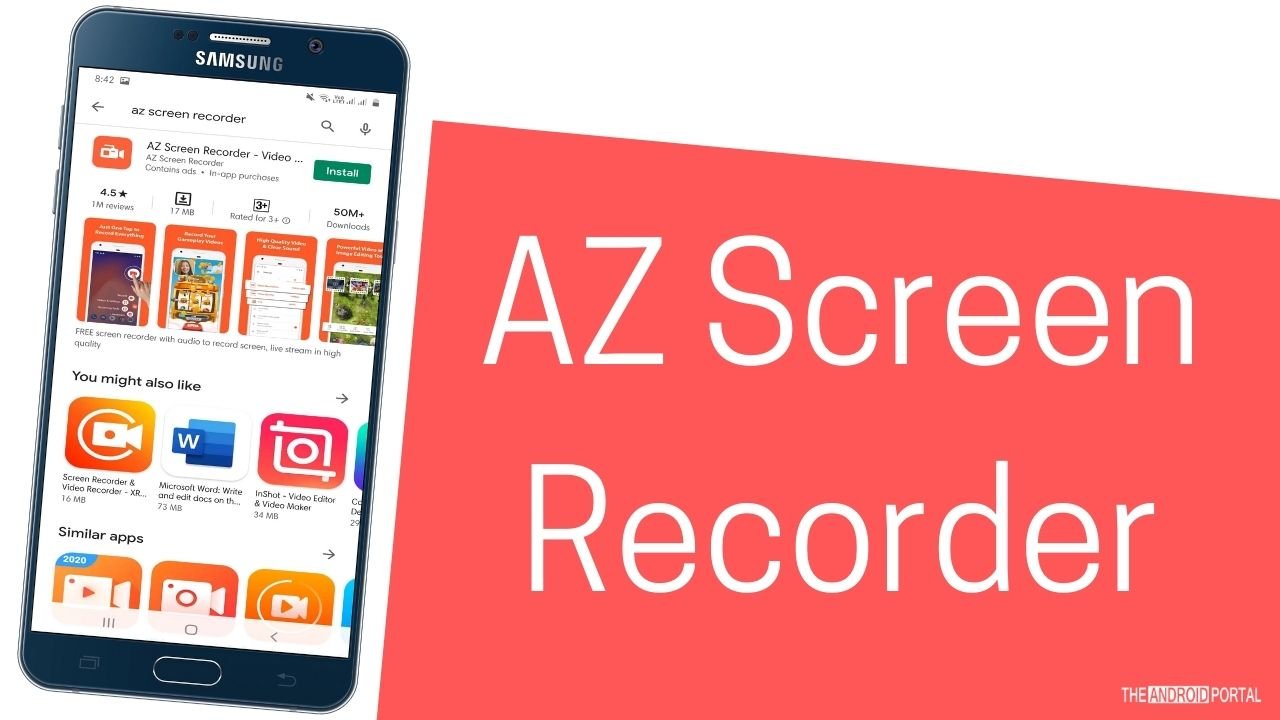
AZ Screen Recorder is another well-performed screen recorder app on our list. It is one of the high-quality screen recording apps that offer crystal clear videos with audio. It comes with a myriad of features like a screen video recorder, video editor, video capture, and many more. It is another easy way to record audio and videos on Android devices. Here is how to use it.
Step 1: Install and download the “AZ Screen Recorder App” from the Google Play Store.
Step 2: Open the app and tap on “Settings Icon” to open up the menu.
Step 3: Then, from the list, search for the “Record Audio option.”
Step 4: Toggle the record audio feature from grey to blue to turn it on.
Step 5: Once done, exit the app and start recording the screen you want to capture.
Finally, you will get crystal clear audio and videos in high-quality 1080p resolution. This free tool is best for recording gameplay videos, video tutorials with internal audio, and much more.
ScreenCam Screen Recorder

ScreenCam Screen Recorder is again the best screen recorder app, which is compatible with all Android Lollipop 5.0 and above. This recorder also supports the internal audio feature along with screen recording.
This recording comes with new frames, resolutions, and various other features so that you can choose accordingly. With this recorder, you can also record and resume videos anytime. Here is how to use it.
Step 1: Directly go to the Google Play store and download the “ScreenCam Screen” Recorder.
Step 2: Launch the app and click on “Settings Icon” at the top of the screen.
Step 3: From the menu, search for “Audio Settings.”
Step 4: Under audio settings, tap on “Audio Source,” where you have noticed four options.
Step 5: From the options, select “Internal Audio (Default Source),” and you are done.
Overall, it’s a great app with a lot and a lot of impressive features.
Wrap Up
So, those are the best ways to record internal audio on Android. We hope now you can easily record your intense gaming sessions and other screens with audio with the above screen recorders app.
Thanks for giving your valuable time to read this post. For the latest updates, do follow us on The Android Portal and stay tuned with us.