Want to record Whatsapp calls on Android phones? If you are thinking about software or an app to record WhatsApp calls on your device, then your search ends here. Today in this article, we are going to discuss all the ways you can record WhatsApp calls on Android.
Well, recording a WhatsApp call is not an easy task, but it is possible with the help of apps. But before proceeding, let’s discuss some necessary details.
Whatsapp is the most used and famous platform in the world because the majority of users use this application for chat, audio calling, and video calling purposes. The frequent updates of Whatsapp always introduce new features for the convenience of the people, which enhances security as well. Like recently, Whatsapp adds its new video call feature for up to eight people at one time.
In today’s era, most of us prefer WhatsApp calling rather than regular phone calls because of the ease of communication this app offers. So, sometimes we need to record the WhatsApp call for future reference purposes, especially if we talk at an industry level gossip. Unfortunately, we can’t record our calls officially because WhatsApp does not offer any features like this.
But, fortunately, to solve this issue, a few apps and software came into the market. The call recording feature is useful, especially for work colleagues. So, without further ado, let’s take a quick look at the guide below.
How To Record Whatsapp Calls on Android?
There are three ways to record WhatsApp calls on your Android device. As you know, WhatsApp call recording does not work on all Android devices. It only works on devices that have Voice over Internet Protocol call options. So, once you ensure VoLTE compatibility, here are the apps to try and the steps to follow.
Record Whatsapp Call Via Cube ACR Call Recorder
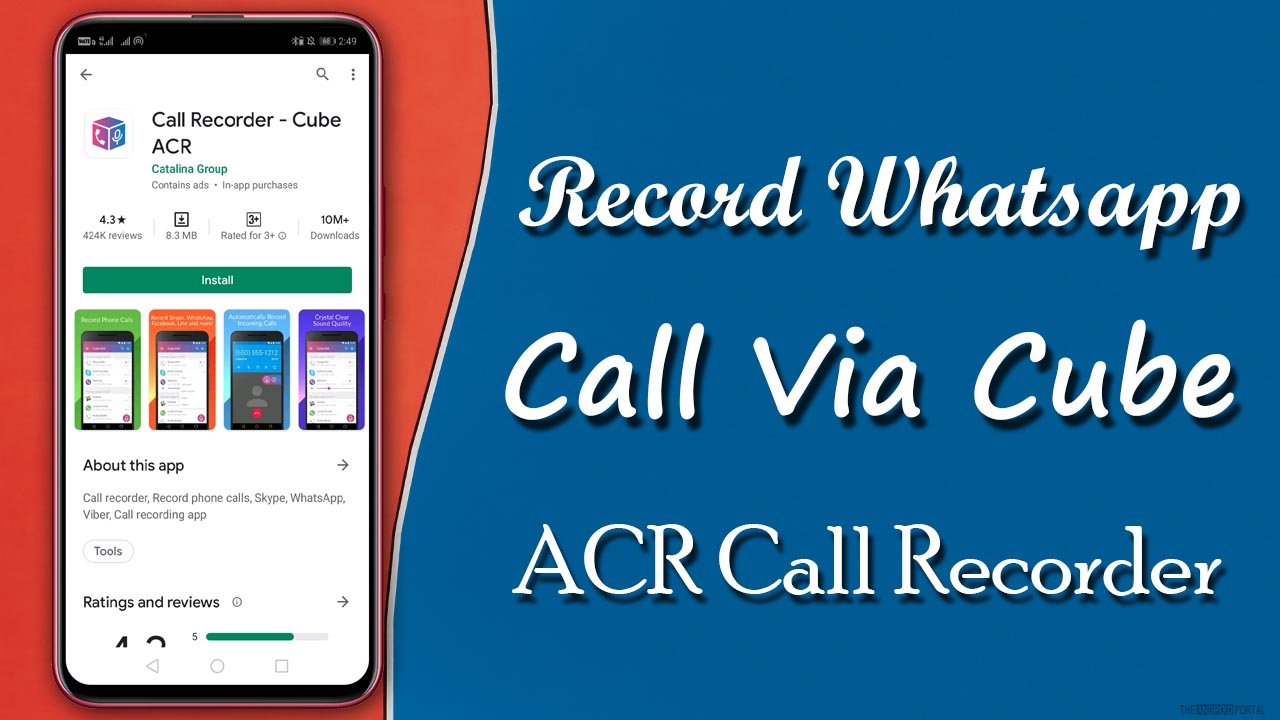
First of all, you need to download the “Cube Call Recorder App” on your Android device from the Google Play store.
- After installing, open the app and allow all the permissions.
- After that, go to “Accessibility” and enable “Use Service,” which allows Cube Call Recorder to record the calls from other apps.
- After the setup is done, open WhatsApp and try to make a call.
- While calling, you will notice whether a “Pink Color Recording Widget” appears on the screen or not. If the widget appears, then it means that the app is recording your call but if not, then follow the other steps.
- If the call recording widget does not appear, then go back to the Cube Call recorder app and press the “Mic” button.
- Once done, it will start recording all your WhatsApp calls.
So, it is the easiest way to record WhatsApp calls on an Android device. With the Cube Call Recorder app, you can record calls from any app like Facebook, Telegram, and Hangouts.
Record call By Using Root
If the above method is not working on your device, then try this method for recording WhatsApp calls. First, you need to root your device and download and install the SCR Screen Recorder from the XDA forum. Then grant all the permissions and start recording your calls. With this method, you can record the calls from any app, and you can also record in-game audio with this method.
However, we do not prefer this method because of device security issues. We would leave the final choice to you if you made up your mind, then go ahead and start recording your calls.
Record Call By Automatic Call Recorder Latest (ACR)
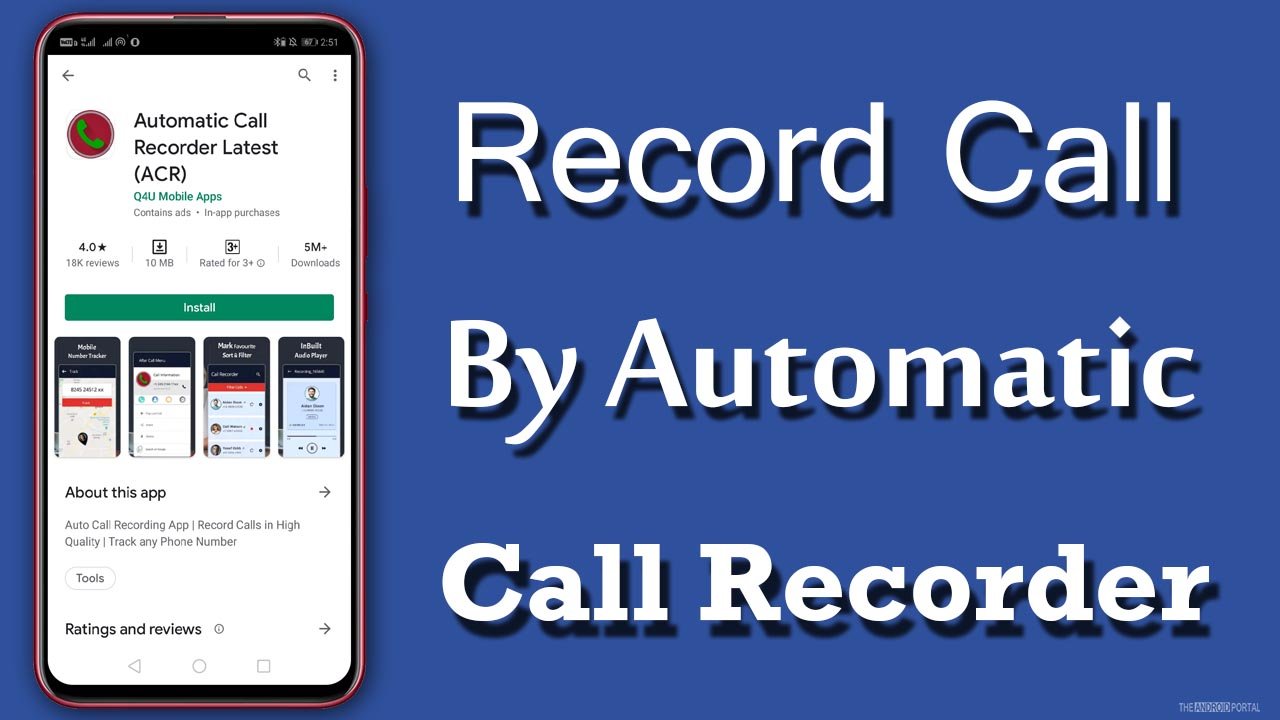
Automatic Call Recorder is one of the high-demand call recorders among users. The call recorder is best known for its popularity.
This call recorder is best for recording WhatsApp calls automatically. Some features of the recorder are free. For more features; you need to unlock its updated version. We suggest you try the free version of this first, and then switch to the paid one if you like the app or the need arises. Here is the step-by-step guide to recording WhatsApp calls on Android phones using this app.
- First of all, Install the “Automatic Call Recorder” App from the Google Play Store.
- After you install the app, open or launch the app and then tap on the “Automatic Recording Button.”
- And you are done. From now on, the app will record all your incoming and outgoing calls automatically.
Wrap Up
So, those are the exciting ways to record WhatsApp calls on Android devices. In my opinion, recording WhatsApp calls on Android is an easier task rather than recording WhatsApp calls on iPhone.
Thanks for your valuable time. If you have any queries or concerns, comment below. Your suggestions and questions are always welcome. For more updates, do follow us, support us, and ping us on The Android Portal site.











