Want to know how to use less mobile data on your Android device? If yes, then you go ahead and you will find everything right here on one page.
Mobile data has become more like water these days. Not everyone, but for many Android users- yes it is! However, it’s important that you save the data so that you don’t have to worry when the more data consumption demand arises by your Android system during updates or for your entertainment purpose as well.
Earlier, when data packs were too expensive and limited, we were managing everything just within a few hundred MBs every month. However, now the times have changed and the market has started offering unlimited data packs too, but at some extra cost.
So, Today in our article, we are going to discuss how to use less mobile data on your Android device without sacrificing the most important features and functions.
In the past years, Android updates have started coming in hefty sizes. You don’t even have the idea that you use that much data during the month. So, if you are not paying attention to your data usage, then chances are these will eat up all your mobile data quickly.
For constantly checking or keeping an eye on, you can easily track your data usage in your phone settings or ISP web page.
Web surfing, video streaming, and other social media apps do not eat a lot of your data, but sometimes it could be difficult to reduce data usage on Android devices. But thanks to plenty of data restricting settings that help you in fixing up the heavy data usage.
With the proper configurations and a few settings, you save as much data as you can. And thanks to built-in tools in Android that help you cut back your data usage and prevent you from going over the monthly setup limit.
Excited to know how to do this? Just follow the quick steps below:
How To Use Less Mobile Data on Your Phone
Here, in this section, we cover two main features to limit data usage on your Android device. The first main feature is Data Saver and the second feature that we are covering is unrestricted data. Both features are effective and work well with all Android phones.
Here are some tips that can reduce mobile data usage on Android and save a lot of your money..!
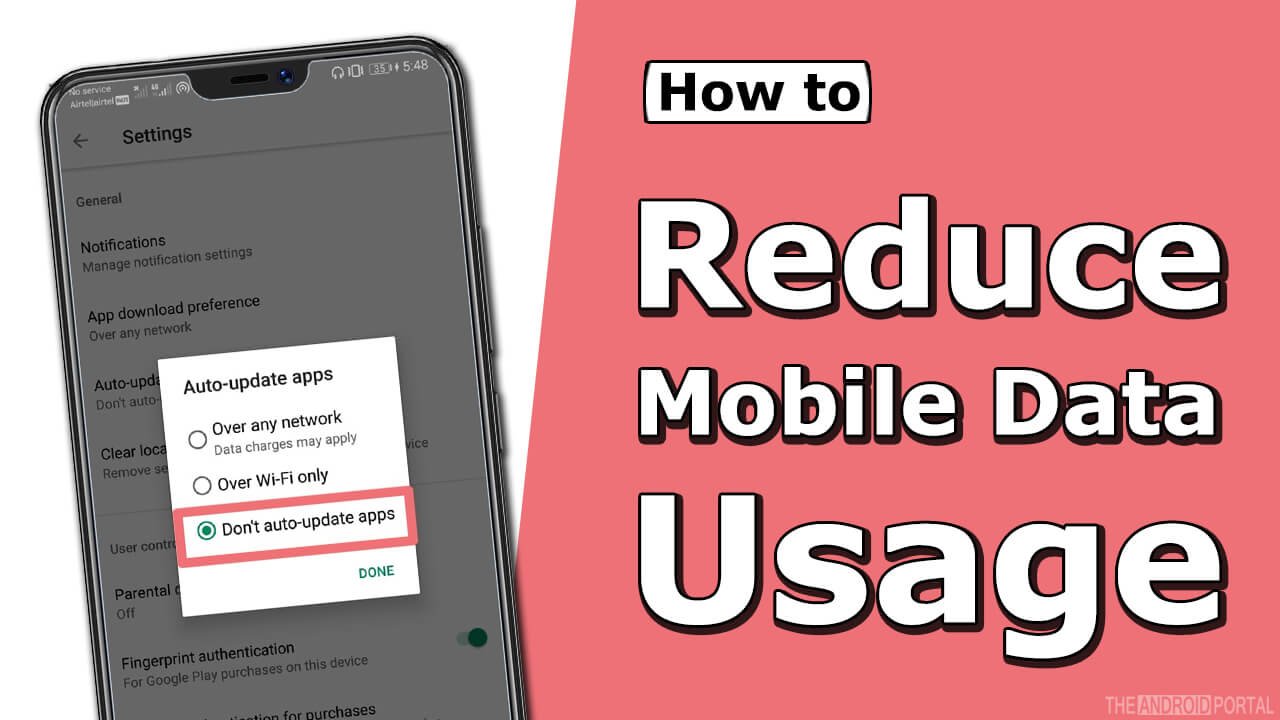
Turn Off Auto App Updates
Turning off auto-update apps from the Play Store can save a lot of data. Most of the apps are heavier in size today.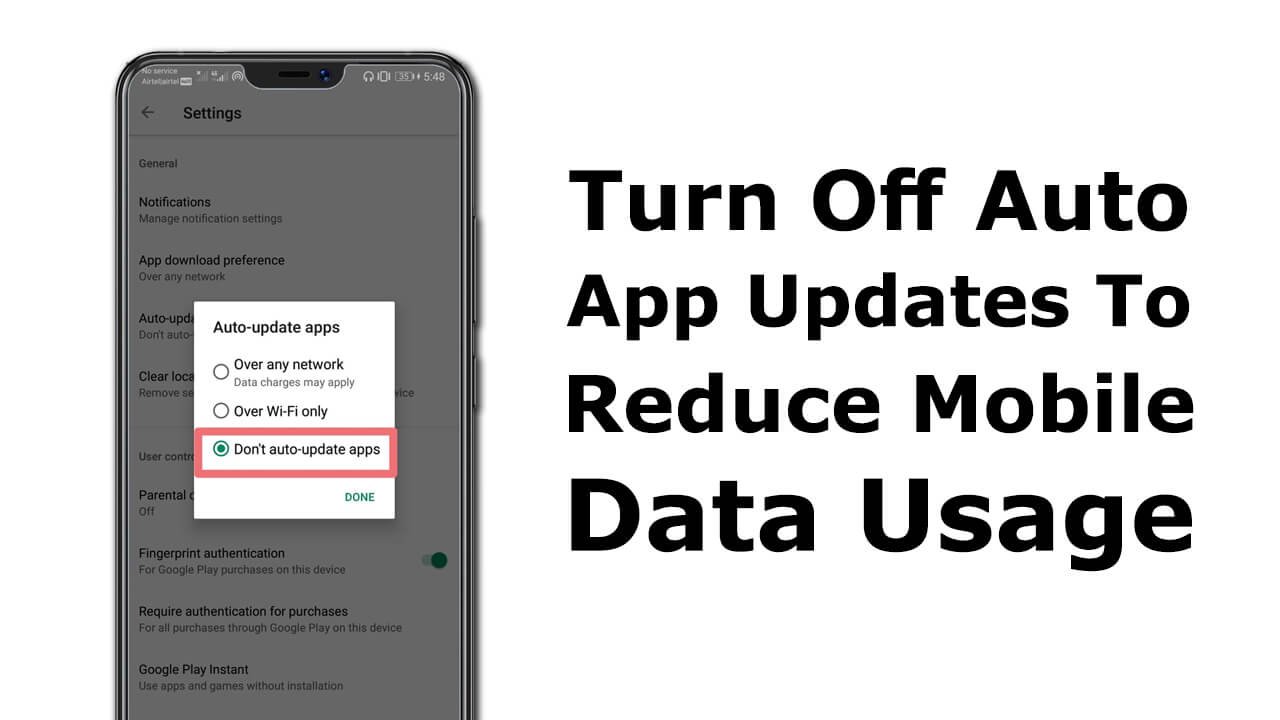
They consume a lot of data right after installation. If you’ve enabled auto-app updates, all your apps will get updated in the background whenever there is an update available for these apps.
How To Turn Off Auto Update Apps?
- Go to the Google Play Store app on your mobile.
- Then click on the three horizontal icons on the top-right corner of your screen.
- Click the setting icon and then press the auto-update apps icon.
- Now a pop-up screen will appear, and you will see three options.
- Tap the don’t auto-update apps icon to stop auto updates of the apps.
Turn Off Your Mobile Data When Not In Use
We have limited data at a budget price to use. So why you’re not turning the data off when not in use? This can reduce your mobile data usage a lot more than you expected.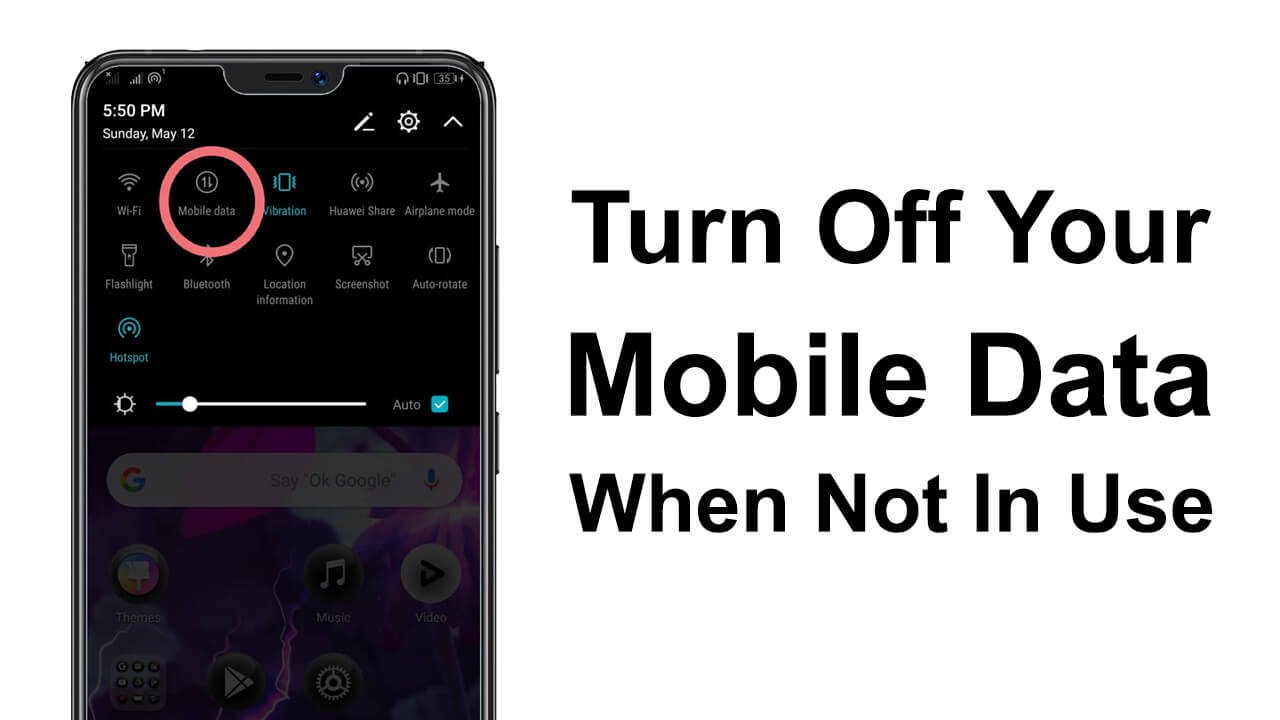
Your mobile apps use your mobile data even if you are not using those apps. This can drain lots of data that you can save for further use. Turning mobile data Off can reduce mobile data usage and even increase your mobile battery life.
Restrict Data Usage Of Third-party Apps
There are many offers for unlimited data plans, but these offers are much more expensive and are not affordable to everyone.
Limitation of the mobile data has limited its use of it. People do lots of things to save their mobile data but, you have to proceed smartly. Sometimes you wonder where all your data is going.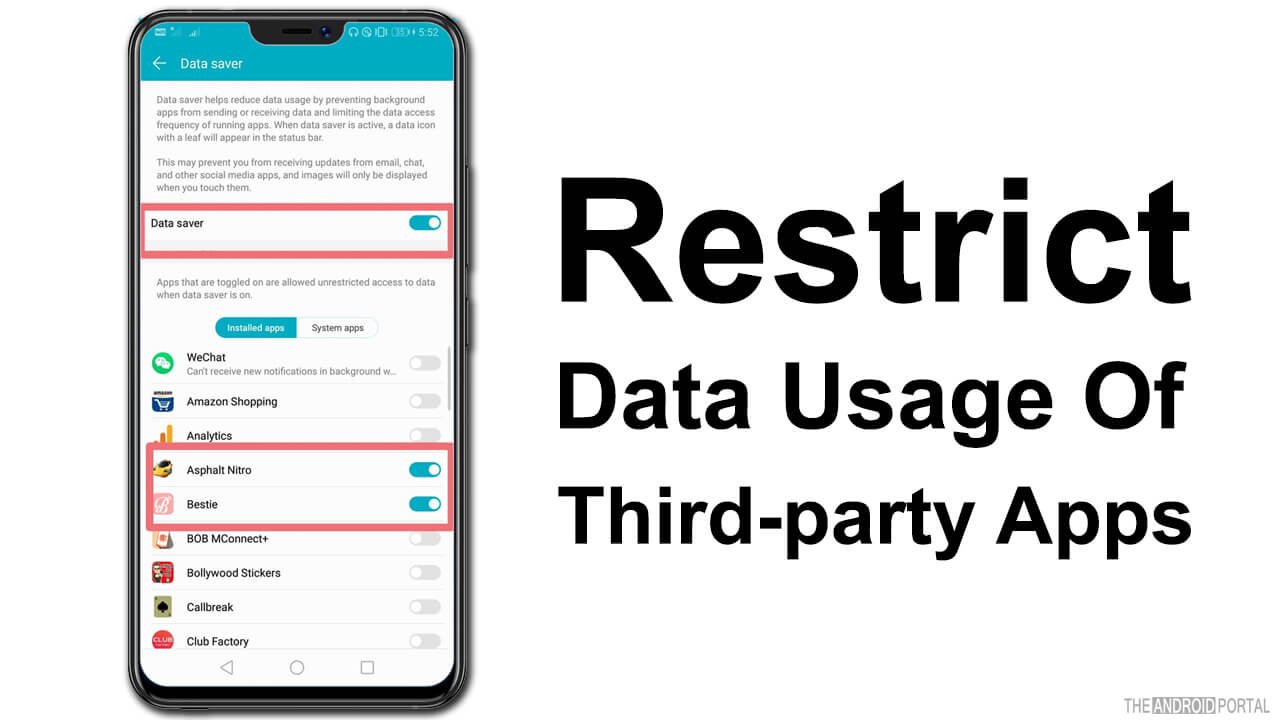
While you are not using your mobile data, your data is used by third-party background apps. You can restrict data usage by doing some simple steps. Let’s see how you can reduce mobile data usage on Android by disabling background apps.
How To Restrict Background Data Usage
- Toggle the notification bar down.
- Tap on the Data usage bar just below the notification bar.
- You will see the data usage screen then Tap on the Restrict data usage option.
- Now you will see all your mobile apps on the left side of your screen and the restriction option on the left side.
- Scroll down and search for the app which you want to restrict. Then tap on the “Green tick” icon to turn the app background data usage off, If the “Green icon” becomes “Red” that means the app can’t use your mobile data further.
Set Cellular Data Limit
Better you keep an eye on the data usage and set a limit to it. This can save your data for future use or emergency use. Also, you can check the data usage in your mobile settings.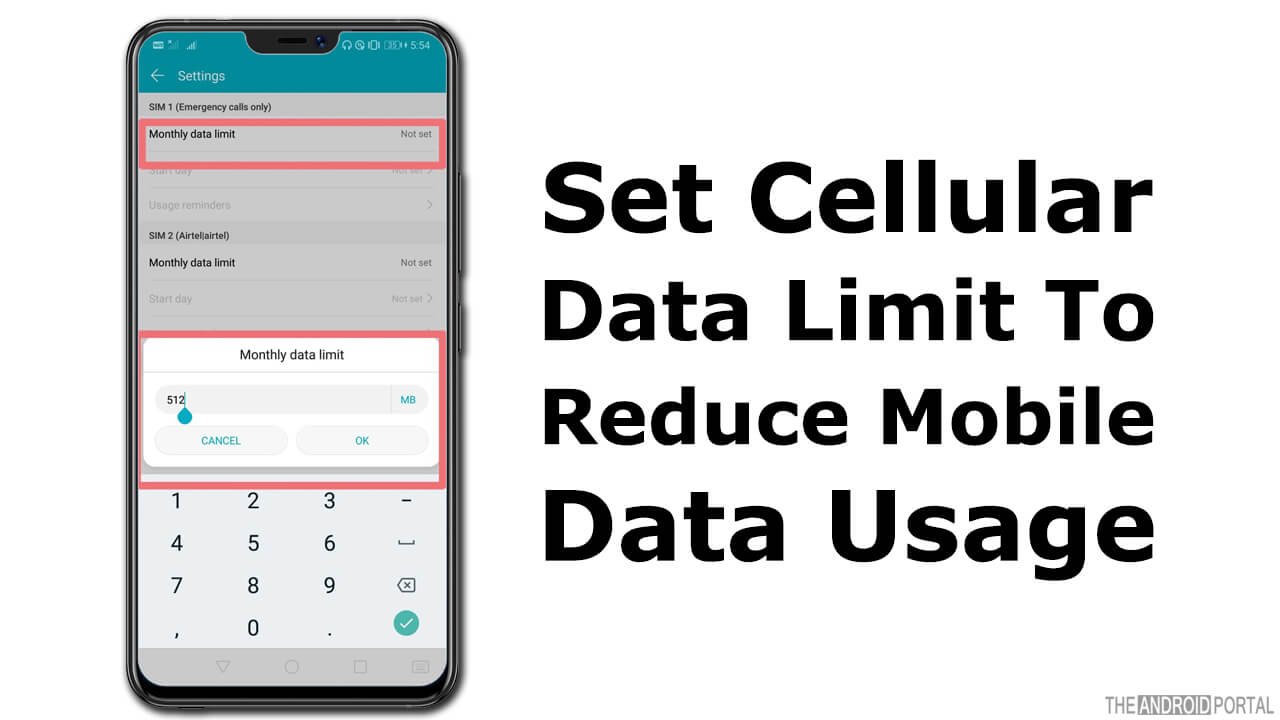
Navigate to the “Setting > “Data usage” to see how much mobile data you have used over some time. Also, check the amount of data used by all the apps.
You can set limits according to your data plan, and when the limit exceeds your mobile data will automatically get disconnected from your device or your mobile connection will automatically cut off.
Avoid Removing Cache Content
Cache data is also useful for your mobile data usage. People clear cache data just to free some space in their devices. However, cache data is the downloaded content that you have used or opened before. Cache data helps your device to run faster.
When you clear the cache data, all the pre-installed data is deleted, and your mobile needs extra data to re-generate that data. Overall, it is just a waste of useful data.
Also, you can download content offline through Wi-Fi and use that data the rest of the day to reduce your mobile data usage.
Use Data Saver

Data saver was introduced in 2017 with Android 7 Nougat. If you have the same Android version device or you have an upgraded version, then it is easy to access this feature on your Android phone.
Nowadays many apps like YouTube, Netflix, Amazon Prime, Facebook, and Chrome do offer data saver mode. Make use of that mode and reduce your data usage effectively.
Data saver prevents the notifications of some apps or prevents some apps from sending or receiving information in the background.
The main idea behind data saver is that it helps in reducing as much data usage without giving a worse experience. Let’s take a quick look at the steps.
- Open the “Settings Menu” from the notifications panel.
- Click on “Wireless & Networks” and then get into the “Data Usage” option.
- Under the list, tap on “Smart Data Saver” to enable it.
- Next, get back to the previous menu and click on “More Data Settings.”
- Here you can set up “Monthly Data Limit” by tapping on it.
- Just enter the “Monthly Data Limit value” and then tap on “OK.”
Note: Please note that option names could be different on your Android device (depending on the handset brand and Android version installed on your device). However, there’s nothing to worry about because all the option names will revolve somewhat similar to what we have mentioned above. So, apply your brain well when doing the above configuration on your Android device.
That’s all, you have successfully applied settings to save data on your Android system.
Apply Unrestricted Data

Once the data saver feature is enabled, you can click on “Smart Data Saver” and choose the apps that won’t be affected by the data saver.
But remember only give the handful of apps under unrestricted access because if you add more apps to the list, the data saver will become less effective so add only those apps that you use rarely or that you don’t want to use for long. Also, the name of the “Smart Data Saver option” could be different on your device, so be smart enough to find it.
Summary
So, that’s all you can do to reduce mobile data usage on Android. Hope these tips help you and now you will be able to manage and minimize data usage more appropriately.
So, that’s all for now, and thanks for reading this post here at TheAndroidPortal.com.











