Are you annoyed with full-screen ads on an Android phone or tablet? It’s easier to get rid of those ads than you think. Here is a quick guide on how to deal with and remove Full-screen ads on Android phones and tablets.
We all love to use Android smartphones and appreciate the features it offers. Well, that’s not the case always, especially when you start finding pop-up ads on your Android phone. Everyone hates the ads on their phone, but due to a lack of troubleshooting skills, they accept it and start living with it.
Well, not anymore. Here we will help you get rid of all those full-screen ads that annoy you and irritate you by popping up every time you use your phone.
So, without doing any further ado, let’s just do it right now in the best and easiest way possible.
Best Way To Get Rid Of Annoying Full-Screen Ads On Android Phones And Tablets
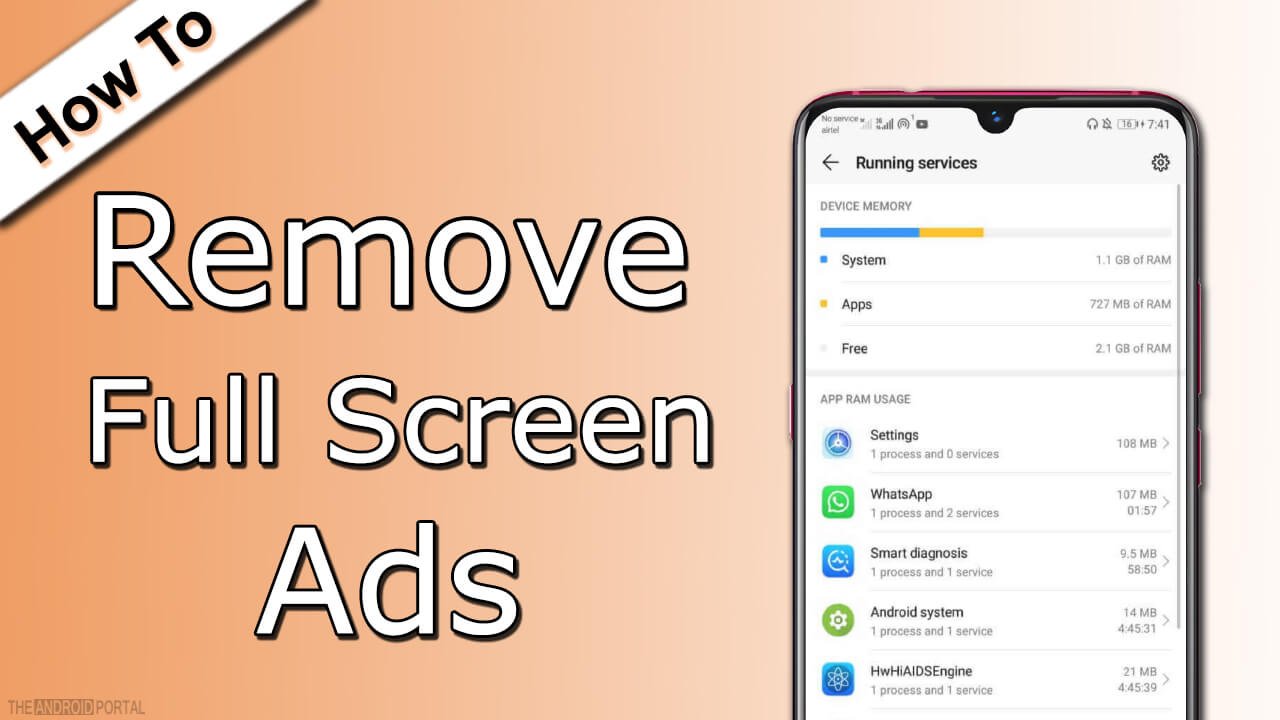
Are The Ads Appearing When You Use Any Particular Android App?
Do you occasionally play any Android games on your smartphone? Is it the time when you find the full-screen ads appearing on your phone? If yes, then the solution is straightforward. That’s, either uninstall that particular game or app from your phone or enable airplane mode while using any such apps.
Enabling airplane mode will turn both your mobile data and WiFi connection off, but it will stop the full-screen ads from appearing on your phone’s screen. Furthermore, when you’re done with the app, disable the airplane mode to use the internet and other services again.
Follow the instructions below to enable the airplane mode:
Swipe Down Notification >> Tap On Airplane Mode
Don’t You Have an Idea Which App Is Causing Full-Screen Pop-up Ads?
Well, in that case, you need to perform like a detective and find the culprit. Here are a few steps that you need to follow to find the main culprit and remove full-screen ads on Android.
Start By Analyzing The Ad
Yes, the only ad will tell you which app it belongs to. So, to do that, you need to wait till the full-screen ad appears on your Android phone display and then tap on the “app button” on your phone.
This will help you explore all the open apps with pop-up ads and the culprit app behind them. In other words, we can say that the popup ad will contain the title of the app.
Important Note: If you’re using an old Android phone model, your phone might not show you the title of the app. So, in that case, please skip the below methods and use Android firewall apps. These apps are available for free on the Google Play Store and will help you in blocking those full-screen ads permanently on your Android phone.
Uninstall The Culprit App Now

Once you’ve found the main culprit causing Full-screen ads on your Android, it’s time to punish and kill that app. So, to do that, you need to follow the below instructions.
Settings >> Apps >> App Which Is Causing The Ads >> Uninstall
What? There Is No Such Uninstall Button Available In the Application Section For Apps?

Well, there is nothing to wonder as it’s a common Android phenomenon. So, to disable those apps, you need to follow precisely the same steps as said above, but this time you need to tap on the “Force Stop” button. After that, tap on the “uninstall updates” and then “Disable” to don’t let the app run on your Android phone.
Also, please note that you may not find the disable button until you uninstall the app updates.
So, Doing this will not allow the app to start again, and thus you won’t find any full-screen pop-up ads on your Android phone anymore.
Keep An Eye On Apps Under Running Services

Well, to proceed with this step, you need to enable the developer option first. Click here to read our exclusive post on how to enable Android developer options.
So, once you have enabled the developer options, follow the instructions as mentioned below;
Settings >> Developer Options >> Running Services
Now check the list carefully and analyze if there is an app that you think should not be listed there.
Is there any other app on the list that you’ve not used recently but exists under the running services section?
If yes then just remove that from the list, and that’s all.
The Final Weapon: Explore The Details Of Apps You’ve Installed On Your Phone On Google Play Store

Last but not least and most effective way to get rid of full-screen ads on Android is to explore the Installed app details on the Google Play Store. So, to do that, follow the below instructions:
Google Play Store >> My Apps And Games >> Installed Apps
That’s it. Now check if any of the installed apps are designed to cause ads/full-screen ads on your Android phone or not. If yes, and the app is not that helpful for you, or you don’t use that regularly, just uninstall that.
It will help you in getting rid of the full-screen ads in the easiest way possible.
Summary
So that’s everything you can do to remove Full-screen ads on Android phones and tablets. We hope this post has helped you effectively in getting rid of the annoying ads.
So, that’s all for now, and we hope you’ve enjoyed reading this post here at TheAndroidPortal. Also, do follow us to read more such posts and to stay updated with everything new about Android and technology.











