As Android users, we all want to use as much screen space as possible. With a new smart device, we know that there are many widgets and apps on the main screen. And, for some users, not all of them are useful. One of the most annoying things is the Google Search Bar at the top of the screen.
In actuality, none of the users are using Google from that bar. So, mostly all the users want to remove that from their place. Here we have the same solution How to remove the Google Search bar Android screen.
If you remove it, you will get an extra space that can be filled up using valuable apps. Also of that, you can set your favorite widgets. So, for many users, removing the Google Search Bar Android is always beneficial. And that’s what here you will get, the tricks of removing the same.
Remove the Google Search Bar on the Home Screen
Short Answer:
Just Tap & Hold on to it, and you will see the remove button or trash bin on your screen. Move that to the trash and Google search will be removed from your home screen.
It is not a difficult job to remove the Google Bar from your Android screen. It is quite simple to do that. But this simple trick can’t be helpful for some devices. So, at that time, you will have to look at some other tricks. One by one, we will mention all of them here. Now, what you have to do is just take a look at the solutions. Before we move forward, here is a pretty simple trick.
You just have to tap and hold on to that Google Search bar on the screen. With it, you may have a Delete pop-up at the top or end of the screen. If you get it, then just slide that bar to that Delete option. It will remove it quickly.
Alongside this, you can also implement the below-listed solutions for the same. At the end, we will also mention how to restore the Google Search Bar.
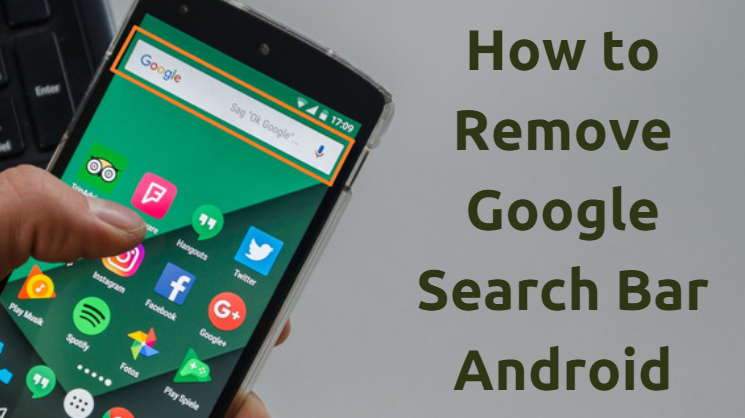
Disable Google Search from the App Manager
Before we jump to the main steps, here is what all the stock Android users have to know. We want to recommend that you do not use this trick if you are a stock Android user. It creates some serious issues on your device.
So, you should skip this one and go ahead. But other Android users can use it perfectly.
Now, let’s jump on the steps that will help you to do so.
- Open the “Settings.”
- Go to the “App Manager”
- Navigate to the “All Tab” by sliding the screen 2-3 times.
- Here, you can find & select the “Google Search” option.
- On the next display, just tap on the “Disable” option, and you will be done.
Remember that, with this trick, you will also lose access to the Google Now feature. If you are not interested in using the Google Now feature, then you can go with the above steps. But, if that is a valuable feature for you, then let this trick go and use the next one.
Use Custom Launcher
Using a custom launcher on your Android smartphone is also one of the troubleshooters for it. On the Google Play Store, there are many smartphone launchers readily available.
If you believe in reliability, the Play Store is safe. Alongside it, you can also find other launchers from third-party sources. But, before using it, ensure its security and reliability too.
We hope this guide has helped you.
If you have any questions, feel free to get back to us by commenting below.
