Don’t know how to share Google Calendar on Android? If yes, then you landed here on the right web page. Today, we will discuss how to share Google Calendar on Android. The steps are so simple that even your kids could do that. All you need is just a few clicks and some of your minutes. So, read our article further you will get all the details related to that matter.
As you know, we use Google calendar for doing a couple of things like set reminders for important or personal events and invite others for the meetings.
But what makes Google Calendar different and so useful from others?
It’s Gmail integration that makes a calendar so helpful, which allows you to turn practical information into a physical meet-up quickly.
In business settings, a shared calendar plays a vital role in organizing events and allowing coworkers to know what to expect and when to prepare in advance. There are also many reasons that everyday consumers show more dependency on Google Calendar. For whatever reason, a shared Google calendar is highly popular among the people around you.
So, here is the step-by-step guide on how to share your Google calendar so people can get up to date with your schedule.
Guide To Share Google Calendar On Android?
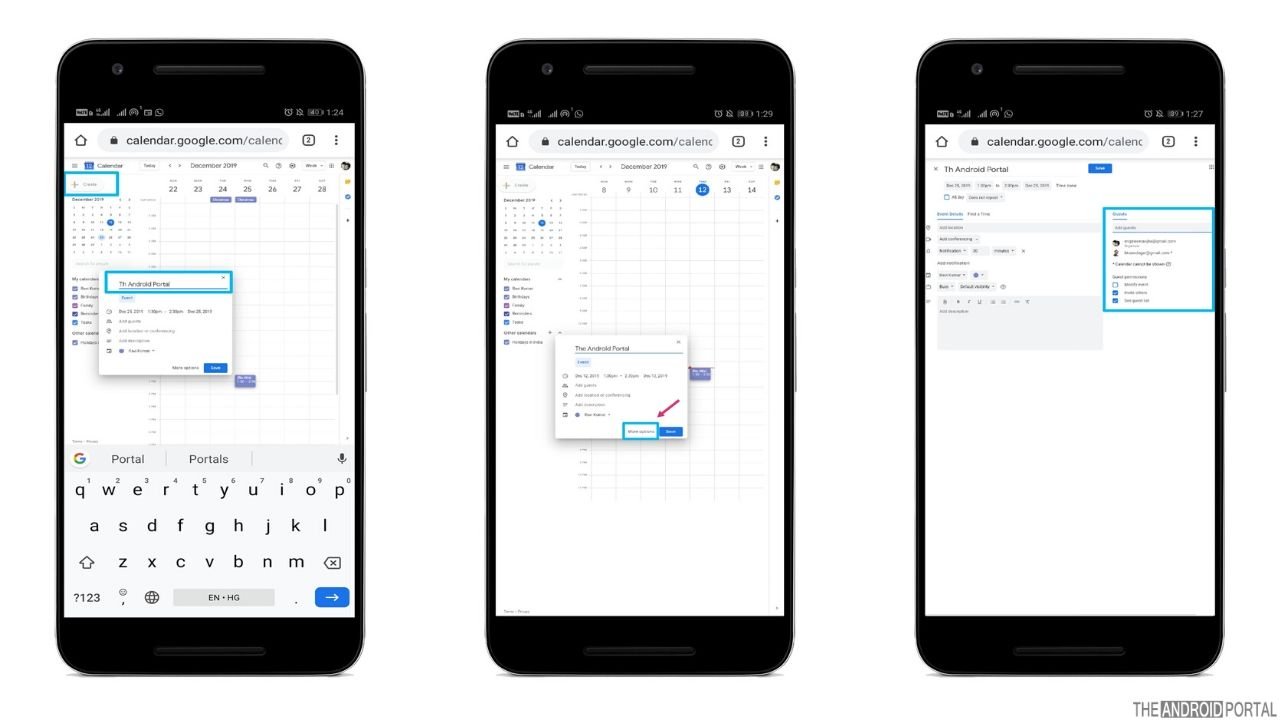
The first thing is that you can only share your Google calendar from the desktop or web browser as the Android app doesn’t support this feature. So, to save your time, follow the quick steps below:
- Visit the “Google Calendar Website,” i.e., calendar.google.com
Click on the “My Calendars” section, which is on the “Left Side Of The Interface,” and then “Tap Over The Event” you want to share. - Then “Click On Three Dots Icon,” followed by “Settings And Sharing.”
- Now you have to choose between the two different sharing options.
- Click on “Add People To Share The Event” with only those people you want to share.
- Check the “Make Available To The Public” box. Through this, you can share the calendar with everyone who has a link.
- If you choose to add the people option, then “Enter The E-mail Address” of the person with whom you share your Google calendar define their permission, and hit the send option.
- Always make sure that your calendar follows privacy content. To do this, simply “Delete The E-mail Address” after sharing under “Share With Specific People” or uncheck the “Make Available To The Public Box.”
That’s all. Aren’t these steps easy?
Summary
So, those are the quick steps of how to share Google Calendar on an Android. We hope you all guys enjoyed the benefits of the Google Calendar and never missed a single event. If you still face any problems related to this article comment below, and we will back to you as soon as possible.
Thanks for reading this post. For more updates related to Android, do follow us and stay tuned with us on The Android Portal.











