Do you want to know how to share locations using Google Map Plus Code? If yes, then here’s everything you can do.
Google Maps is one of the most used applications for finding correct routes on the way. The app is used by millions of users worldwide. If we ever get stuck anywhere in the way, the first option that comes to mind is to use Google Maps for finding the exact route.
Be it knowing about traffic or finding someone’s location; Google Maps is the top priority for every Android and iOS user. Google Maps offers almost all the possibilities to track down a location, but something is still missing. And that’s what now is Plus Codes.
Imagine what would happen if you didn’t even know the address or the colony where you were stuck. That’s why and where Google is introducing its new and amazing feature, Plus Codes, to help get out of such situations.
What are Plus Codes on Google Maps
Here, the question is, what are plus codes? Codes are simply the alphanumeric address of every street and road that allows users to share their live location with friends and family.
These addresses are for every location with street names and numbers, even where there are no roads. It is often hard to find the exact route with Google Maps even after sharing the precise location of the place. Sometimes we are stuck in that place where we don’t want to go.
To deal with this situation, Google launched its new service, Plus Codes. With the Plus codes, you can quickly identify and share any location. You can find anything on Google Maps using plus codes, from small shops to rural streets.
See also: How to Share Location on WhatsApp | How to Clear Google Maps History
Let’s cut all the jargon and dive quickly into the main content explaining how to share locations using Google Map Plus Code.
Steps To Share Location Using Google Maps Plus Codes
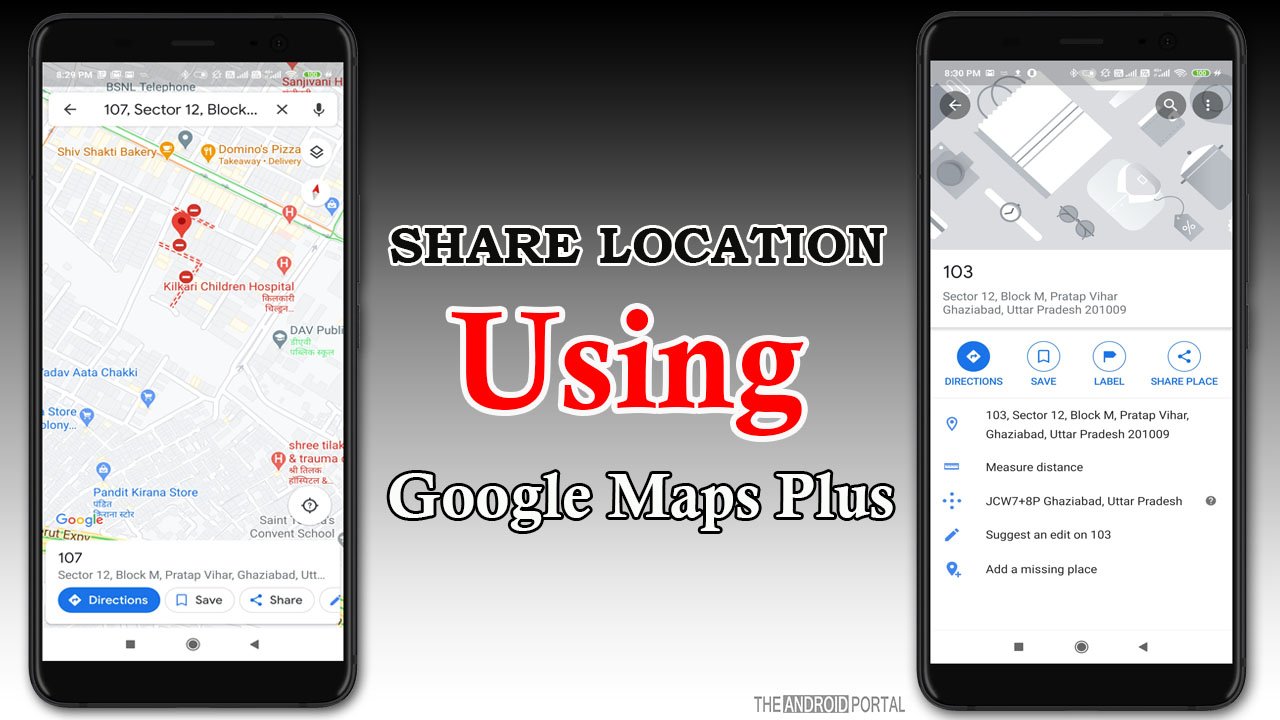
If you want to share a location using Google Map Plus Code on your device, you need to update the Google Maps app to its latest version.
If done, now follow the simple steps in the sections below:
Step 1: Open the “Google Maps” app on your device.
Step 2: After that, set your location according to the area and click on the blue dot.
Step 3: On the next screen, you will notice a blue window with all the details of the location.
Step 4: From the details, tap on the “Plus Code” and copy the code.
Step 5: Once copied, paste the code link on Whatsapp or another messaging app to share your location.
Step 6: After that, the receiver pastes the Plus code on the Google Maps search bar and tracks your location.
That’s all. You have successfully shared the location on Google Maps using plus code with the person you want to.
Important notice: If you are not able to find or see the plus code feature in Google Maps, don’t worry; Google will update the feature soon on your handset. The feature rolled out only for the latest Android users and iOS users. This will be on all Android shortly!
Related: How Much Data Does Google Maps Use
Wrap Up
So, here is the guide for how to share locations on Google Maps using plus codes. We hope all of you guys enjoy this fantastic feature when stuck on unknown roads.
Thanks for spending your time and reading our post. We hope you benefit from this feature and help others by explaining how to share locations using Google Map Plus Code.
If you have any queries or questions, comment below. For the latest updates, follow us on your favourite website, The Android Portal, and stay tuned with us.











