Want to sign out of Amazon on an Android phone and sign in back with a different account? Don’t worry; we are here to help you in that matter.
Do you think signing out from Amazon is easy? Right?
Well, it’s easy for those who are using Amazon’s primary site. But what about android users? You can use following steps to amazon sign out everywhere including android or website.
Today in our article, we will discuss how to sign out of Amazon on an Android phone. Read our full guide. You will get all the details related to relevant Amazon stuff.
If you are using the Amazon app, watching Prime on TV, or the leading site via a mobile device, it’s a little tricky to sign out from the Amazon account. However, Amazon is trying to make things easy for you.
Nobody likes to sign in every time their account to listen to music or for shopping because it may irritate them. That’s why most people stay logged in to their accounts on Android phones, so all that stuff is just a tap or click away.
Well, the power is in your hands if you know where to sign out the spot, whether on an Amazon page or app. It merely takes a few seconds to complete the whole process. So, without further ado, let’s take a look at the steps below:
How To Sign Out Of Amazon On Android Phone?
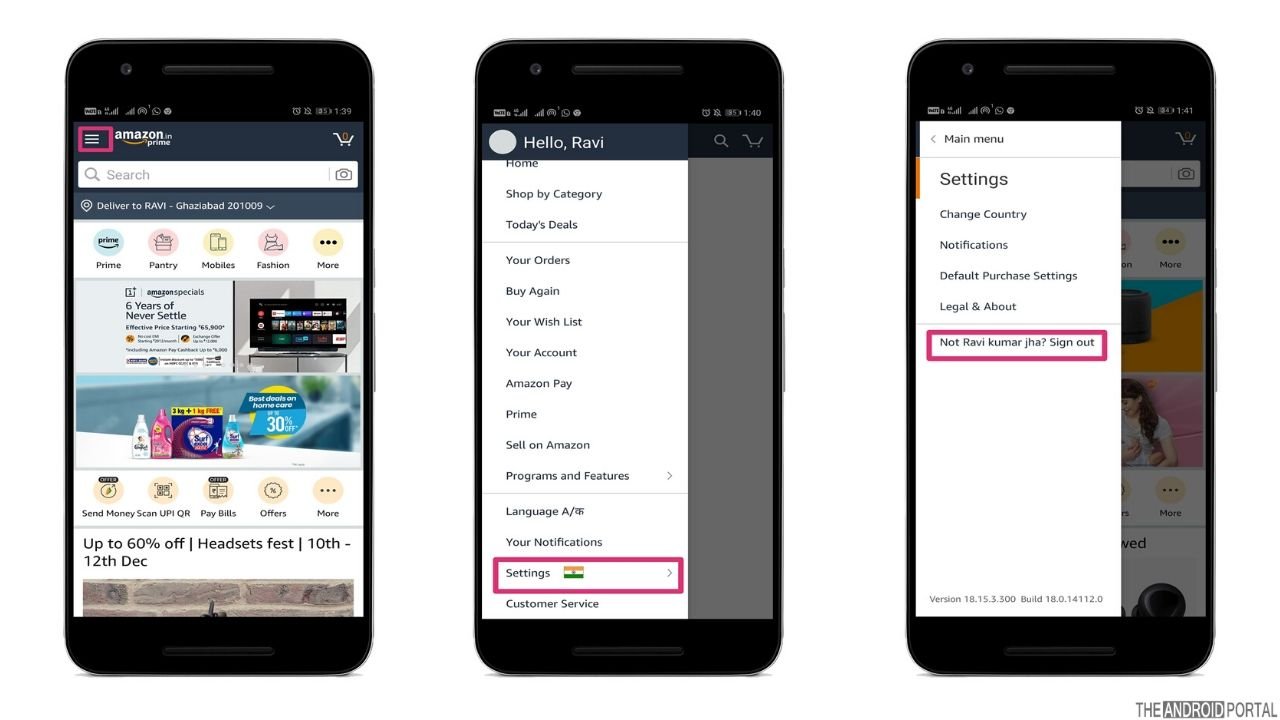
- Open the “Amazon Shopping App” on your Android phone.
- Next, you need to click on the “Three Horizontal Lines Icon” located in your screen’s upper left corner.
- “Scroll Down” and find “Settings” in the menu.
- On the left panel, “Click On Sign Out.” As the option appears, Sign out of the app. “Confirm Your Action” in the popup window.
- Finally, you will be signed out of your account right after the confirmation.
That’s all. You did it successfully. So, those are simple steps to sign out from the Amazon app on Android phones.
See also: How To Change Amazon Account Password?
How To Sign Out Of Amazon On A Mobile Browser
You must follow the quick steps below if you are using Amazon on your mobile browser and want to sign out from the account.
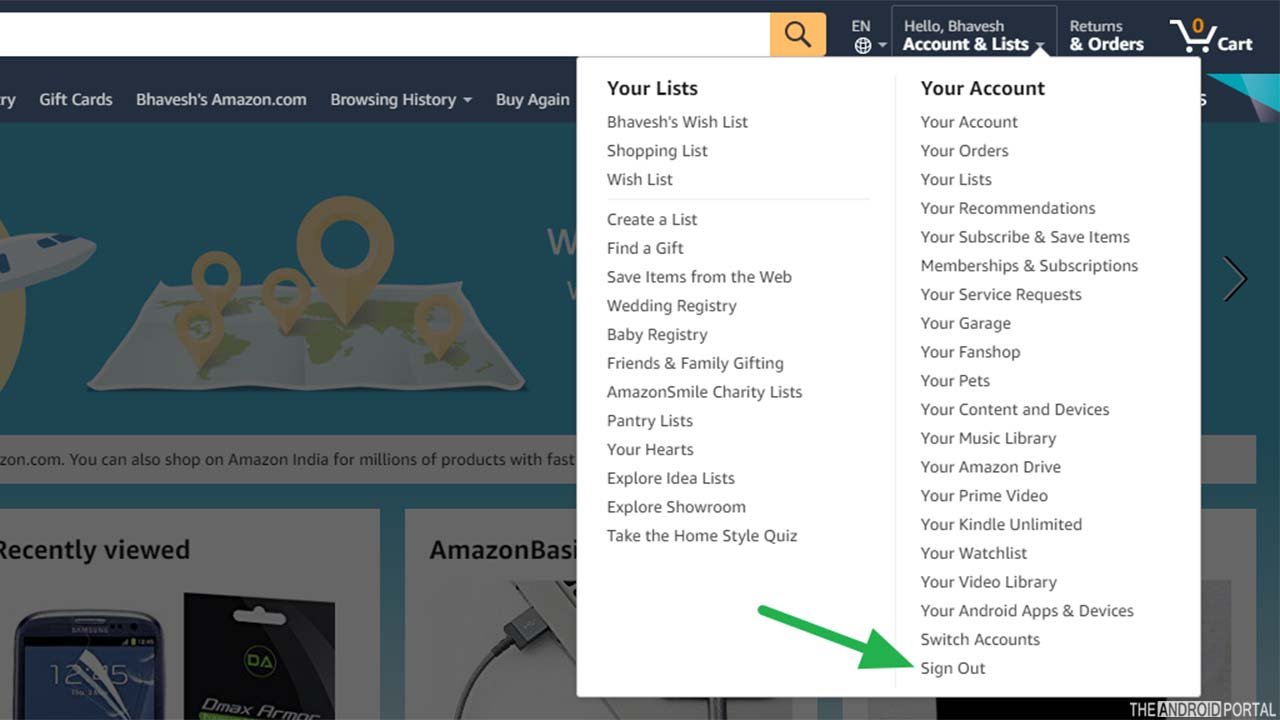
The sign-out process on a mobile browser is straightforward but slightly differs from the above method. So, let’s take a look.
- Open “Amazon.com” in any browser.
- Click on the “Three Horizontal Bars” at the top left corner of your screen.
- Scroll down and navigate the “Help And Settings” options.
- Under the lists, click on “Sign Out,” and you will be out of your account.
So, that’s all. Aren’t these steps easy? We think those steps are straightforward so that everyone can easily follow them.
See also: How To Change The Language On Amazon Android App?
Summary
So, those are the simple steps to sign out of Amazon on Android phones through the app or the web browser. You can choose any of the above methods according to your suitability. But if you still face any problems signing out, comment below, and we will get back to you as soon as possible.
Thanks for reading this post. We hope you enjoy reading this article and this article clears your vision. For more updates, follow us and stay tuned to our Android Portal website.











