Whenever you wish to restore your factory setting on your Android device, it is recommended that you back up your entire Android device with some Android PC Suits.
You can easily backup & synchronize your Android device’s browsers or sync Google Calendar with Android. Here are the tips for syncing Google account contacts to your Android device in a few easy steps.
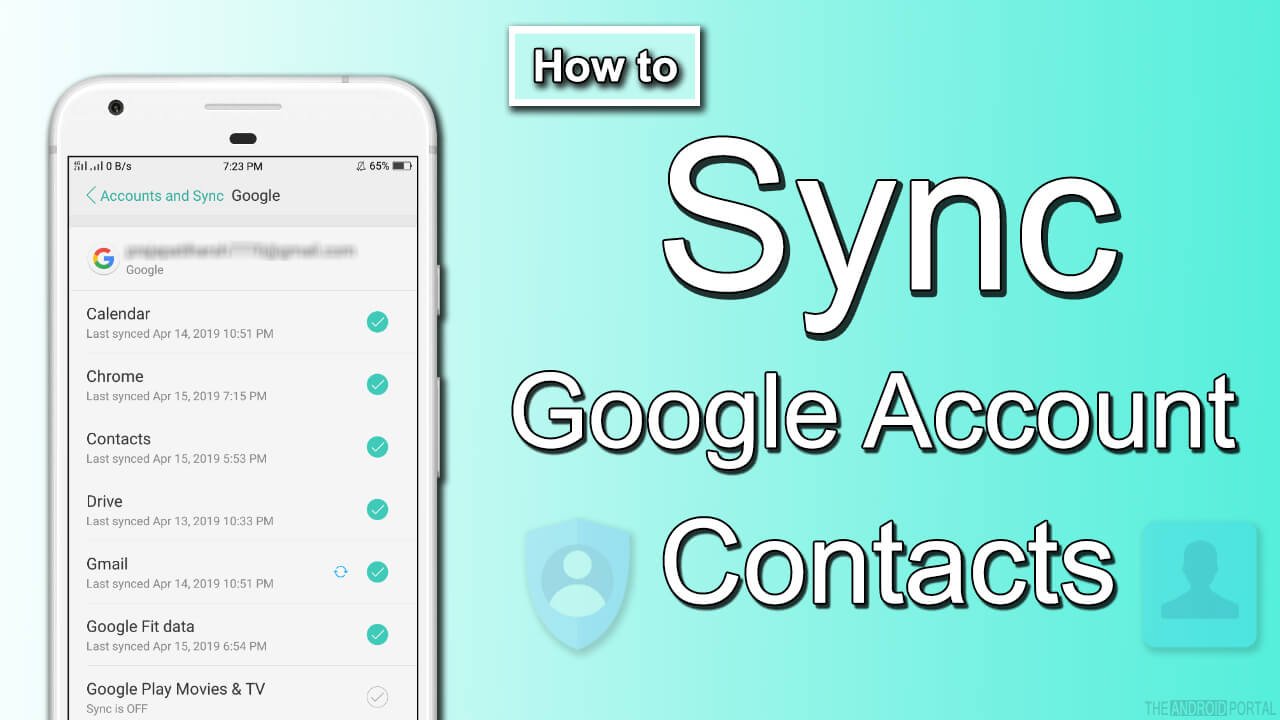
To Synchronize your browsers, Google Calendar, Contacts, Google Keep, Google Drive, Gmail, and Picasa Web Album, follow the steps below.
See also: How to Merge Duplicate Contacts on Android.
- Go to the “setting” menu option; from there, go to the Account & Sync menu.
- Turn on the account & sync option at the top.
- Now choose the individual account from which you want to sync contacts to your Android device.
- Tick mark on the option you intend to sync to your device, and it will start synchronizing from your Google account to your Android device.
After synchronizing, it would also sync a few Google Contacts with an email address from your Gmail account. However, you can remove contacts without phone numbers from Phonebook quickly.
Check out this video guide on how easily you can perform a backup of your smartphone’s contact manually or automatically.
Related: Sync (Connect) Android with Mac OS as iPhone

![How to Sync Google Contacts To Your Mobile 2 How to Backup Contacts On Android [Hindi]](https://i.ytimg.com/vi/qKxmlGQjyKg/hqdefault.jpg)










