Want to know how to unlock Android phone pattern lock if forgotten? Here is everything for you.
Screen locks on android phones are the vital way to keep all your data private in the device. Whether we want or not, we all receive, save and exchange important data on our smartphones. Therefore, locking mobile phones have become the necessity instead of choice for all android users.
Think, what would happen if you forgot your screen lock?
Well, it is the most frustrating scenario that everyone has faced at some stage, and everyone surely goes through it at least once. But Android provides seamless features and makes your device work again in pretty straightforward ways.
So, overall, you can either try a Google native solution or a third-party tool for unlocking your device. Well, you can reset your phone too. To make things simpler, we have provided you here with a guide stating three solutions to resolve this problem in natural ways.
Guide To Fix Forgotten Android Phone Pattern Issue
Solution 1: Try To bypass Forgotten Pattern Using Forgot Pattern Lock Recovery (For Android 4.4 or Below)
This is one of the easiest ways to unlock your device by using the forgot pattern feature. This is an inbuilt feature in your device. This solution works efficiently On Android 4.4 or earlier versions. Also, to unlock your device by using this feature, you need to make sure that you have an active internet connection. Here are the steps that you have to follow.
- The first step is to provide the wrong pattern at least five times to your device.
- At the bottom of the screen, you will see an option of “Forgot Pattern.”
- Tap on forgot pattern option and “Sign in into your account” with your Google credentials.
- After that, the screen will allow you to “Draw a new pattern”.
- Draw your new pattern, confirm that and your phone will get unlocked.
Note: For all the above steps, you need to make sure that your device is connected to Wi-Fi or mobile data.
Solution 2: Restore The Factory Settings To Unlock Android Phone Pattern Lock
If the above solution doesn’t work for you, or your phone is running on Android OS above 4.4, you can reset your phone by using restore factory settings. Yes, I am talking about the hard reset here. This is one of the most effective ways but, before trying this, you have to make a backup of all your phone data. This is because the hard reset will erase all the data you have stored on your phone.
Once you have a backup of your phone data, follow these steps for factory resetting.
- You first need to Power Off. Next, you need to press “Volume Down Key + Power Key” together until you see your phone backlight is active. It will take you to the recovery mode. (There could be a different key configuration for your phone to access recovery mode. So, if it doesn’t work, the better you read the manual of your phone.)
- Then go to the “Wipe Data” or “Factory Reset” option by using the “Volume Down” key.
- Select the option (usually by Power Key) and wait until the procedure is completed.
Once the procedure is completed, reboot your phone and the password will be removed.
Once you perform these steps successfully, you will be able to unlock the Android phone pattern lock without facing any hassle.
Solution 3: Unlock the Android Phone Pattern Lock By Using Android Device Manager.
To make it easier for all Android users, Google has developed an excellent feature in the form of an Android device manager. The feature is known as “Find My Device,” which is mostly used for locating the lost or stolen device.
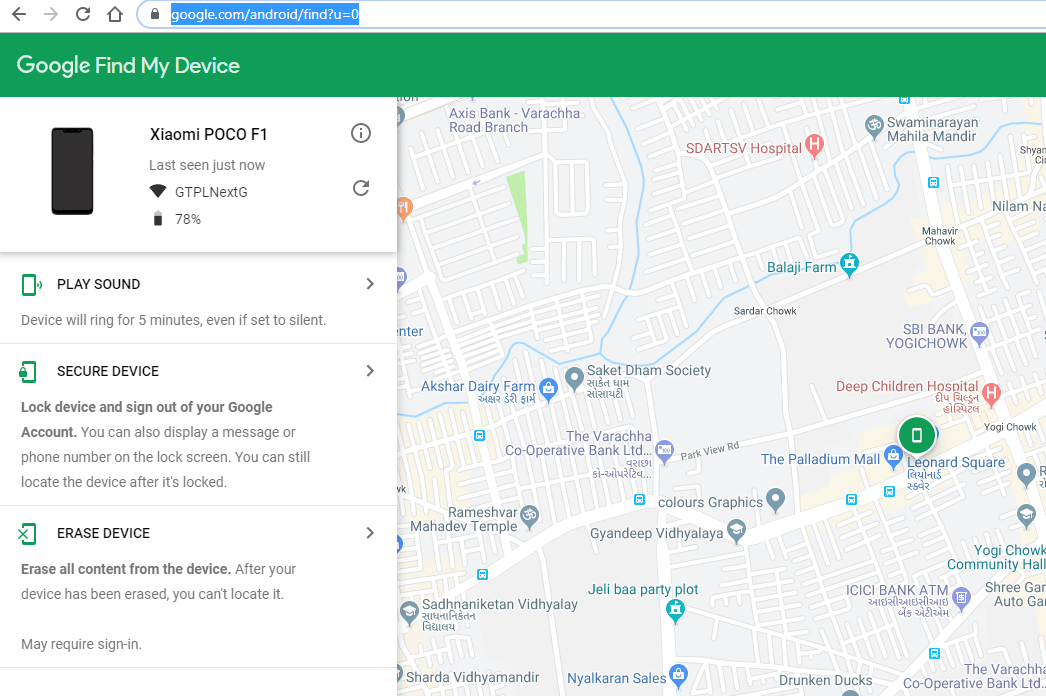
So, you can use this feature to lock your device, ring your device, unlock your device, or erase it remotely. You can access this feature from anywhere by just logging in to your Google account. Follow the quick steps mentioned below to resolve this problem
- Go to the Android device manager website by clicking here.
- After that, provide your Google credentials & “Sign in to your Google account“.
- Remember the Google account has to be the same as associated with your device account.
- After signing in, select the option Android device.
- You will “Get a location of your device” with several other options like ringing your phone, erasing your phone, locking/unlocking your phone, etc…
- Click on the “Lock Button” and “Reset the password“.
- The new popup window will open on the screen, and you can draw a new pattern.
- After resetting a new pattern, you can provide a “recovery email or your phone number“.
- Save your changes and sign out from the account.
- You can open your device with the new pattern now.
All the solutions mentioned above will help you unlock android phone pattern lock in all conditions whether it is number lock, password lock or pattern lock.
Summary
Hope you got an appropriate answer to your question “What to do if I forget my Android phone’s pattern lock”. If you have any doubts, feel free to comment below.
So, that’s all for now. For more updates do follow TheAndroidPortal.











