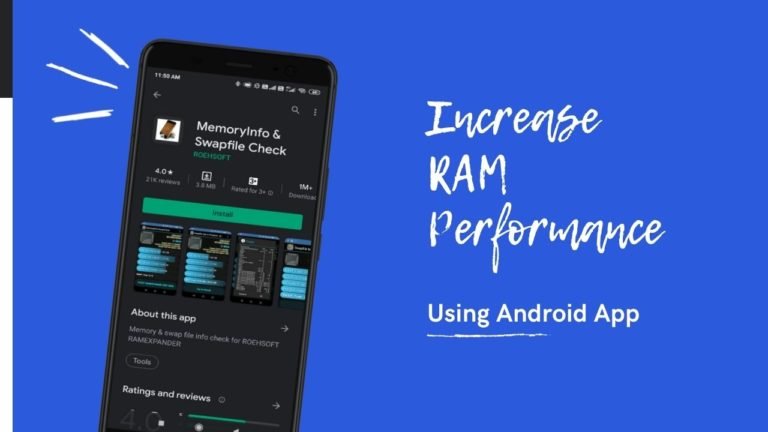
Want to increase the RAM performance on your smartphone or use an SD card as extra RAM? Of course, everybody finds improving the RAM performance in their device as a better solution for lagging and freezing.
But have you ever wondered how you could use the SD card as extra RAM? We think not. Let’s take a look at the sections below to do it today and use the SD card as extra RAM.
Most people search for 128 GB or more storage on Android phones because they run a lot of applications on their mobile. They also want to store all the essential data on the phones. But what about the performance of the phone if you don’t have enough RAM?
The 1GB RAM phones do not perform their functions better than 4 GB, 6 GB, and 10GB RAM phones. We always use SD cards to increase phone storage but how do we improve RAM performance on our phones?
Well, there is no technique or solution to increase RAM on your phone because your phone does not contain any graphic cards or GPUs like computers. But as we said, we always have a solution to fix every issue on the android device. So, what we are going to do is use an SD card for extra RAM. If you are curious to know the solutions, read our article further in the sections below.
Ways To Use SD Card As Extra RAM
Method 1: Increase RAM Performance Using ROEHSOFT MemoryInfo & Swapfile Check App
ROEHSOFT MemoryInfo & Swapfile Check RAM Expander is an excellent app to increase the RAM performance on your smartphone. It comes with all the unique features that we need to achieve the RAM. It allows all Android users to create the partition and use the SD card as an extended RAM as you use it on the desktop or PC.
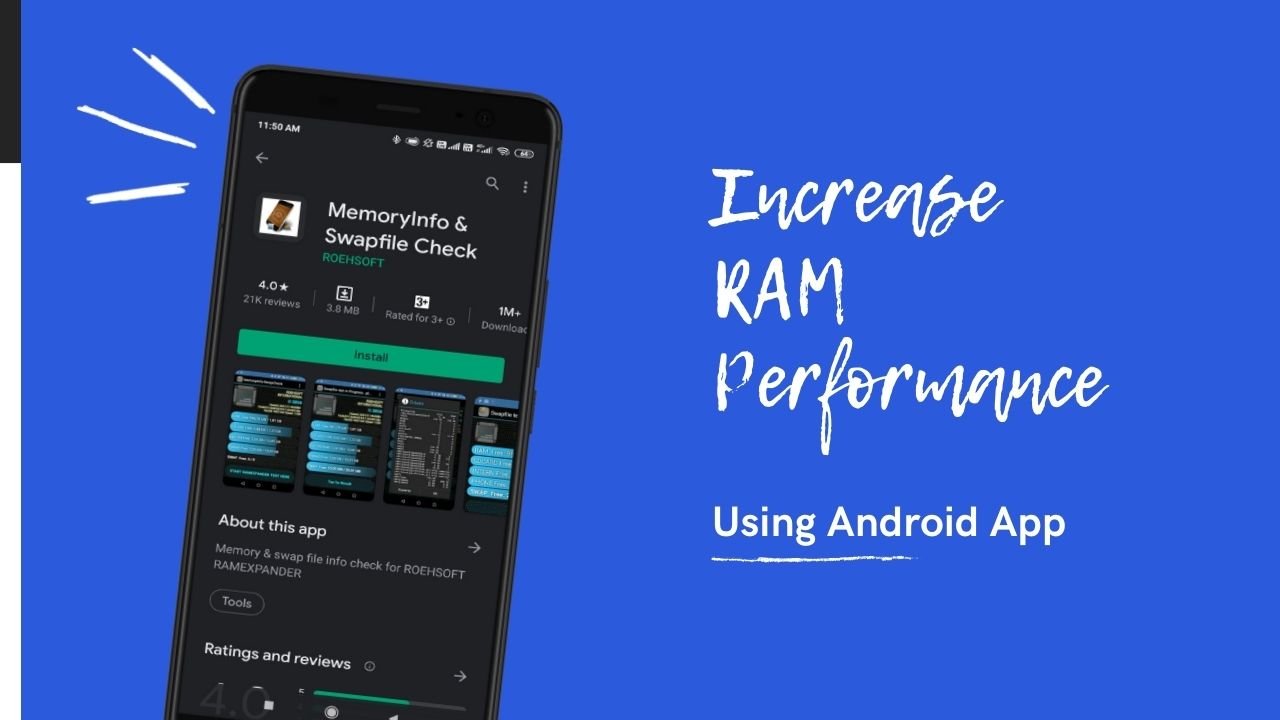
It means the more space on your SD card, the higher the performance of your device. Here are the steps to use an SD card as extra RAM.
Step 1: Download and install the “ROEHSOFT RAM Expander” from the Google Play Store.
Step 2: Open the app, and you will notice essential information about RAM and SD cards on the main screen. On the same screen, you will also see a few checkboxes.
Step 3: From the checkboxes, tick on the “Autorun” checkbox.
Step 4: After that, tap on the “Optimal Value” option, which is at the top left corner of the screen.
Step 5: On the next screen, you will notice the “Swap Active” button. Just tap on it, and the process of increasing RAM performance is started.
Step 6: Once done, download any app or game that hangs while playing and check now it works fine.
Remember, you can’t see any increase in RAM in the settings menu. You can only know about the performance of the phone by using it.
Method 2: Boost RAM Performance Using RAM Manager Pro
Ram Manager PRO is also a fantastic app to increase RAM in your device. It not only optimizes and boosts the memory of the device but also converts your SD card into extra RAM. It increases the speed and performance of the device and solves all multitasking problems.
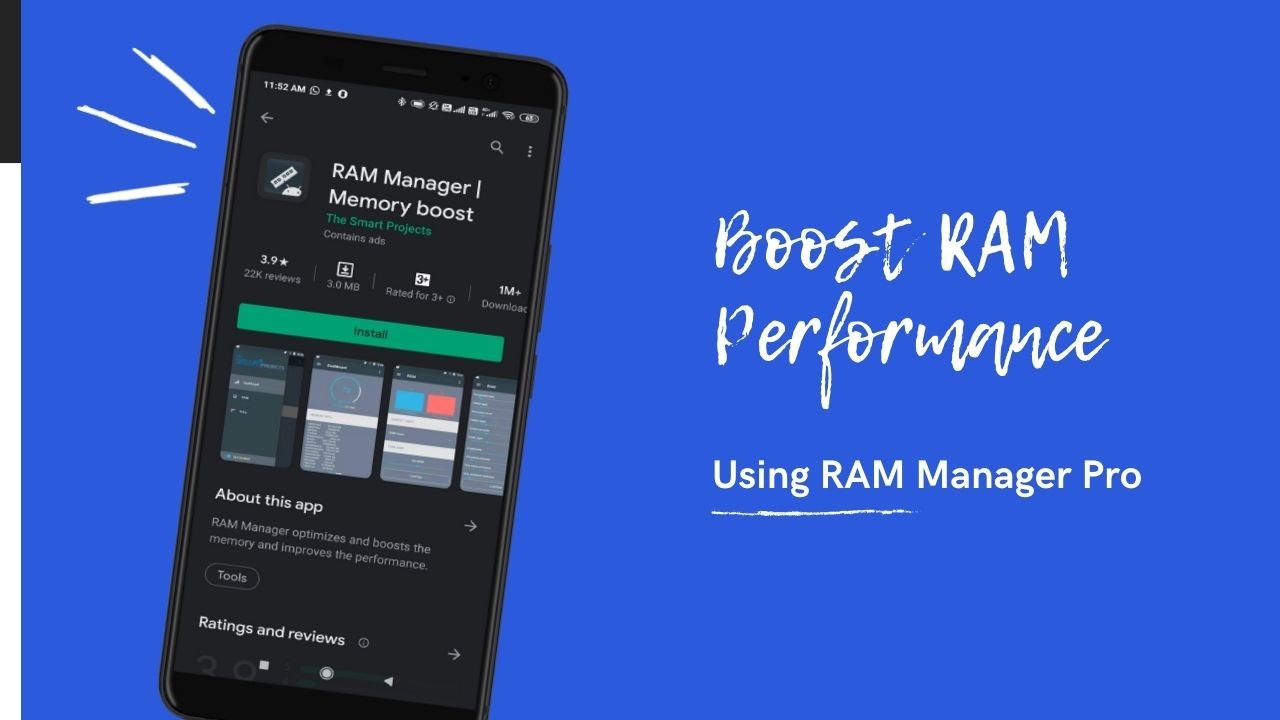
Moreover, you can also boost the speed of the device with specific profile settings. With this, you can also monitor the RAM and memory in the device. Overall, It’s a great app with lots and lots of features. Here is how to use an SD card as extra RAM.
Step 1: Download and install the “RAM Manager Pro” from the Google Play store.
Step 2: Open the app and click on the “VM Heap Size” option.
Step 3: With the VM heap size option, you can quickly know which app is a RAM hog.
Step 4: Uninstall the RAM hog app and click on “Swap File.”
Step 5: Now, you can use the SD card as a Swap file partition, and it offers extra RAM to increase the speed and performance of the phone.
Note: Not all phones allow moving app files to the SD card. So, if this option is not available on your phone, just skip it.
Wrap Up
So, those are the ways to increase RAM or use an SD card as extra RAM. We hope you can download the above apps and improve the speed and performance of the phone.
Thanks for spending your time reading this article. We hope you enjoy the apps. Don’t forget to share your experience. Do follow us on The Android Portal and stay tuned for more such techy and latest articles.