SMS’ are still in use, and many people use them in their regular lifestyle to send short messages. And SMS’ is still in use by those people to make communication which is not using smartphones. As we all know, many instant messaging apps are available on the Android platform, which allows you to send long text messages for free, and even enables the user to send and receive photos, videos, documents, locations, files, etc.
On the Internet, there are many ways and options available that allow you to send and receive SMSes on the web, but they all do not use your phone’s default Message App to send and receive SMS’. Instead, they use their server and allow you to access your messages. Many websites and apps are included, such as Way2sms, Freesms, Just SMS, Hike, etc. So, here, we have good news for those who still like to use the smartphone’s default messaging app to send and receive text messages on their Android smartphone.
Here’s how you can Send and Receive SMS’ on the Web.
Google’s Android Messages App (An official app for texting [SMS, MMS]) is an app you can use on your Android smartphone to send and receive text messages from others. It also works on the web and allows you to send and receive text messages on the web.
See also: How to View Archived Messages on Android Messages on Android

Android Messages is an Android app for all smartphones running Google’s Android 5.0 Lollipop and above operating system, allowing you to access and send SMSes and MMSs on your Android smartphone.
Besides the SMSs and MMSs, the Android Messages app also allows the user to send an audio message, emoji, stickers, or location. It even enables the user to send photos and videos.
Send & receive SMS on the Web:
As we have mentioned above, by using Google’s Android Messages App on your Android smartphone, anyone can easily send and receive SMSs on the web. So, if you want to know how it can be possible, then follow our few simple and easy steps below. So let’s look at these few simple and easy steps to know how you can easily use the Android Messages App on the Web.
Step 1: If you are using a default Message app on your Android smartphone, then you need to download and install Google’s Android Messages app on your Android smartphone, which you can easily be able to download from the Google Play Store for free of cost. (To install this app, make sure that your device is running on Android 5.0 Lollipop or above.)
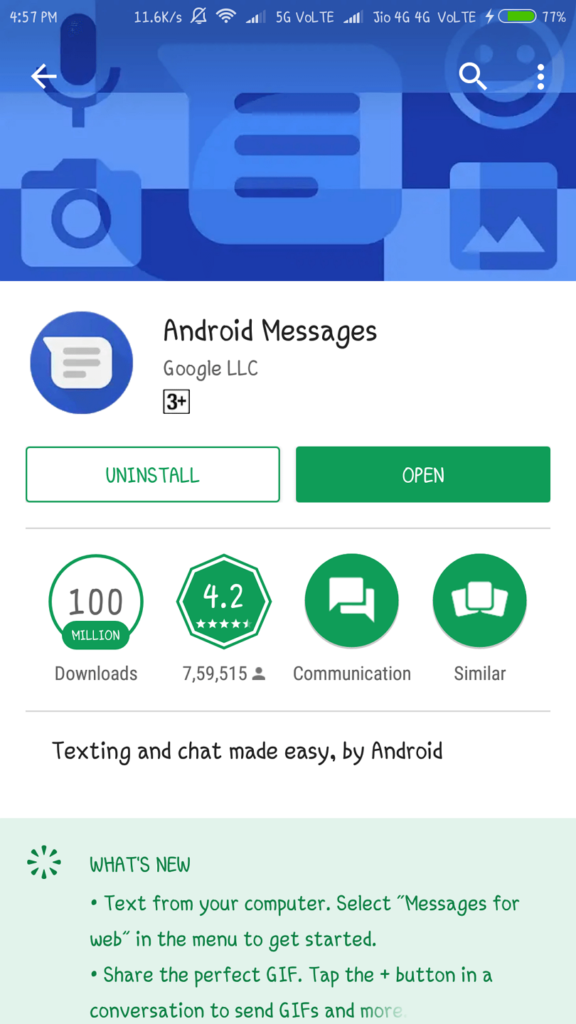
Step 2: After you download and install this (Android Messages) app on your Android device, you need to do a simple setup for this app and then wait a few seconds so that the “Messages for Web” option appears. After you see the option on the drop-down menu, you can get it by tapping on the three dots in the top right corner.
Step 3: After you see the “Messages for Web” option on the drop-down menu, then you just need to open http://messages.android.com on your computer’s web browser. (Here, we have used the Chrome browser to access Messages on the Web.)

Step 4: After you open the “messages.android.com” on your computer’s web browser, you can see a familiar QR code on your PC or laptop screen. Now, you have to tap the “Scan QR Code” button on your smartphone and then scan the QR code that appears on your smartphone’s computer screen.
Within a few seconds, you will be able to use your Messages on your computer, and you also be able to send and receive text messages directly from your computer. And make sure that your device is connected to an internet connection such as Mobile Data or WiFi. Because Google’s “Android messages” app uses internet connectivity to display all your messages on the web.
You are done! And this how you can easily be able to access and send text messages on the web of your Android smartphone using Google’s Android Messages.
We hope that you will like this article, and if you want to tell us something related to this post, you can also share your thoughts in the comments below.











