What? Are you facing the same issue that many other Samsung users are dealing with, that is Samsung Galaxy tablet won’t turn on? Well, nothing to worry about because TheAndroidPortal is back with a troubleshooting post to help you get rid of this annoying issue. So, do read this post till the end for the complete solution.
Whether you talk about Samsung, Huawei, or even Apple’s iPhone, it gets very annoying when the phone just says no to get switched on. Well, many reasons lead to this issue and can be fixed easily. However, being a user, you might get panic and worried. Well, nothing to worry, your phone is all good with probably just some minor issue and that we will help you in fixing.
But, before we proceed to the troubleshooting steps for the Samsung Galaxy tablet won’t turn on issue, you must understand what has caused this issue on your phone. So, let’s first explore the reasons behind it for better understanding before actually troubleshooting it.
5 Reasons Why You’re Encountering Samsung Galaxy Tablet Won’t Turn On Issue
You’re Phone Has Frozen In Power Off Mode
Yes, one of the most common reasons behind this issue is that your phone is stuck in power-off mode. This usually happens when you try to turn off your phone in an appropriate way, or it happens accidentally.
Your Tablet Not Getting Charged
Do you know that your tablet or mobile phone display can read and indicate the wrong level of battery-equipped on your phone? Yes, that’s true. So, if your phone’s battery is discharged, or drained, you are most likely to face this problem.
Dirt, Dust, And Debris
If you usually keep your phone in a windy and dusty environment, dust, dirt, and debris will accumulate over time on the connecting port of your battery and phone, or somewhere that is responsible for powering your phone. This is one of the most common reasons why your smartphone overheats and fails to turn on sometimes.
Software Or Operating System Glitch
If you see the Samsung welcome logo does not appear after turning on your phone, and it goes completely white or black, probably there is some glitch in your phone’s OS or software leading to this issue. Again, this might happen when you try to turn off your phone in an appropriate way, or it occurs accidentally, or even in the case when you do nothing.
Hardware & Components Issue
If you have recently dropped your phone accidentally, or any of its parts are broken, you are likely to encounter this issue. Please note that, sometimes, even a little jerk leads to power issues on Samsung phones. So, if that’s the case, you have probably found the problem.
How To Fix Samsung Galaxy Tablet Won’t Turn On Issue?
Most people rush to the Samsung Service Centre after trying a few times to turn their phone On. However, as said earlier, there is nothing to panic, and there are a few things you can try at your home to fix this.
Above all, these troubleshooting steps don’t require any tech-savvy skills. So, before you rush to the Samsung Service Centre or any other third-party repair shop, just try the below steps and check if the Samsung tablet won’t charge or if an issue is fixed or not.
Step 1: Disconnect The Battery
The first thing we suggest you do is to disconnect the battery by sliding the back cover of your Samsung tablet. Keep the battery separate and disconnected for about 30 minutes.
This will help you discharge your tablet’s battery completely, including the residual charge. Once your battery will get drained completely, put it back into your tablet and charge it. Hopefully, your tablet will turn on now. If not, try the next step.
Step 2: Reboot Your Tablet
If you’re still not able to turn your Samsung Galaxy Tablet on after trying step 1, try rebooting your phone. You can reboot your phone after keeping it in charging mode for about one hour by following the below instructions:
Hold down the Power Button + Volume Down Key For About 15 to 30 seconds.
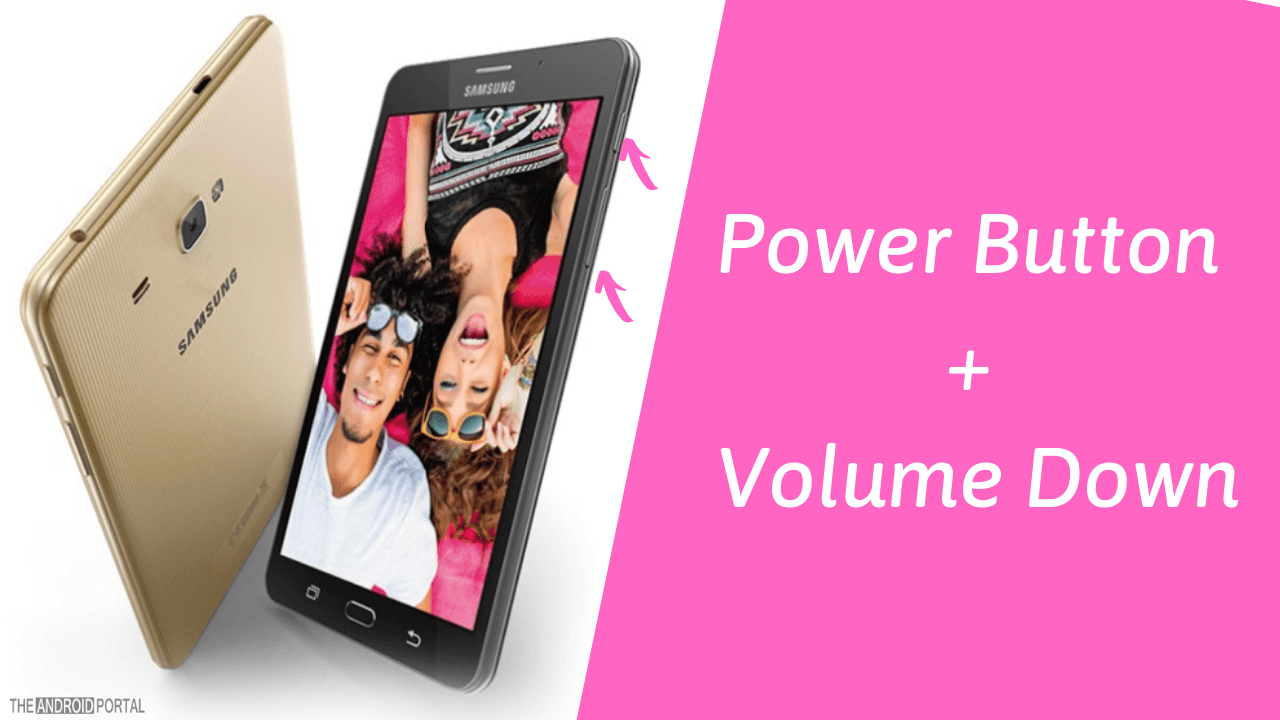
That’s all. Your tablet should turn on now. If still not, proceed to the next step.
Step 3: Charge And Try Different Battery
The next thing you can do is try a different battery. If the issue were due to a dead battery, this step would work as the best solution. All you need to do is pull out your phone’s battery, replace that with a different one, and charge it. Now If your phone’s original battery was the culprit, your phone would turn on with this different battery.
Still not working? Try step 4.
Step 4: Remove External Hardware And Restart Your Tab In Safe Mode
If none of the above three steps has helped you, it’s time to remove the external hardware attached to your phone such as a micro SD card. Also, try starting your phone in safe mode.
Here is how to do that:
Press the Menu button and volume down key together.
That’s all. Now check if your phone has turned on. If not, try step 5, which is the final weapon.
Step 5: Hard Reset To Fix My Samsung Galaxy Tablet Won’t Turn On Issue
Now, this is the final weapon you can use at your home to fix the Samsung Galaxy tablet won’t turn on the issue. You can follow this detailed guide to know how to factory/hard reset Samsung tablets and any other smartphones.
Summary
So, that’s everything you can do to get rid of the Samsung Galaxy tablet won’t turn on the issue. We hope you have enjoyed reading this post and it has helped you. In the end, if you are still not able to make your tablet work, feel free to visit your nearest Samsung Service Center for the best possible help.
Are you interested in reading more such posts? If yes then do follow TheAndroidPortal for more such posts and updates. So, that’s all for now, and thanks for reading this post here.











