In this article, we have mentioned how to play YouTube videos in the background. YouTube has one of the most restrictions; it automatically pauses the video you’re watching when you open another app on your Android. When you do multi-tasking with your smartphone or navigate to another screen on your Android device, the YouTube video will automatically get paused. If you are looking for a solution to YouTube video won’t play in the background on your device, you are at the right place. In this article, we will show you how you can play YouTube videos even when your smartphone’s screen is off.
Some people don’t like songs from music apps. At our office, we play videos from YouTube that artists sing online. That song is soulful and more impressive than the original one. However, it is not possible to keep YouTube open on Android as it consumes a lot of battery. Finally, we have found a solution, that lets us play YouTube videos even when we turn off the screen of an Android device.

YouTube videos won’t play in the background
YouTube does not allow downloading videos in MP3 file format, not in video format. Some of the videos available on YouTube are copyrighted and it is against YouTube terms. But there is a way that helps you to listen to your favorite YouTube videos online without downloading them or converting them. Also, you can play that YouTube video in the background when your screen is off. So it won’t consume your smartphone’s battery anymore.
You don’t have to download any Android app that allows you to download YouTube videos as MP3 or MP4. All you need to do is use your Google Chrome.
Playing YouTube Video in the Background
So the trick is that you have to open your Google Chrome on Android and select the desktop site option from Settings. So that, you will see the desktop version of the YouTube page on your Android smartphone.
Check the below images to learn the step-by-step process on how to play YouTube in the background Android:
- Open Google Chrome > Select the Desktop Site
- Reload the page & play the video you want
- Minimize Chrome & you will see a YouTube video playing on the notification bar

Once you have done this, just open your favorite YouTube video on your Chrome browser. Once it starts playing, tap on the home button or exit Chrome without closing it. Now drag your notification bar and you will see a music player like the screen of your playing video.
Just tap on the play button to resume your YouTube video. This technique works even when your device’s screen is off. So you don’t need any YouTube to MP3 Player or any Android app that helps you download your favorite video as an MP3. Just open Chrome and use it as your personal MP3 player.
Using the above steps, you will be able to play YouTube with the screen on Android.
YouTube Premium
In this method, you have to pay 10$ to play videos in the background on any Android. YouTube Premium subscription, comes with a new feature called background play feature, that allows you to play YouTube videos in the background directly from the YouTube app on your Android smartphone.
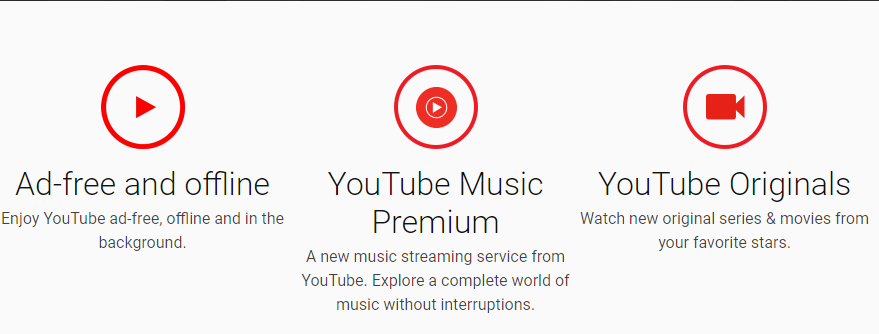
It also removes YouTube ads and also includes a Google Play music subscription. If you subscribe to the YouTube Premium subscription, you will also get Google Play Music as an add-on. If you already have a Google Play Music Subscription, then you will also get a free subscription to YouTube Premium.
See also: Cancel YouTube Premium Subscription
There are a few apps available on Play Store that lets you play YouTube videos in the background. But Google Play Store won’t allow such, they detect such apps and remove them from Google Play Store.
Do let us know how you play YouTube videos in the background. Share your comments below.
![Listen to YouTube Video on Android 3 Listen to YouTube Videos as MP3 on Android [Hindi]](https://i.ytimg.com/vi/Pw59MEiq_4k/hqdefault.jpg)
