
Is your PS4 stuck in Safe Mode? Don’t panic! Here’s how to fix it.
PlayStation, one of the best home video game consoles globally, has won the hearts of gamers worldwide. Developed by Sony Interactive Entertainment, the PlayStation 4, or PS4, stands as one of the all-time great gaming consoles.
However, some PS4 users have encountered a frustrating issue where their console gets stuck in Safe Mode. In this guide, we will explore how to resolve the PS4 Safe Mode problem.
How to Fix PS4 Stuck In Safe Mode?
Before discussing anything, here is what you need to know about PS4 Safe Mode. So, to know it, let us go through it.
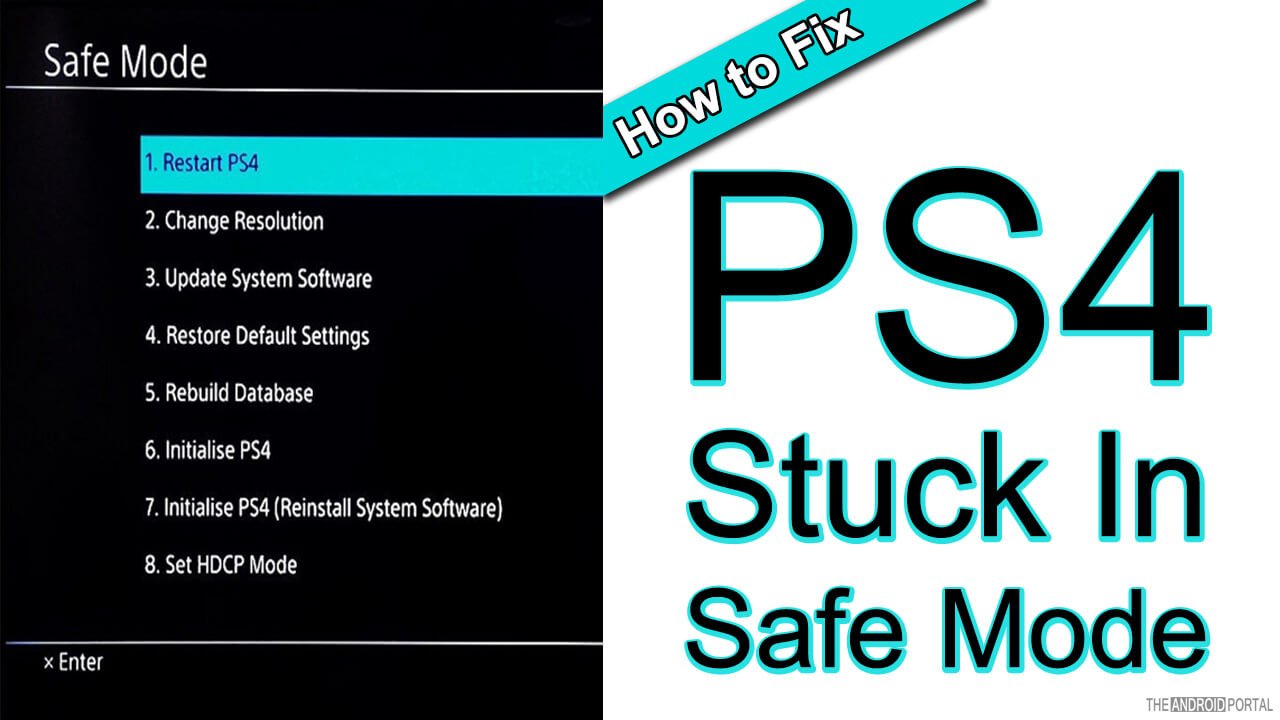
What is PS4 Safe Mode?
Sometimes, the PS4 would not start in the normal mode due to some corrupted data. Even after trying so much, the PS4 would not normally start like it used to start before that. So, to start it with some basic functions, you should have to go with the safe mode.
How to Boot PS4 into the Safe Mode?
The safe mode booting process is as easy as you are using the game console. To get to know about it, look at the below steps.
- First of all, press and hold the Power button for 7 seconds to turn it off. Release it when you hear a beep sound for the second time.
- Wait till all the lights shut off. It will take around 30 seconds.
- Now, again press and hold the Power button to turn it on. Here, by applying the same logic, release the button after hearing the beep sound twice.
- Connect the Wireless Controller and, then, from the remote, press the PS button.
- As soon as you press the button, you will have 7 options on the screen.
Now, to understand the function of each option, here is what you need to know.

How to Fix PS4 Stuck In Safe Mode?
To get PS4 back into normal mode, those 7 options will help us. So, here we are mentioning the functions of each of them.
Restart the PS4
As the name suggests, this option restarts your device. It also lets you exit the safe mode. It will make no change in the system and help to start the system normally.
Change Resolution
This option will let the system start with the 480p resolution after every restarting process. It means you can have minimum display resolution after restarting the device.
Later you can change it to the maximum that your screen can show you. To make these system changes, the steps below will help you.
- Go to Settings >> Sound and Screen >> Video Output Settings >> Resolution.
- Here, it shows you all the available options for the possible screen resolution.
- You can have options of Automatic, 480p, 720p, and 1080p. Choose the maximum one for your device.
In this way, you can set the screen resolution.
Update System Software
For the system update purpose, this option will help you. It lets you update the system software using Download, USB storage, and Disc. Generally, you can also update the system software by connecting the PS4 directly to the internet. But, sometimes, you won’t be able to do so due to poor connectivity. At that time, this option will be proven as a handy weapon.
You can also download the available update directly from the System Software webpage of the PS4. Besides these, to update the system, you can also use USB storage and Disc. But, make sure that the USB Storage or Disc must be having the available update for PS4 system software.
Restore Default Settings
What should be the function of this option? Yes, exactly, it does the same job as per the title. By using this option, you can take all the default settings back. It will remove all the customized settings that you have made.
You will lose no data that has been saved on the hard disk. You lose only the settings you have made on the system. In short, if you want access to the default settings, use this option.
Rebuild Database
The Rebuild Database option is one of the best troubleshooters to solve a variety of issues. This variety of issues includes the below-listed issues.
- If a PS4 system has corrupt data that does not allow you access, then this option will help you.
- When the system software update is running, you may face the difficulty that the system does not run well. Or you may notice the system has stopped working. This option can also solve this issue.
- If you feel that the system menu and games freeze many times, then this option will be there.
- Some of the users have also complained that after restarting the system, it shows Hard Disk Drive is Corrupt. At that time, you can fix it by using this option.
This process of Rebuilding the Database will never delete any of your data except corrupt data. So, just apply the process without being worried about losing the data. This process may take a long time, depending upon the corrupted data saved in the system.
But, when you even go for the next and last two options, you will have to stay quite safe. As the last two options will delete all your data from the system, you will have to ensure backup. So, we recommend you make sure to back up all your data before you move on to the options.
Initialize PS4
- Power down your PS4.
- Press and hold the power button until you hear two beeps.
- Connect your PS4 controller to the console using a USB cable.
- Press the PS button on the controller.
- Select Safe Mode.
- Initialize PS4.
- Select Yes to confirm.
Your PS4 will be initialized and will restart.
Reinstall System Software
You can update & reinstall it over WiFi or USB cable.
To update the system software, go to Settings > System > System Software > Update System Software.
Preventing Safe Mode Issues
Nobody wants to encounter the frustration of a PS4 stuck in Safe Mode. Fortunately, you can take proactive steps to prevent this issue and maintain the smooth operation of your console. Here are some essential tips to consider:
- Keep Your System Software Up to Date:
- Regularly check for system software updates provided by Sony Interactive Entertainment.
- Ensure that your PS4 is set to automatically download and install updates if possible.
- Updated software often contains bug fixes and improvements that can prevent issues that may lead to Safe Mode.
- Avoid Sudden Power Outages by Using a Surge Protector:
- Sudden power outages or electrical surges can disrupt your PS4 and potentially lead to it entering Safe Mode.
- Invest in a reliable surge protector or uninterruptible power supply (UPS) to safeguard your console from unexpected power interruptions.
- These devices can help maintain stable power delivery to your PS4, reducing the risk of encountering Safe Mode due to power-related issues.
- Properly Shut Down Your PS4 Rather Than Unplugging It:
- It’s tempting to simply unplug your PS4 when you’re finished gaming, especially if it’s in Rest Mode. However, this practice can lead to file corruption and Safe Mode occurrences.
- Always shut down your PS4 properly using the power menu:
- From the home screen, press the PS button on your controller.
- Scroll to the Power options.
- Select “Turn Off PS4.“
- This ensures that your PS4 goes through the appropriate shutdown process, reducing the risk of encountering issues upon startup.
By following these preventative measures, you can significantly reduce the likelihood of your PS4 getting stuck in Safe Mode.
Maintaining a well-functioning console not only enhances your gaming experience but also saves you from the hassle of troubleshooting and potential data loss. Keep these tips in mind, and you’ll enjoy a smoother and more enjoyable gaming journey on your PS4.
Troubleshooting Other Common PS4 Problems
While dealing with Safe Mode issues is essential for maintaining your PS4’s performance, there are other common problems you might encounter during your gaming journey.
Understanding how to troubleshoot these issues can help you get back to enjoying your games without unnecessary interruptions. Here are a couple of other common PS4 problems and where to find solutions:
- PS4 Blue Light of Death:
- The PS4 Blue Light of Death (BLoD) is a well-known issue where your PS4’s power indicator blinks blue and doesn’t turn on.
- To troubleshoot this issue, you can try the following steps:
- Check the HDMI connection: Ensure that the HDMI cable is securely connected to both your PS4 and your TV or monitor.
- Rebuild the database: Boot your PS4 into Safe Mode and choose the “Rebuild Database” option. This may help resolve the issue.
- Check for hardware issues: If the problem persists, it could be a hardware issue. Consider contacting Sony’s official support or a qualified technician for further assistance.
- Error Code CE-34878-0:
- Error code CE-34878-0 is a common error on the PS4, often occurring when a game crashes.
- To address this error, you can try the following steps:
- Check for game updates: Make sure your game is updated to the latest version. Developers often release patches to address compatibility issues.
- Clear cache: Close the game, go to the PS4 home screen, select the game, press the Options button, and choose “Close Application.” Then restart the game.
- Reinstall the game: If the problem persists, try deleting the game and reinstalling it from your library or disc.
- Online Resources and Sony’s Official Support:
- For comprehensive troubleshooting guides and solutions to various PS4 issues, consider consulting online resources and Sony’s official support channels.
- The official support website provides extensive troubleshooting guides, FAQs, and the latest information on known issues and their resolutions.
- Online gaming forums and communities, such as the PlayStation Community, Reddit’s PS4 subreddit, and popular gaming websites, often have threads where users share their experiences and solutions to common problems.
Remember that every gaming console may encounter issues from time to time. Staying informed about potential problems and knowing where to find solutions can save you time and frustration. If you encounter a persistent issue that you can’t resolve on your own, don’t hesitate to reach out to Sony’s official support for professional assistance and guidance.
By being proactive in addressing common PS4 problems, you can ensure a smoother and more enjoyable gaming experience on your beloved console.