Are you looking for some best ways to remove an old phone from your Play Store Account? Do not worry, here we will help you and explain everything.
No matter whether you are new to Android or an advanced Android user, this article will help you remove your old phone from the Play Store Account. However, the process carries a couple of simple steps.
So, without doing any jargon, let’s have a look at them. All three methods are explained one by one so that you don’t get confused.

Remove OLD Phone From Play Store Account Easily
Method #1 To Remove Old Phone From the Play Store
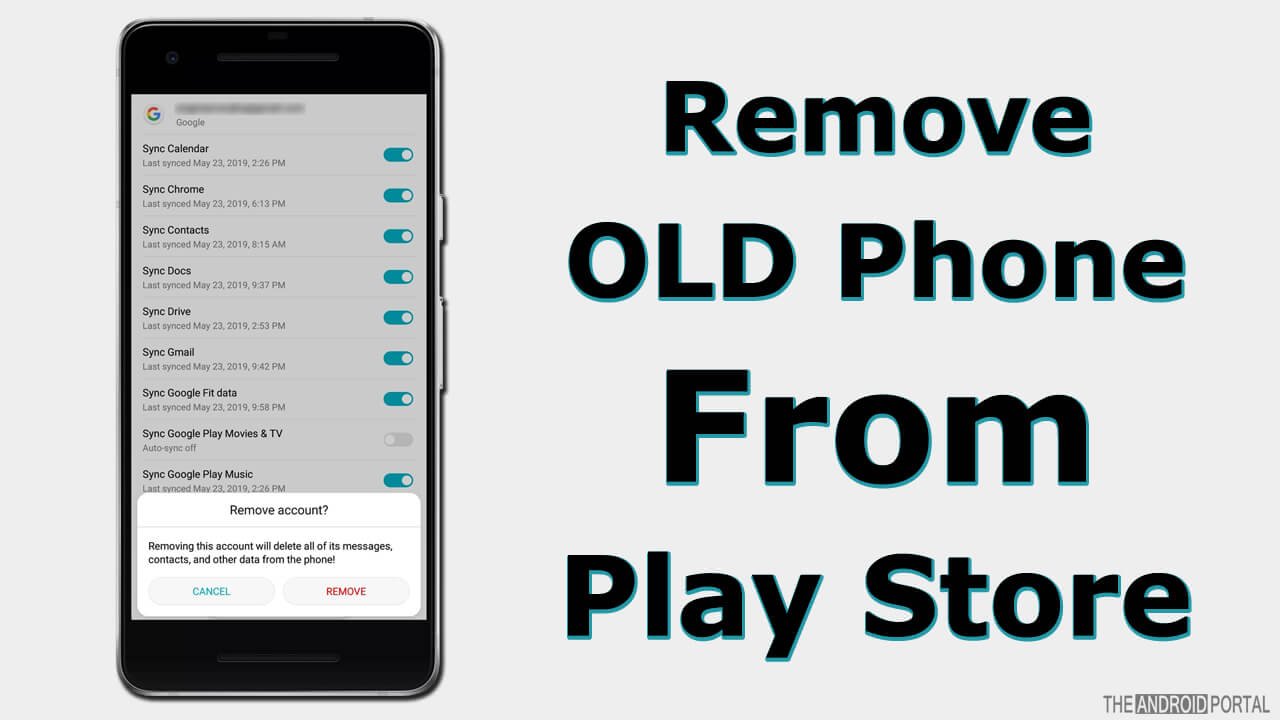
If you are using an Android smartphone, then you can remove the old phone from your Play Store Account real quickly. However, you need to follow the steps given down below.
STEP 1: Open the setting app on your Android device,
STEP 2: Search for the Accounts in the settings and tap on it.
STEP 3: If the Accounts option is not available, then tap on Users & accounts.
STEP 4: Now there will be an email list available reflecting all old phones linked via your account.
STEP 5: Select the email of the old phones linked that you want to remove from your Google Play Store Account and remove it by tapping on the Remove account icon.
STEP 6: Close all the background running applications and restart your Android device, and it is done.
METHOD #2 To Remove Old Phone From the Play Store

If you are not using any Android device, then you can remove the old phone from your Play Store Account via this method. The following steps will help you in performing the account removal task.
STEP 1: Open the web browser, type Google Play Store In the search bar, and open it.
STEP 2: Look at the settings and open the settings in the web browser you are using.
STEP 3: Go over the sections of the device and open it.
STEP 4: You will find all the old Android devices linked through your Play Store Account.
STEP 5: Select the devices you want to remove, and go for the edit option and remove them.
STEP 6: After removing all the old devices go for the update option, and it’s done.
STEP 7: Log out and log in back to your account. Also, check whether you have successfully removed the selected one.
METHOD #3 To Remove Old Phones from Play Store (For Old Phones)
You can also remove the old phone and credentials from your Play Store Account by renaming your device. So, check out the below steps to get the actions right away.
STEP 1: Tap on the Google Play settings and open it on your Android device.
STEP 2: Look after the My Devices page and open it.
STEP 3: Tap on the Edit option and give a name to your current device.
STEP 4: Once you are done with the above three steps, Then tap on the Update option.
STEP 5: Now select all the other devices you want to remove and tap on the Update option from the menu bar.
Furthermore, this method is useful for better organization of your current Android device and for future processes.
Summary
So, that’s how you can remove the old phone from the Play Store by implementing these methods. Also, we hope you have found this post helpful, if yes then comment down below. So, that’s all for now. Also, make sure to follow TheAndroidPortal for all the latest updates.











