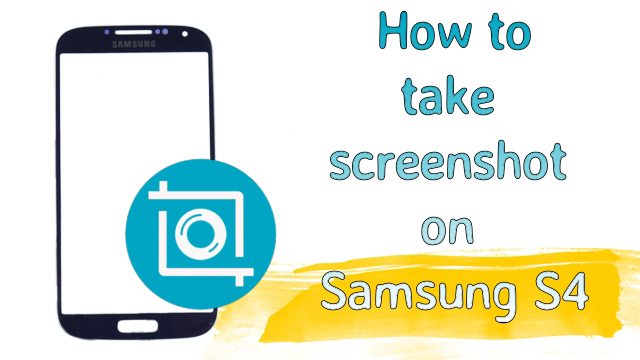
I love the Samsung Galaxy S4 because it comes with lots of built-in features that other devices do not. Most of the Android device needs to be rooted to capture a screenshot of a device but this is not the case in the case of Samsung Galaxy S4. However, if you are using a Dell Android device, it does not need to be rooted, you can try this tutorial on how to take a screenshot of Dell Android devices without root.
How to Screenshot on Samsung Galaxy S series devices
Method 1:
Whenever you want to take a screenshot, Press the Back button on the right bottom and hold it. While holding the Back button now press the Home button in the middle. You will hear a capture sound and in a moment it will appear Screen captured. Save as an image file.
Power & Home Button Method For Samsung Galaxy S2, S3 & S4 Devices:
When you want to capture a screenshot on the Samsung Galaxy S4, press and hold the power and home buttons simultaneously. You will get visual confirmation around the border of the screen. You will see the notification say, a screenshot captured like that on the notification bar. This method can also be used to capture screenshots on Samsung Galaxy S2 and Samsung Galaxy S3 devices.
See also: How To Take Screenshot on Almost all Android devices
By Enabling Palm Motion For Samsung Galaxy S4:
Go to Settings> My Device > Palm Motion & enable it. You can then swipe your palm across the screen to capture a screenshot. You can access the taken screenshot on the notification bar like method 2.
Check this video below in detail on how you can screenshot your Samsung Galaxy device.
Related: How to Use Your Android as a Webcam
How to Screenshot on Galaxy s3 & S4
Method 1: Using palm gesture
- Put the palm on the screen, make sure it covers the screen from top to bottom
- Now swipe your palm from the left side to the right side on the screen
After this action, you can see a white border line across the display, which means the screenshot is saved in the gallery. First of all, make sure you have enabled the palm gesture feature. To enable palm gestures, follow the steps below.
How to enable palm gestures on Samsung
- Go to “Setting” and Select “Gesture” option
- Now to enable the palm gesture feature, tick on the “Palm Swipe to Capture” option
Method 2: Using keys
- Press and Hold the “Home” button and “Power” button both for a few seconds
- Your screenshot is saved in the gallery
Do let us know how you screenshot your Android screen. It’s all about taking a screenshot on Samsung Galaxy devices. If you are using any software, tool, or tricks other than those mentioned in this article, feel free to share them by commenting below.
When you want to capture a screenshot on Samsung Galaxy S4, press and hold the power and home buttons simultaneously. You will get visual confirmation around the border of the screen. You will see the notification say, screenshot captured like that on notification bar.This method can also be used to capture screenshot on Samsung Galaxy S2 and Samsung Galaxy S3 devices.
Comments are closed.