Are you a fitness freak? If yes, then if you set up Samsung Health, you get the best experience for tracking your daily exercise routines. If you want to change your lifestyle and start some exercise, then download the Samsung health app as your companion.
But the question here is how to set up Samsung Health and start tracking all your daily activities and records?
Well, the answer is pretty simple; just read the article in the sections below.
Introduction To Samsung Health App
Samsung Health is a fantastic app for tracking your fitness, weight, diet, and food records. It not only records your daily fitness plans but also analyzes your dieting habits to maintain your lifestyle.
The app comes with in-depth core features that help in tracking all the indoor and outdoor activity records. From physical exercise to hiking or biking, it records everything in a single app. It also analyzes your food, caffeine, and water intake details and keeps you healthy forever.
Moreover, you can also check health-related news feeds on the Samsung Health homepage. You can also check the tips offered by health professionals on the app.
Samsung Health is an inbuilt app on all Galaxy devices. You can use this app with the watch or on the phone as your companion. If you are a new user of Samsung Health and face difficulty in setting up your profile, then you arrived on the right page.
That’s all with the basics. Let’s now start exploring the steps to set up the Samsung Health profile on your Android device.
Steps To Set Up Samsung Health Profile On Your Android Device
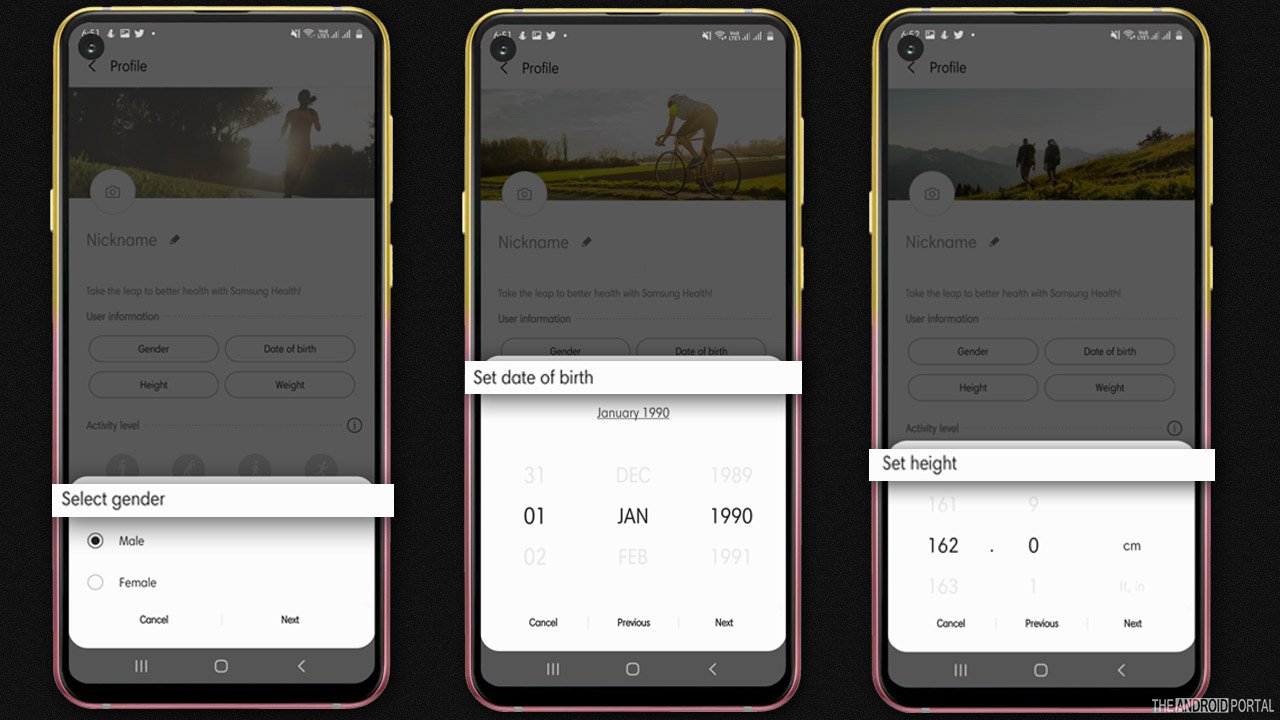
Here are the steps that you need to follow to set up the Samsung Health profile on your Android device.
Step 1: Go ahead to the apps drawer and open the “Samsung Health App” on your device.
Step 2: Then, agree on all the terms and conditions and click on “Continue.”
Step 3: On the next page, tap on “Start” to back up your data.
Step 4: After that, click on “Three Horizontal Lines” for the menu list.
Step 5: From the list, click on “Profile.”
Step 6: After that, first tap on “Gender” and select your Gender from “M/F.”
Step 7: Once done, tap on “Next” and fill in your “Birth Date.”
Step 8: Again, tap on “Next” to fill in further details.
Step 9: After that, fill in your “Height” and tap on “Next.”
Step 10: Choose your “Weight” and tap on “Next.”
Step 11: On the loaded page, click on “! Icon” and choose your activity level.
Step 12: After that, on the next page, set your “Nickname” in the first box.
Step 13: Enter your “Name” in the second box.
Step 14: Once done, close your Keyboard, and you are all set.
That’s all you have successfully set up the Samsung Health profile on Android devices.
Wrap Up
So, those are the simple steps to set up the Samsung Health profile on the Android device without sweating out and with zero hassle. We hope now you can set up your profile and enjoy the benefits of this app.
Thanks for your valuable time. We hope you can enjoy all the robust tools of the Samsung Health app that keep you healthy and active. For new articles, do follow us and stay tuned with us at The Android Portal.
