Android has recently unveiled a new service called “Android Device Manager” that will allow you to locate and remotely wipe your phones and tablets. Well, you get to set this setting from your device using “Google settings”. Follow the steps to use it. If you lose your Android device associated with your Google Account, you can use Google Android Device Manager to remotely locate and factory reset your phone or tablet.
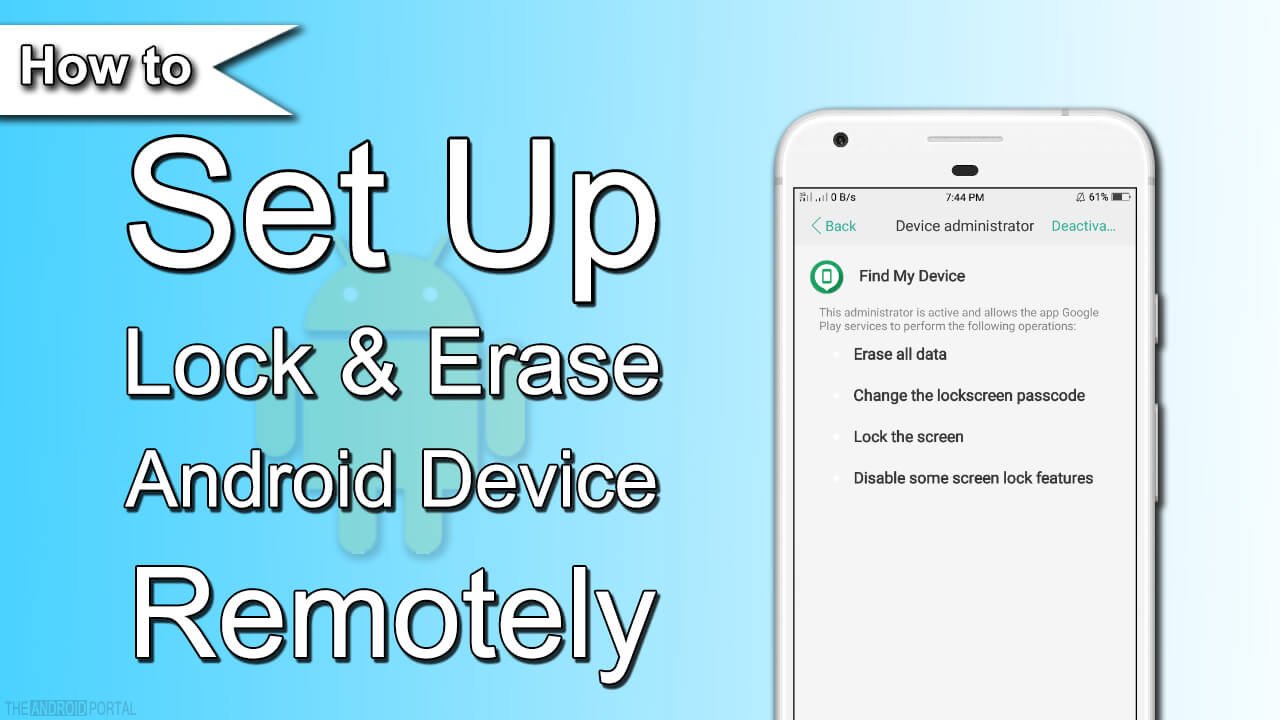
How to Configure Google Android Device Manager
1. Go to Menu > Google Settings.
2. There you will see connected apps, play games, ads, verify apps, and Android device manager.
3. Tap on Android device manager, here you will see remotely locate this device and Allow remote lock and factory reset option. Here tap on both options and checkmark it. It will ask you to activate the Android device manager, tap on the activate button, and activate it to use the service.
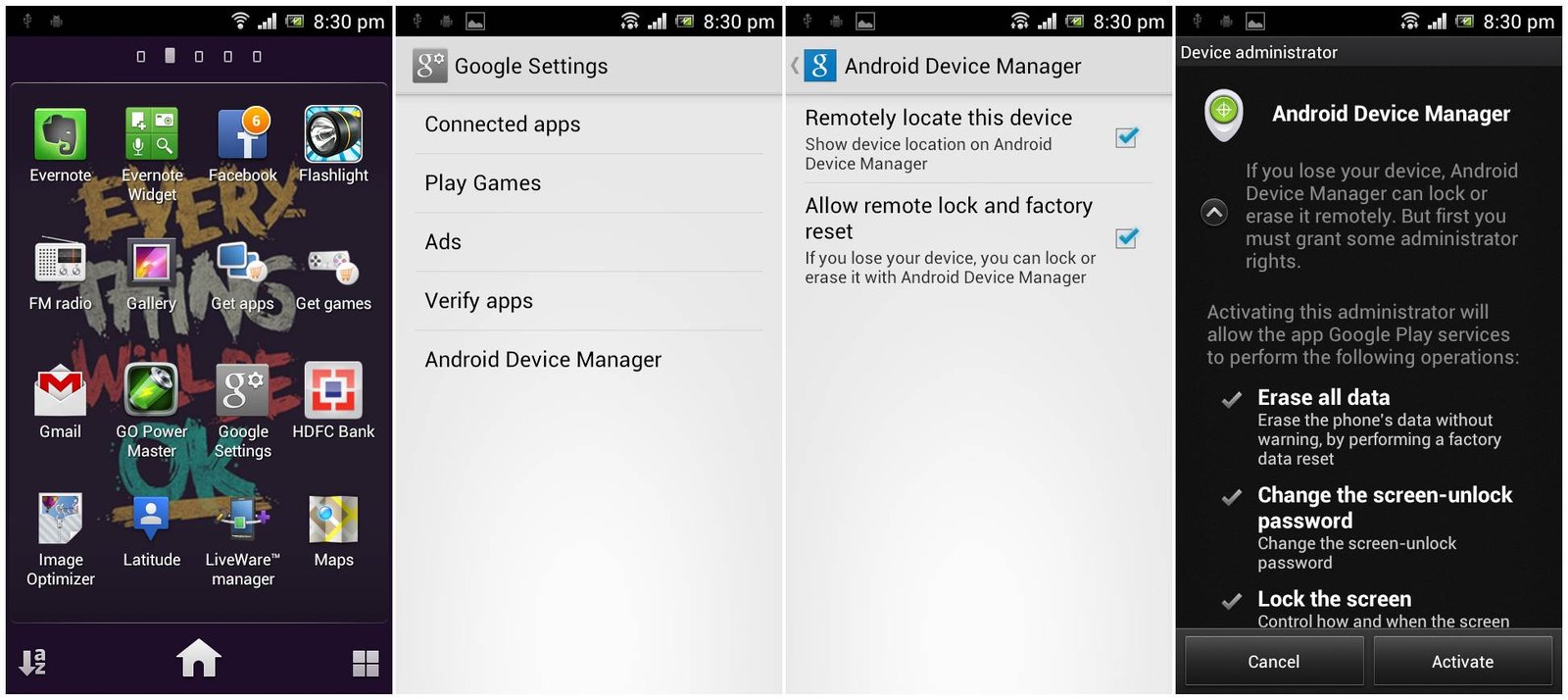
Go to Android Device Manager, it will allow you to reset your Android devices remotely. Besides this, you can make ringing devices and erase data. It’s a clever feature: click “Lock” and Google asks you to enter a new password to lock your device. No matter which screen lock feature you use, Google will switch it to “password” and lock your devices using the password you’ve entered.
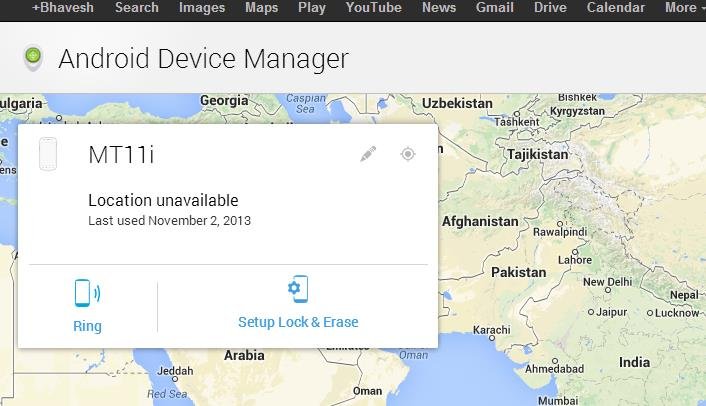
When you click on the ring from your computer, it will show you a notification to ring. “Your device will ring at full volume for 5 minutes. Press the power button to stop the ringing.” When you click on the ring button, you will see the ring requested on your computer screen.
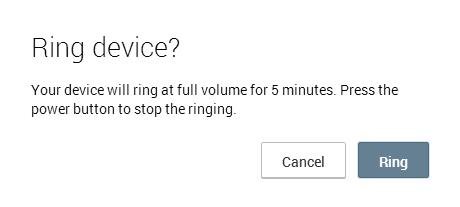
If you have enabled GPS on your device, it will automatically detect your device location on the map. If you want to set the lock and erase button, click on the setup lock and erase button.
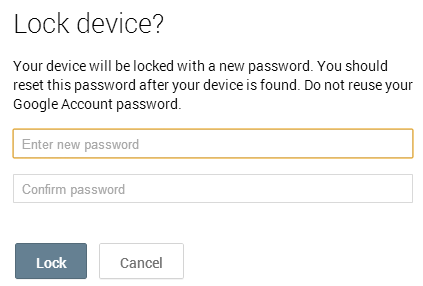
If your device is offline, Android Device Manager won’t be able to ring, lock, or erase your smartphone until there’s a mobile data or Wi-Fi connection. Select any of the options in advance, and the action will be performed once the device is back online. Android Device Manager won’t work for devices that are powered off.
If you hide a device on Google Play, the device won’t appear in Android Device Manager. You can hide or show devices on Google Play by going to https://play.google.com/settings and selecting a device in the Visibility column.
Related: Remotely Wipe Partial or Full Android Smartphones
Here we have listed how you can use Google android device manager to format your smartphone remotely. Do let us know if you know of any other way to reset your smartphone remotely.












How do you disable the Google android device manager lock? I thought I lost my phone and I locked it. I put the password in but every time the screen goes black it locks it again. I have a galaxy s5