
Annoyed with some unwanted apps starting automatically or eating your smartphone’s performance? If yes, it could be a great idea to disable those selected annoying apps. So, read this post till the end and know how to disable apps on Android phones and tablets.
The smartphone is the biggest and most significant digital innovation that has influenced humans. Furthermore, it has not just altered the lifestyle of people but has brought more impact in various domains of business and trade.
All mobile phones have inbuilt features and apps that enhance their performance to an extent. However, sometimes, too many applications can create trouble for many of us. While some of these apps are useful, the rest are nothing but junk in most situations.
4 Reasons Why You May Want To Disable Apps On Android Phones And Tablets
There are many reasons why we remove or disable the applications from the mobiles. However, these 4 are the most common and realistic reasons to disable apps on Android right now.
Irrelevance Or No Necessity Of The App
Some applications that are inbuilt in the phones, also called bloatware apps or pre-installed apps, have no usage for us. For example, most smartphones have games already installed in them. Not all of us would prefer playing games, so we tend to delete them or disable them to get space for something more useful for us.
Consumption Of More Storage Space.
Having too many applications can reduce the storage space in mobiles. In such scenarios, we disable applications that are not required. Also, it may cause insufficient storage warnings on your phone.
Quick Battery Drain Issues
Running too many applications on your phone can reduce its battery life. So, it is always essential to disable applications that are not in use to extend the battery life of your Android phone.
It Will Slow Down The Functioning Of The Mobile.
Having too many apps is, like increasing the load and slowing down your phones. In other words, the more is the number of applications in them, the slower will its performance be.
What Is The Difference Between Disabling Apps And Uninstalling It?
Many of us are confused about the difference between disabling an app and uninstalling it. So, let’s clear this out as well.
First of all, uninstalling an application is the action of completely deleting or removing any particular app from the mobile. Also, it will remove all the saved data from the mobile. So, once an application is removed, it has to be installed again from the app store of that mobile.
On the other hand, disabling an application means and is the action of temporarily deactivating any particular app on the Android phone. Furthermore, it is like putting it in reserve mode. The app is turned off for a while and can be activated when needed.
Inbuilt applications, also called bloatware apps or pre-installed apps, do not have the facility to uninstall them from the mobile system. However, you can do so by rooting your phone, but that will be a complicated approach. Therefore, users disable such apps rather than remove them. Disabling an app does not delete the data from the mobile’s memory. It can be regained when activating the app later.
Stop Apps From Auto Starting on Android
Some Android smartphones have a built-in feature that allows you to Freeze apps. Some phones allow you to block the apps running in the background. Follow the steps to disable the app that you think getting started automatically.
- Go to “Settings” > “Applications” > “Application Manager“.
- Select the app that you want to force stop or freeze
- Choose “Stop” or “Disable” from there
These apps will be automatically enabled when you open or start using that app. It will not permanently be stopped. This setting option may vary according to device to device. Try those steps, if you don’t find that option, comment on your device with the model number & other details below. We will get this sorted out for you.
How To Disable Apps On Android?
Not all built-in apps on Android can be uninstalled or disabled. Sometimes the restriction applies due to its vital role in the performance of the software. Also, the choice of disabling varies for each mobile. However, the basic approach to disabling apps on any phone remains the same. So, there is nothing to worry and no matter which phone you have.
Below is the easiest way to disable an application on an Android smartphone.
Let Us Consider The Procedure For Disabling The Application On Realme 3.
- Identify the app that must be disabled.
- Long press on the application icon.
- A pop-up appears near the icon > Choose App info
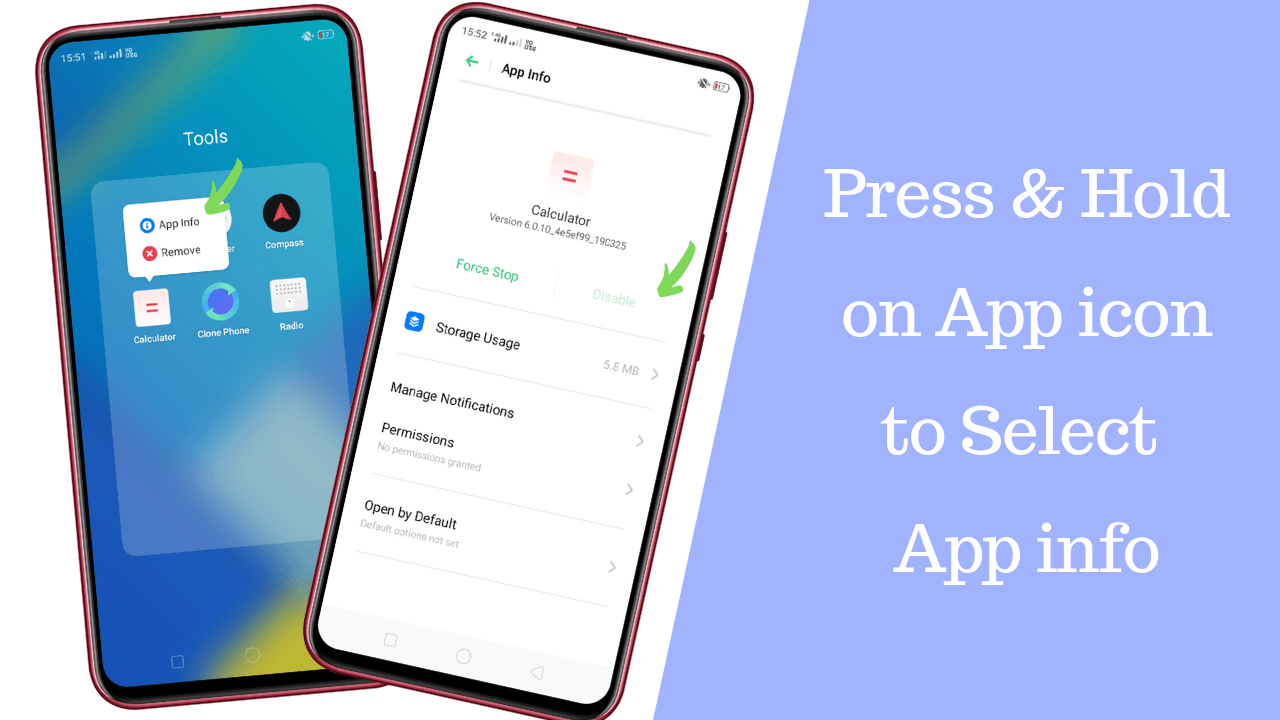
- If your app can be disabled, the Disable option will be highlighted. In the above image, the Disable option is not available for the application.
- If your phone shows you the button, Click on the disable option to disable your app.
In Many Smartphones, You Can Disable The Apps By –
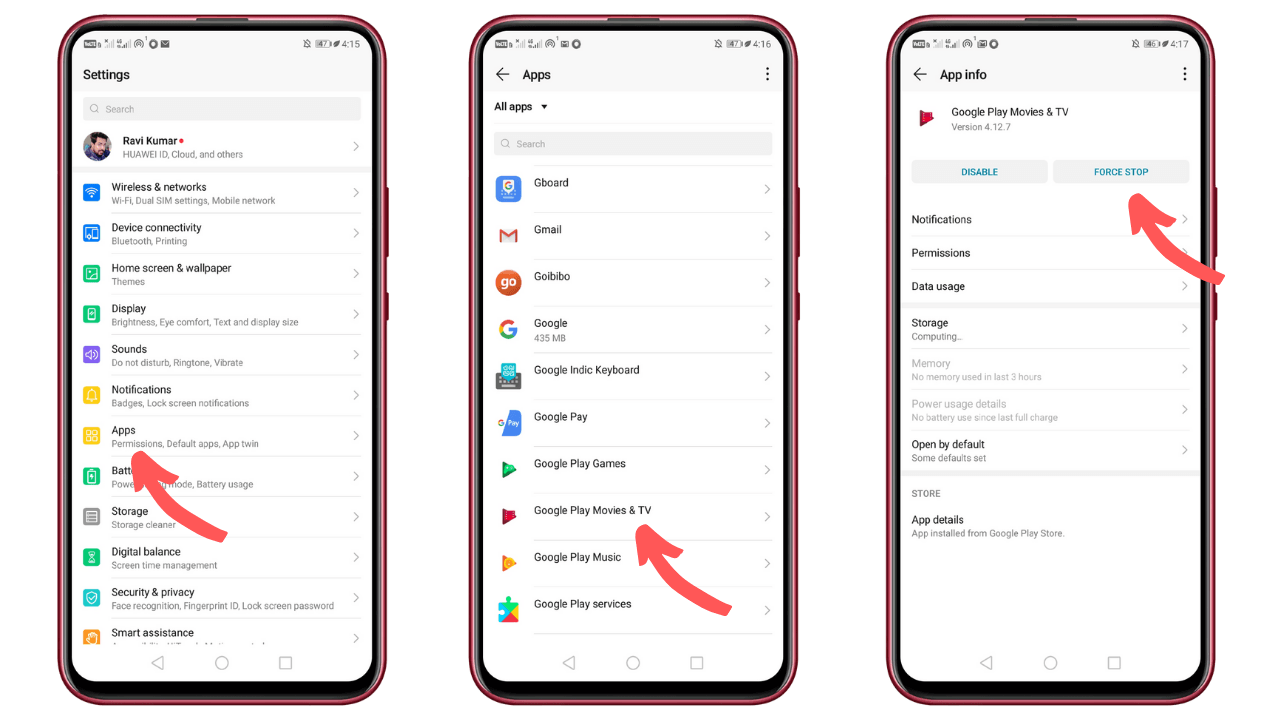
- Going to the main Settings.
- Choose the option Apps.
- Slide to the next tab All and choose the app that you wish to disable.
- Press the app icon of your choice and click on the Disable option that appears.
The flexibility to able and disable the apps is one of the most notable features of the Android platform. This makes it more user-friendly and approachable for consumers
Stop Autostart apps using the Developer option
There is an option in developer option on all Android smartphones. It says don’t keep activities, which means when you leave any app and open another app it will kill the previously opened app. So you will see no background running apps on your device.
How to stop apps from auto-starting using Android apps:
- Go to “developer options“
- Navigate to the bottom, find “Don’t keep activities” & turn it on
- Just below that, find the Background process limit, select the option according to your device’s performance
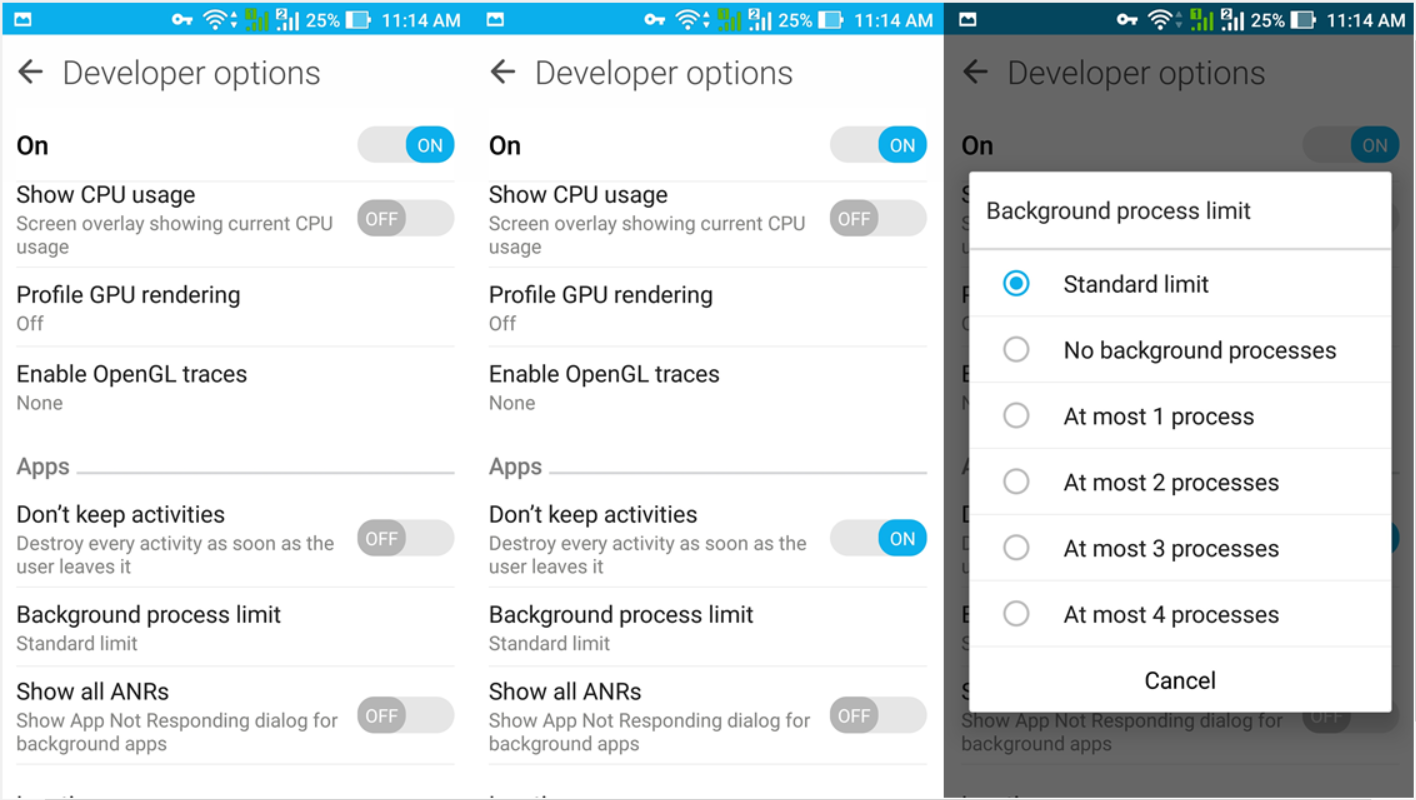 E.g. If you don’t want to run any app in the background, you can select no background process, if you want 1 or 2 apps running in the background, you can select accordingly.
E.g. If you don’t want to run any app in the background, you can select no background process, if you want 1 or 2 apps running in the background, you can select accordingly.
The difference between force stop and disable
When you force-stop the app, if it is running in the background or on your mobile, it will be closed. You can later open the app and again it will be opened & start working like usual.
When you disable the app, it will be hidden from the app drawer and you can not open the app until you enable it again from the setting.
Which one should I choose? Force stop or Disable?
If you don’t want the app using it again, like FM or Mi Pay like the pre-installed app, you should disable them. The app which you never want to open or use, you can disable it. It means when you want to disable the app without uninstalling it, you can choose this option.
When you need to use an app frequently but it takes too much time to open or freeze, you should consider force-stopping the app. You can also clear that app cache & the app will start working like a freshly installed app again.
That is everything you can do to disable apps on Android phones and tablets. Also, please note that disabling apps does not impact the performance of the phone, but still, you should check whether the app is of use or not disabling the one.
We hope this article on how to disable autostart apps in Android has helped you. Please share this article if it has helped you. Do share your feedback if you want us to create any other tutorial for you.