As we know, Gmail is one of the best services of the Google. Gmail is a service that provides Email service freely. This Google service is available in different more than 70 languages. Nowadays, Gmail is one of the services used by most people around the world.
Gmail works very well with smart devices as well as Desktops. But sometimes, it shows problems. One of the biggest problems occurs in Gmail Syncing on your device. The users have also faced the problem with the statement “Sync is currently experiencing problems it will be back shortly .”
Most people are facing such kind of problems while using Gmail service on Android smartphones and tablets. But, in most devices, this kind of issue may be temporary.
So, in most devices, this problem is solved by itself automatically. So, to wait for some time is one of the best solutions. Still, if you are facing this issue then go ahead with the further solution.
Fixing Sync Is Currently Experiencing Problems
Here, we will discuss some further solutions, to get the solution. So now, take a look at the solutions written below. Keep in mind that these solutions are only applicable to the devices that are running on Android 6.0 OS.
Recently Changed Your Password?
It’s not a problem. But when you change your Google account’s password from another device, you will start seeing the “Sync is currently experiencing problems. Sync will be back shortly.” error.
All you need to do is just add your updated password on your Android device and you will see syncing will restored to normal.
To do so, just open your Google Play store & it will automatically identify that your password has been changed. It will ask you for your new password, add your updated password there and your issue will be solved.
Perform Manual Syncing
By using this fix, you can quickly solve the syncing problem of Gmail. This fix is too easy to perform. You can perform this fix with the help of your Android device. Which, you will have to turn on the Sync Now option for a particular Google Account. To do so, follow the easy steps mentioned below.
- First of all, open the “Settings” of your Android smart device.
- Then, scroll the display down and tap on the option of “Accounts” which comes under the Personal section.
- Here, go to the option of “Google.“
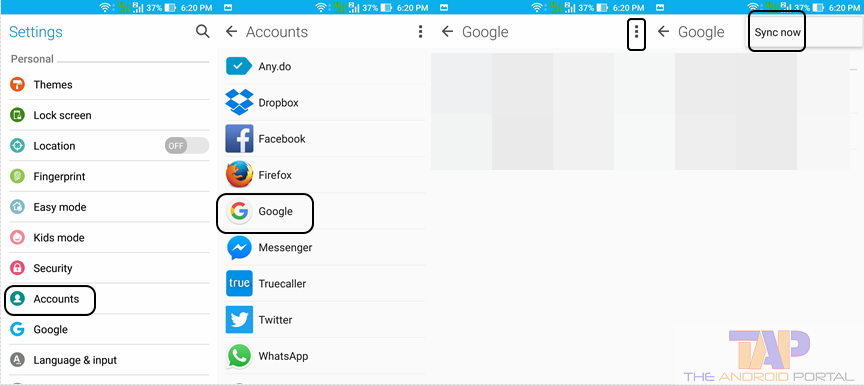
- Now, you should see the three points at the right corner of the display. Tap on it. It will open a pop-up for you with an option of “Sync Now.” Tap on Sync Now, it will solve your syncing issue.
After performing the steps, the Gmail Syncing issue will automatically resolve. You can also do the same steps for multiple accounts. But, to sync your multiple Google accounts, you have to choose it one by one.
Clear Cached Data of the Gmail & Contact App
In which, you have to clear up the data as well as cache data of the Gmail app. Here, we will discuss the steps to do so. So, now take a look at the easy steps that you have to perform.
- First of all, unlock your Android device and go to the “Settings.”
- Then, go to the “Apps” option which you can find under the section “Device.“
- Now, here choose the option of “All Apps.” It will show you all the apps contained by the device whether it is enabled or disabled.
- Here, find the option of “Gmail” and open it. After doing that, it will show you another display on which you should see the Storage option. Tap on it.
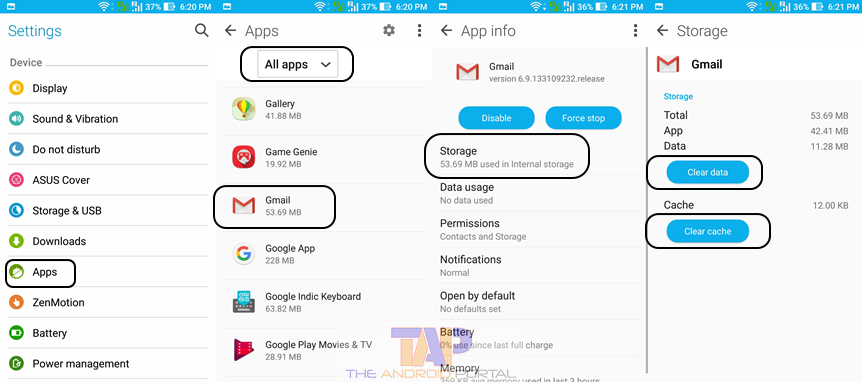
- Now, one display will open along with the option of Clear Data and Clear Cache.
- Tap on both options one by one. If any prompts are coming while doing it, say OK to all the prompts.
Also, clear the cache & data of your contact app to see if it works smoothly. Make sure you back up or export your contacts before doing this step to avoid the loss of your important contacts.
If you are experiencing a syncing issue with your Google calendar or contact sync, you can clear cache data for that from the app manager of your device. It will fix the problem of syncing any apps. If this method didn’t work for you, check out further steps below to fix this.
Check for Android Updates
The Android updates of the device may also cause the syncing problem of Gmail. So, you should check for Android Updates. This fix is not working all the time, but it does not mean that it should be ignored. To check for Android updates, here we will mention the easy steps. So follow it and keep solving the syncing issue.
- Go to Settings on the Android device.
- Go to the bottom of the display by scrolling down the screen. Here, you should see an option of the “About Device.” Tap on it. It will show you all the info regarding your smart device.
- Now, tap on the option of “Software Updates,” to get the info on whether an update is available or not.
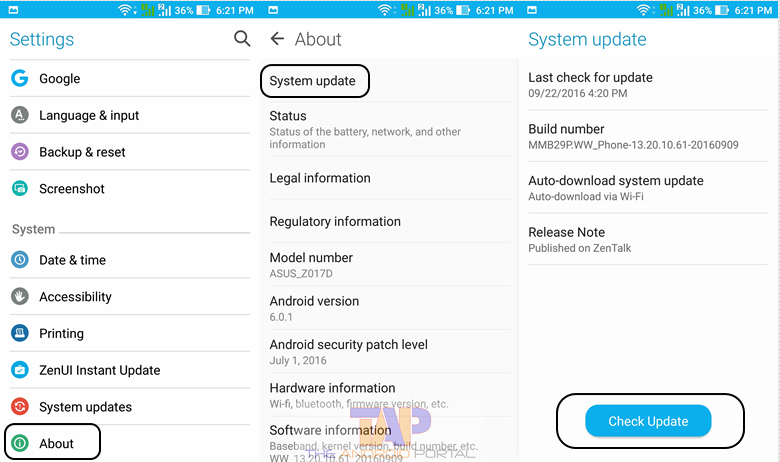
- If any updates were available, then it says with an option of Install. If there are no updates, then the display shows “Your system is up to date.“
In some devices, there is syncing problems occur due to the Android updates. So, to face it, check the Android updates for your smart device and get a solution for syncing Google contacts.
Contact Syncing Issue
If you are facing an issue with contact sync on your Google account, you may try the Contact Sync Fix app; which help you to fix your contact syncing problem. However, we recommend you create a full backup of your contact before trying this app.
So if this app is unsupported for your device, or creates an issue later, you can easily fix this by restoring your contact.
You can also perform contact syncing by following the steps below:
- Go to Contacts > Merge with Google > then sync.
You will see your contacts will be successfully synchronized with your Google account.
Check Internet Connection
This fix seems like a funny fix, but sometimes, it also works. Sometimes because of the eagerness of the people, most of are forget to turn on the Internet Connection. So, it is also one of the reasons for the Gmail problem.
If you notice that the internet connection is not activated, then kindly connect the device with the connection to fix this Google contacts sync issue.
Disable Power Saving Mode
You can disable power saving mode, as it stops some apps that consume your battery. Try disabling the power saving mode from your device and check if you can enable the syncing problem on your device.
Change the Time & Date
In most of the devices, this is one of the reasons by which the Google sync error can happen. At that point, you have to correct the date and time on your smart device. To do so, follow the below steps.
- Go to the “Settings” app on your smart device.
- Then, scroll down the display, find the option “Date and Time” and tap on it.
- Here, you should see an option of “Automatic Date and Time.” Now, turn on that option. It will set up the right date and time on the device.
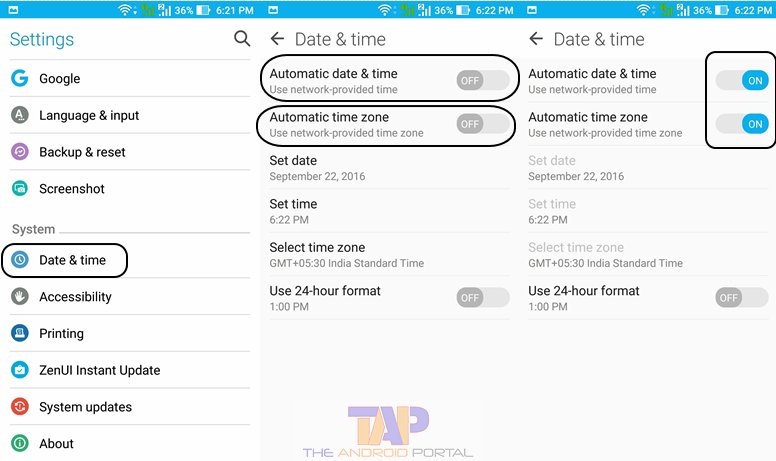
- If once the time and date are set up, then the Gmail sync error may be gone.
As we discussed ago, here we have listed the best solutions to fix Google Sync is currently experiencing problems. We hope that this discussion may be very helpful to you. If this Google sync is not working fix helped you share it. If you are still experiencing Google sync not working with your device, feel free to comment below.











