YouTube, is the most popular and widely used video-sharing website and is also available on multiple platforms such as Android, iOS, Windows, etc. But, as we have mentioned the new feature called “Dark Mode” of the YouTube app on Android in our previous post.
Use the Take a Break feature on YouTube
Along with these features, YouTube has also rolled out a new feature called “Time Watched.” In my opinion, this feature is quite helpful for us to determine how much time we have spent on watching videos on YouTube. So, if you are one of them, or like me who spend over-n-over time watching videos on YouTube. Then, this feature will be very helpful to you. The new YouTube app also comes with a feature called “Take a Break,” and allows you to set a reminder so that you can take a little break from watching videos on YouTube.
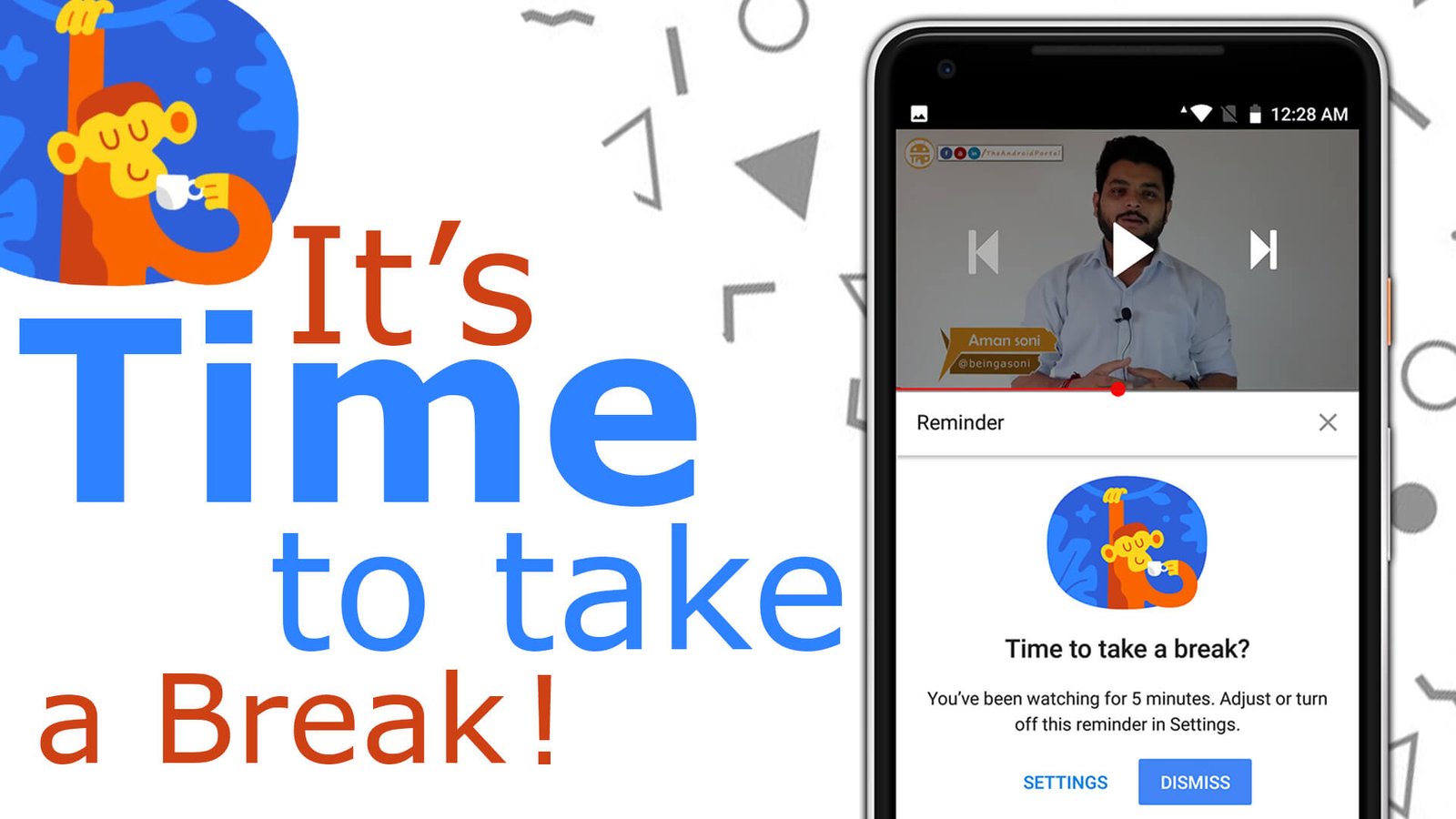
If you want to do something like that, but yet you have tried many ways but no luck! Then I’m damn sure that this will help you. I’ve also tried this feature on my device and whenever I set the reminder it reminded me and I’ve had success. Meaning I was able to take a break from it. And as of now, I’m using this on my device.
So, if you want to know a little bit more about this, then follow our below-mentioned few simple steps. Here we have mentioned the complete details about how you can easily be able to enable the “Take a Break” mode on the YouTube app. So, Let’s get started.
Important note: This feature is only available for Android and iOS YouTube apps. And keep the YouTube app up-to-date on your device. You can also download and install the latest YouTube app from the Google Play Store (For Android) or App Store (For iOS).
Here are the steps that you can follow to enable the “Take a Break” feature:
- First of all, Open the YouTube app on your smartphone.
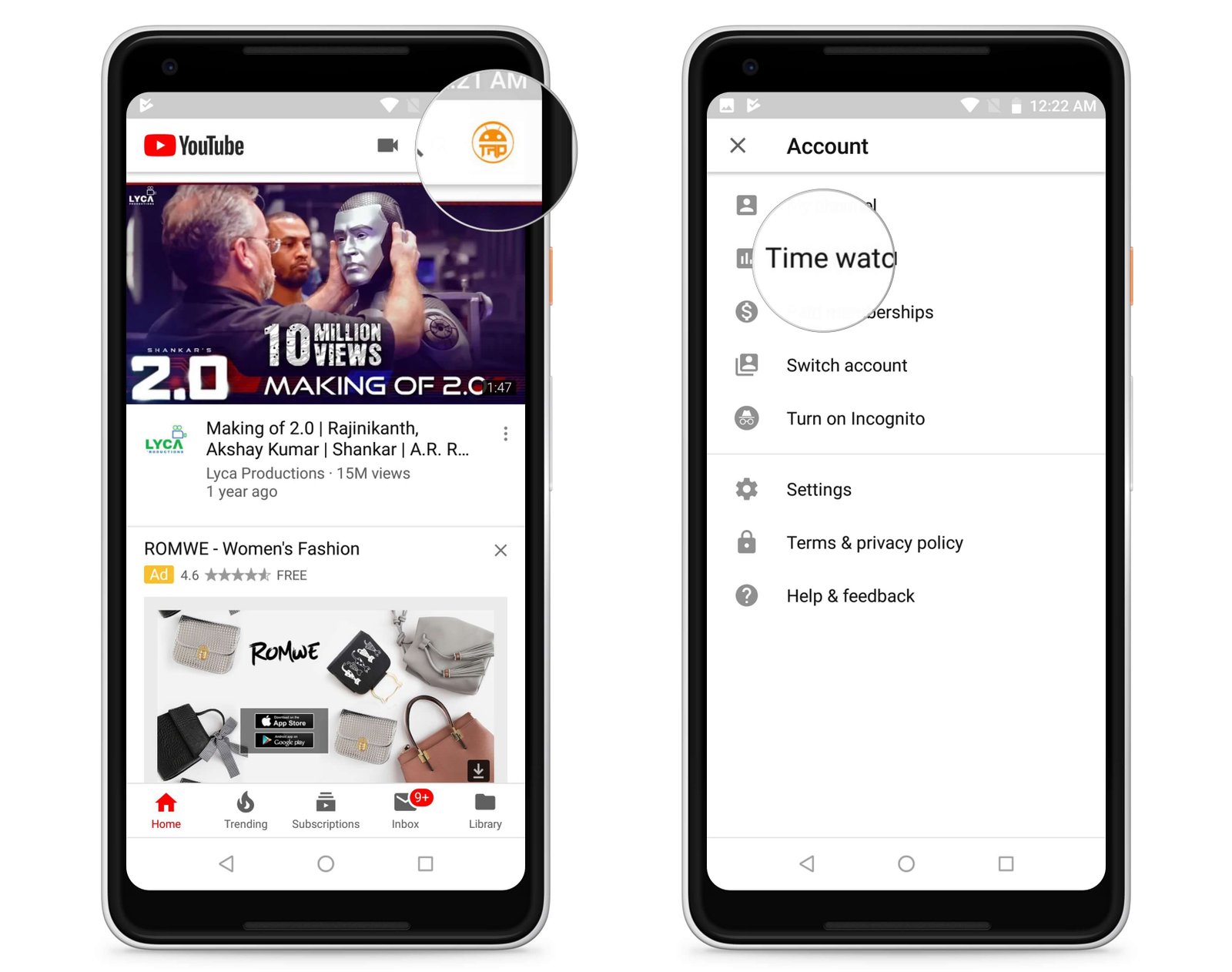
- Now, Tap on the Account (Profile) icon, which you can find at the top right corner.
- Which, you have to tap on the “Time Watch” option. (This will redirect you to the next screen)
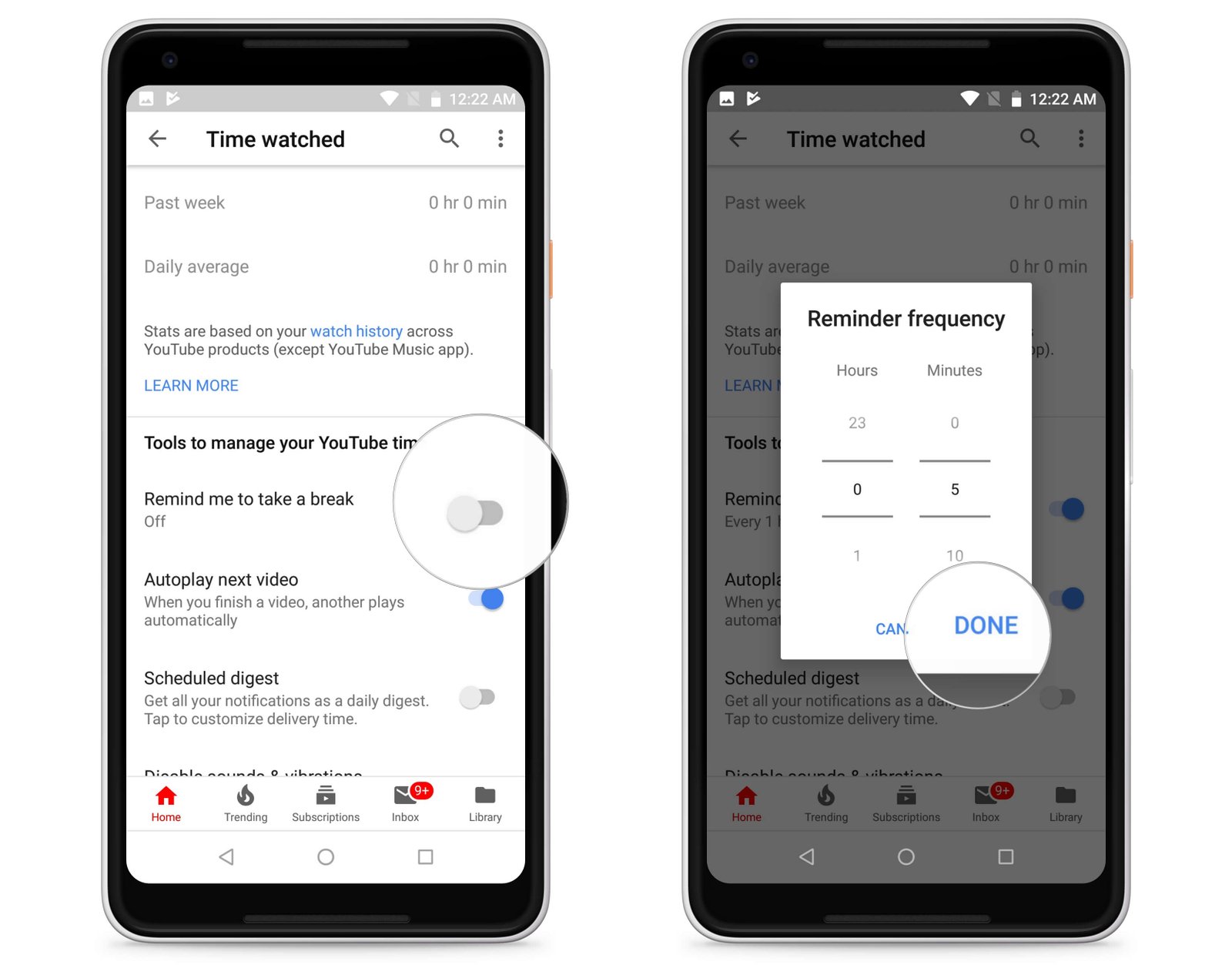
- Scroll down to the bottom, and enable the “Remind Me to Take a Break” option by using the slide button.
- Once you tap the slider button, you will be asked to set the “Reminder Frequency” (E.g., 5 Minutes, 10 Minutes, 15 Minutes, etc.)
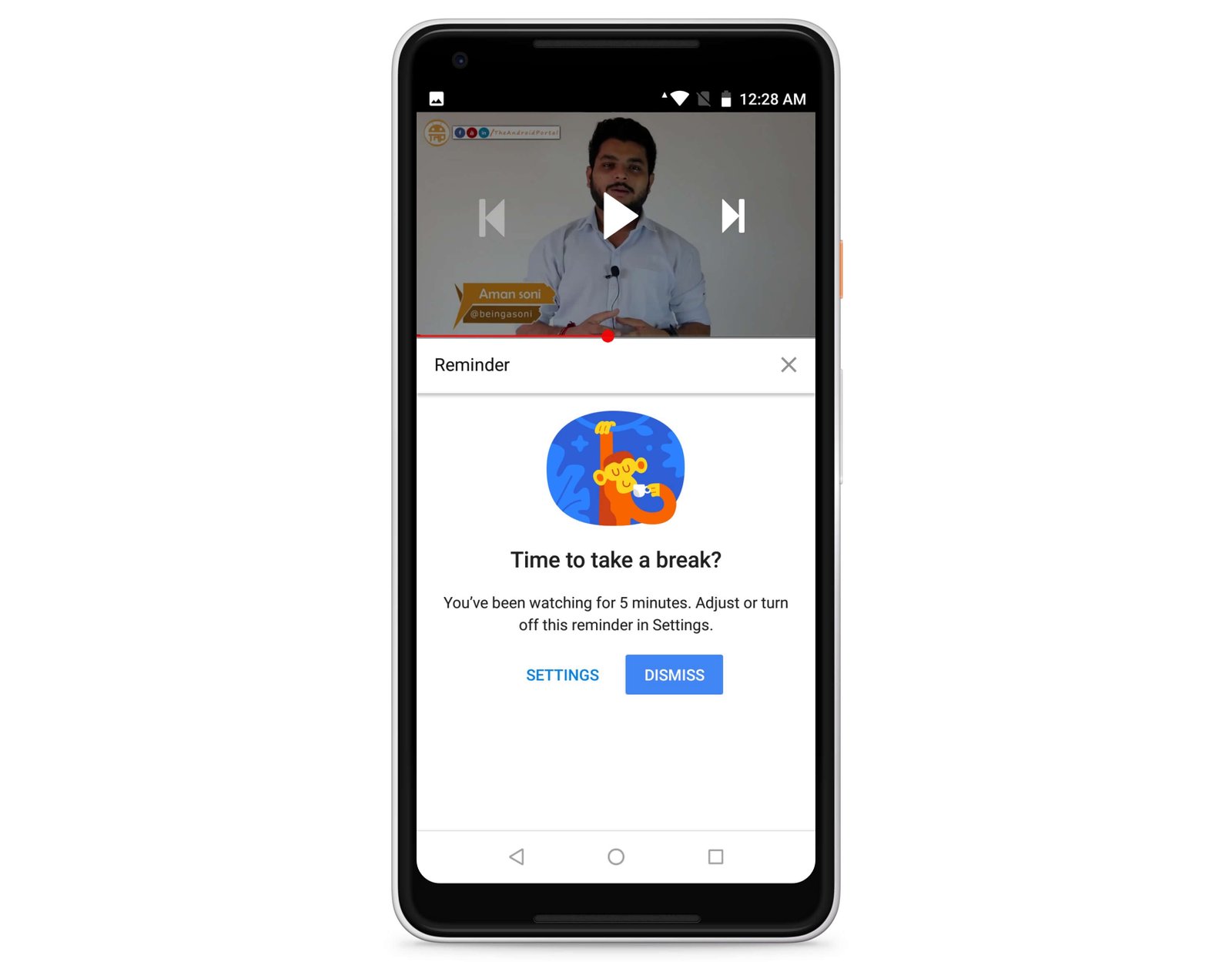
You are done. After you enable the “Take a Break” mode on your YouTube app, it will remind you of a time that you have set on the app. Hope this feature will be helpful for you. And if you have any suggestions related to this post, then share your thoughts in the comment section below.
Download the YouTube App from Google PlayStore:
For more info, stay tuned.


