The Huawei P30 is an exceptional smartphone targeted by the Chinese company for the higher-middle price range in the market. It has come to our attention that a lot of users are facing an issue with the Huawei p30’s camera where the application simply won’t start and a message dialogue pops up with an error message that says that the camera failed to start. In this article, we will talk about how to fix the camera failure error in your Huawei P30.
We understand that you are scared that you may have ruined the device or damaged it somehow, but let us reassure you that this error usually has nothing to do with wear and tear and is caused by the software side. Since end users aren’t given too many privileges to access and modify sensitive settings by the Android operating system, it is highly unlikely that it is something you did that caused this error.
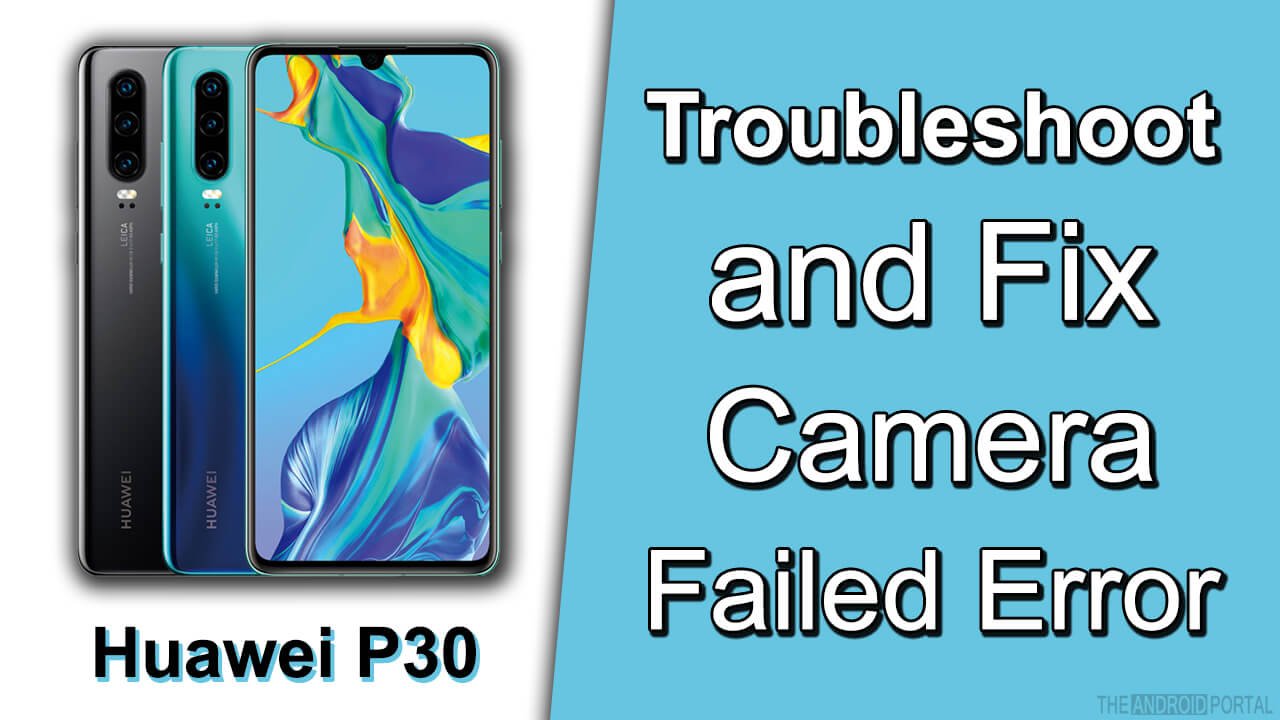
Huawei P30 Camera Troubleshooting
Regardless, a device’s camera is among the most important components and you need to get it running. The good news is that this error isn’t unfixable. With simple troubleshooting steps, you can reset the camera’s configuration and hopefully get it back in working condition. Follow our easy and simple guide below to fix the camera failed error on your Huawei P30.
Check for Movement in the Camera
The camera failure error can be caused by many different factors. To fix it, you must first know if the camera even attempted to start or not. So, the first thing you should do when this error appears is to shut down the app, start it again, and put your P30s back close to your ear.
If you can hear tiny mechanical movements, then it means that your camera controls are working fine and the camera did try to start. This means that the culprit is on the software’s side.
If you can’t hear anything when you follow these steps and you are sure that your hearing capacity is normal, this usually means that the hardware is at fault. Getting a smartphone repairer to check your P30 would be a better option in this case.
If your case is the former, then you can probably revive your camera application by following the steps and methods below.
Check Overheating
The camera setup in the Huawei P30 is one of its prime features and a lot of processing power and graphical computing power goes into preprocessing and post-processing procedures.
Whenever the CPU or the GPU is being overworked, they generate a lot of heat. The underlying operating system often sees the rising heat as a threat to the device’s components and shuts down the application that is utilizing most of the processing power.
You can check if your smartphone is overheating by feeling the back of the device with your palm. If that is the case, try to close down every application keep your smartphone inactive for 30 minutes, and then try again.
Camera failing due to overheating is a common issue on hot days. You can prevent the camera from overheating by lowering the image quality so that less processing is done when the camera is being used.
Reinsert Memory Card
If you have selected the option to store the camera’s captures on the memory card, then that could be causing the issue.
To fix the camera failure error caused by memory card access failure, try removing and inserting the memory card again. If somehow the memory card was dismounted, doing so will reset the storage system and mount the SD card again, which in turn will prevent your camera from failing again.
If the camera still doesn’t work, maybe your SD card has failed, is out of memory, or might be corrupted. Try accessing other files and folders in your memory card to see if it’s working properly. Alternatively, change the save location of your camera back to the P30’s internal storage and try starting the camera application again.
Force Quit the Camera Application
Sometimes, applications transit to a point where they get stuck in an infinite loop or a logical error occurs. At these points, the application is bound to crash down.
When you start an application, the application usually stays in an unwiped phase even when you minimize it. To completely wipe the running instance of the camera app, you need to force quit it.
To force quit the camera app, go to Settings > Applications (or Apps) > “All” tab and find the camera application in the list that appears in the tab. Click on the camera app when you’ve found it, and its dedicated information panel should open up.
Below the name of the application, you should see a button titled “Force Stop”. Click on this button and close the settings app. Try opening the camera application normally again.
Run the Camera on Safe Mode
Sometimes, a third-party application can also cause the camera app to stop working due to incompatible programming. Run the smartphone in safe mode to check this issue and fix the camera failed error in your Huawei P30.
To start the P30 in safe mode, shut down the smartphone and start it again. When the Huawei animation starts playing, push and hold the volume down button. The device will then boot in safe mode and “Safe mode” should be displayed on the lower left corner of the screen.
Once in safe mode, start the camera and see if it’s working. If it works, then a third-party application is causing the crash. To find the faulty app, remove one application restart your device in normal mode, and check the camera again.
If it works, you’re good to go. If not, then restart the device into safe mode again and delete another application. Keep doing this until the camera starts working. It would be wise to start deleting the most recently downloaded applications as the camera didn’t crash with the older applications installed.
