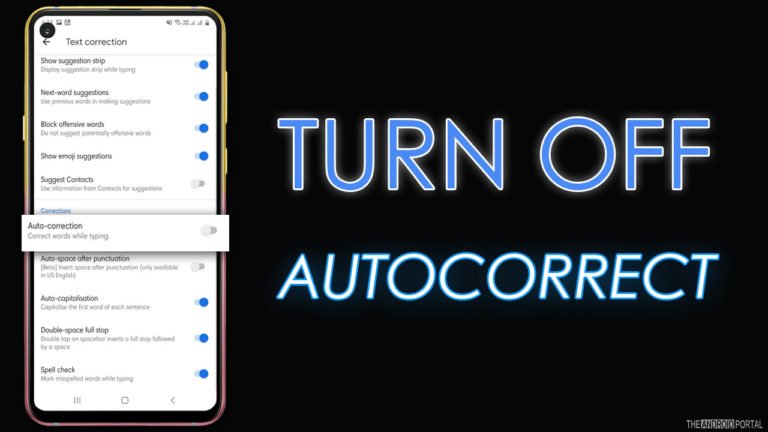
Do you want to turn off AutoCorrect on Android smartphones or tablets? Well, here you have arrived on the right webpage, and here we are going to explain everything to help you out.
If you are a sloppy typist, then keyboards with AutoCorrect feature on android is for you. The Android AutoCorrect feature is a convenient way to chat with the other person. It does not entirely understand what you type but gives you related suggestions of the word. It enhances your typing style and increases typing speed.
But sometimes the situation becomes more frustrating than helpful. In some cases, it will save you from embarrassing typing, but in other situations, it’s a curse for you.
Well, you are not empty-handed because The Android Portal team has come up with some sleazy solutions and turned off AutoCorrect in Android. If you want to have the keyboard controls in your hands, then you are here at the right place.
Today in our article, we will discuss how to turn off AutoCorrect on Android smartphones and tablets. We recommend you few simple steps to turn off the AutoCorrect feature on your Android device.
There are dozens of reasons to turn off the AutoCorrect feature on your device. You can type smoothly without any disturbance or annoying suggestion words. Or you can type proper names, favourite shortcuts, or some vernacular words that are not added in the android’s dictionary.
Moreover, you can easily switch between languages if you are bilingual. So, without wasting too much time, let’s take a look at the main content below.
Steps To Turn Off AutoCorrect Feature On Android Smartphones And Tablets

Step 1: First of all, you need to open the “Settings Menu” either from home screen apps or from the notifications panel.
Step 2: Second, from the menu list, you need to navigate to the “General Management” option and tap on it.
Step 3: From the menu, you need to look for the “Language and Input” option and then click on it.
Step 4: From the language and input section, you need to tap on the “On-Screen Keyboard” option.
Step 6: From the list, tap on “Gboard” as it is your default keyboard.
Step 7: After that from the list, click on the “Text Correction” option.
Step 8: Scroll down at the end of the list, and in the “Corrections Tab,” you will find the auto-correction option.
Step 9: Toggle the “Auto-Correction Slide Bar” from blue to grey to turn it off.
Step 10: Once done, open any keyboard-supported app and start typing smoothly.
See Also: How To Fix Floating Keyboard On Android
Wrap Up
So, those are the simple steps to turn off AutoCorrect on Android smartphones and tablets. The steps are straightforward to perform; anyone can easily follow them. The steps may slightly differ on every device. So, it would be best if you act smart when performing these steps.
Thanks for your time. We hope you enjoyed reading this post and are now able to enjoy smooth typing without annoying auto-correction features.