Do you know, when you use the Google Chrome browser, some websites ask you to send notification and when you tap on allow, it starts sending you a notification on your Android whenever they want. So it might disturb you when you are busy with your work. Such notifications can bring your productivity down if you are too busy with your daily routine.
Chrome Notifications Settings
Chrome notifications are useful in case you want to receive a quick update about any news or interesting topic that you don’t want to subscribe to with your email address. Nowadays, every site supports sending Chrome notifications, but the nagging banner under the URL bar seems annoying.
Of course, you can block sites sending you notifications individually, if you wish. But doing so, won’t resolve your problem permanently. You will still receive a pop-up on your Android whenever you visit a new site that supports Chrome notification.
Disable Chrome Notification on Android
First of all, Open Google Chrome on your Android device and Go to Settings as shown in the image below.

Now Select Notification Option from there to go to your Google Chrome Notification page.

Here you will be able to disable sidewise notifications if you don’t want to turn off all notifications from all sites on your Google Chrome Browser. If you want to turn off all notifications on your Google Chrome, just scroll down to see the “Additional settings in the app” option.
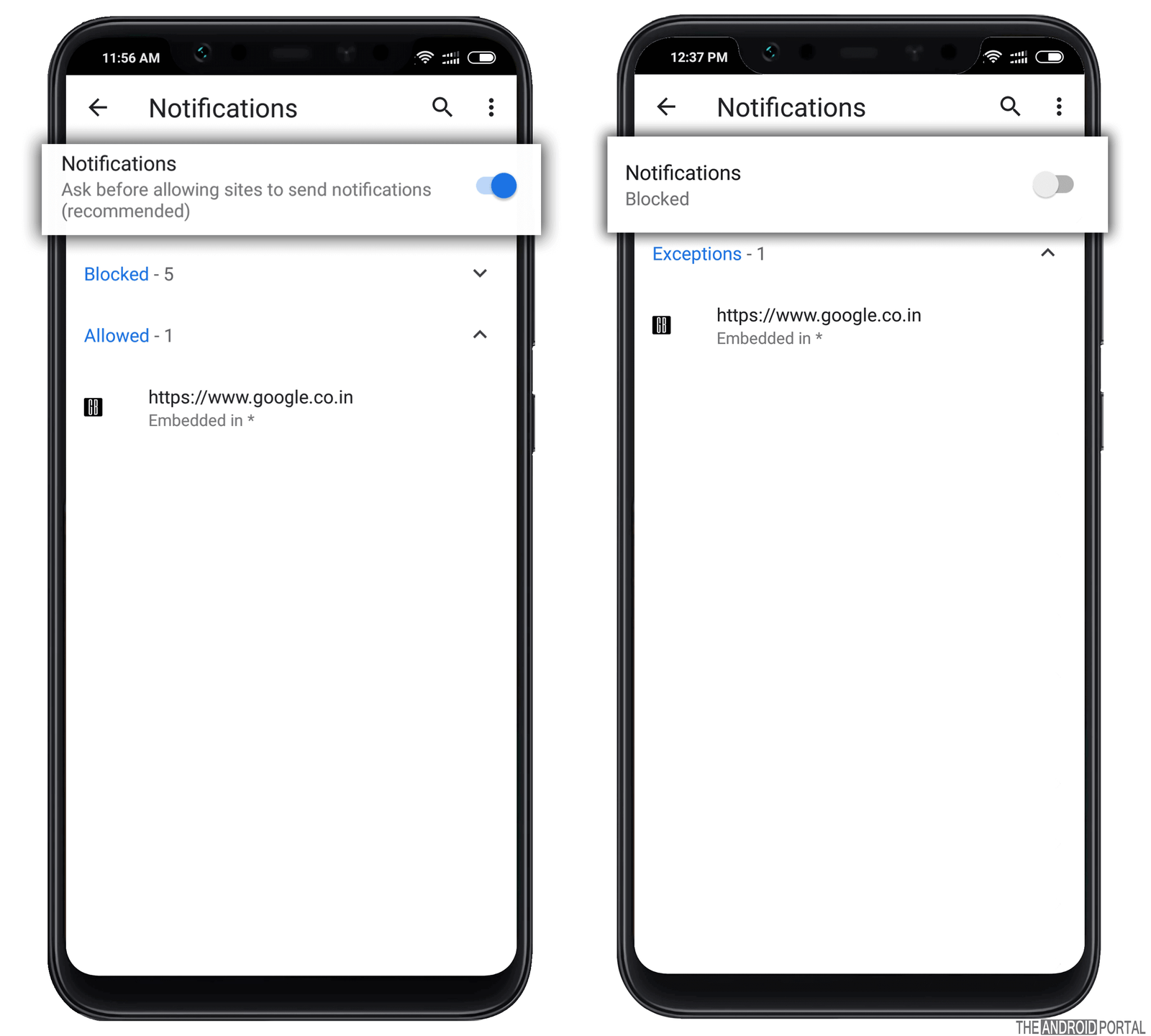
Here you will see Notification toggle is enabled. Just turn it off to block all notifications from your Chrome browser.
If you are looking for a solution on how to turn off Chrome notifications on Android, your search ends here. Just follow the above steps & Facebook notifications on your Chrome or any other websites in your Google Chrome browser will not disturb you again!
Disable Chrome Notification on PC
Facebook and YouTube-like sites ask users’ permission to send them a browser notification. So whenever new videos or new posts are published, they will send you a quick browser notification on the bottom side of your Windows. So if you are looking for how to turn off Facebook notifications on Chrome, or for any other websites, this tutorial is for you only!
Disabling notifications on Chrome on a Desktop is very easy. All you need to do is, just open Google Chrome on your Desktop or laptop and head over to the below link.
chrome://settings/content/notifications (You will have to manually copy & paste this link on the Google Chrome browser)

Now flip that toggle from “Ask before sending” to “Blocked.” So that, all notifications that you have allowed by mistake or intentionally will be blocked and you will not see any push notification on your Chrome browser again.
Now you don’t have to worry about Google Chrome notifications again, as it will not disturb you ever.
If you liked this article, please share it on social media to help other people looking for the solution to their problems. Also, share your comments in the comments or suggestions in the comments section below.
