Notifications can be annoying, and thus it’s good to turn off Facebook notifications on Android. Are you frustrated with continuous Facebook notification alerts?
If yes, then you landed here on the right page. Today we will discuss some methods for how to turn off Facebook notifications on Android smartphones and tablets in the easiest way possible.
Facebook notification alerts are easy to handle, and sometimes you may get urgent notifications related to new news thread, confirm friend requests and chat head more. However, if the notification alerts continuously appear on your screen, you may feel annoyed because every time the notification is pushed, your android phone may vibrate or ring. Some users find this scenario very annoying and want to get rid of it.
So, we are here to show you how to turn off the notification alerts on Android, especially for those who find it hard or unnecessary.
Without doing any further ado, let’s take a look at the steps.
In this post, we have mentioned how to easily turn off Facebook app notifications on any Android device. Suppose you are a Facebook user and looking about how to turn off Facebook notifications on your Android smartphone. Then this post will guide you through disabling the popup notification of your Facebook app on your Android smartphone.
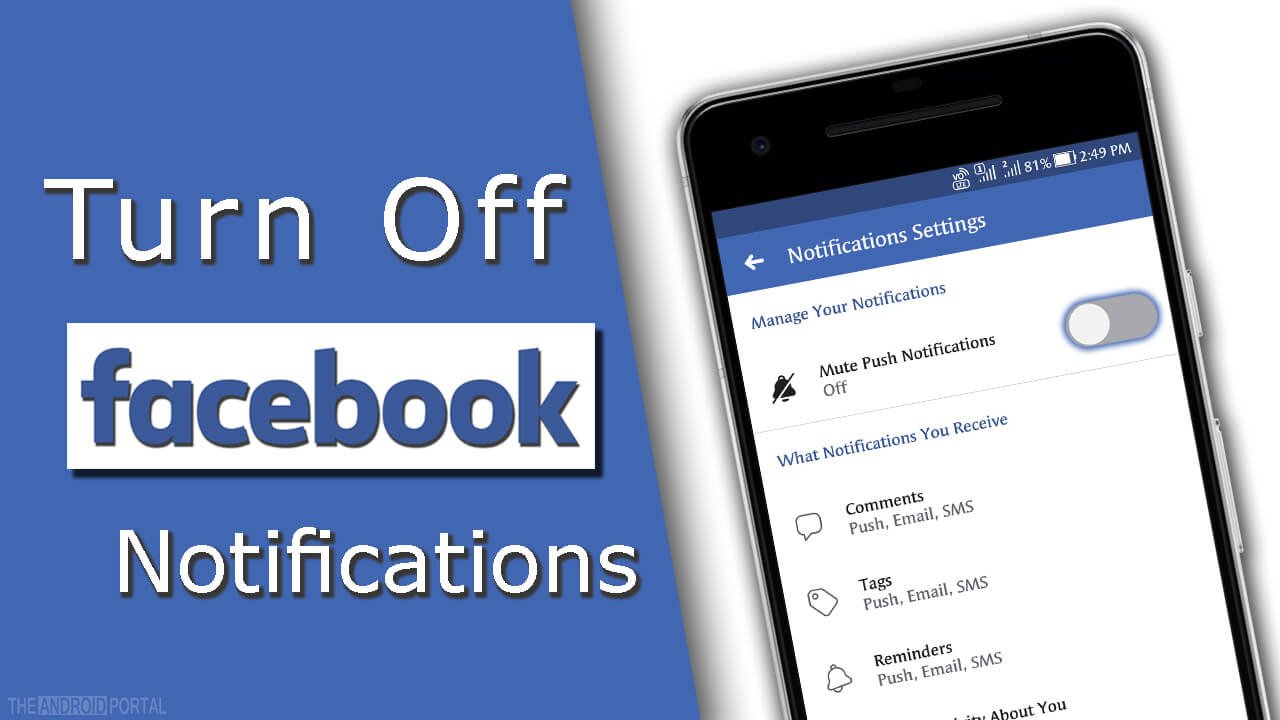
To disable or turn off the Facebook app notification, you have to change the Facebook app’s settings on your smartphone, then tap on the “Menu” button on the top right side of the screen.
Now scroll down, and tap the “Notifications Settings” option under the “Help & Settings” section. Now follow a few steps below to disable or turn off the Facebook app notifications on your Mobile smartphone.
See Also: How to Turn on Facebook Data Saver Mode
How to Turn Off Facebook Notifications on Android
Here are a few steps that you can follow to disable or turn off your Facebook app notification on your Android smartphone.
From Facebook App Setting
Step 1: First of all, open the Facebook app on your Android device
Step 2: Now, tap on the “Menu” icon on the top right side of the screen.
Step 3: Scroll down, and tap on the “Notification Settings” option
Step 4: From this screen, you can easily adjust or disable the Facebook app popup notifications without any problem.
Using the smartphone Settings
Step 1: First of all, open the “Settings” of your smartphone
Step 2: Scroll down and tap the “Apps” option
Step 3: Here, you have to find the Facebook app and tap on it to open it.
Step 4: Tap the Notification option
Step 5: From this screen, you can disable or enable app notifications for your Android smartphone
Disable Notifications from specific friends
Open Wall Of Your Friend
Open the Facebook app on your Android phone. Select the “Menu button” depicted by the “three-line” option on the top of the screen.
In the navigation panel, enter the name of the contact you want to look for into the search box. When the result is shown, tap on his/her name and open his wall.
Turn off FB Notifications on Android
Open the chat box with that contact or tap on the “Message button” on his wall to open the messaging page. And then tap on the “info icon” at the top of the screen.
A pop-up window will appear on your screen. From the pop-up note, select the option to “Turn Off notifications” from this conversation permanently or for an hour or until 8 hours; it all depends on you.
Please note that if you go for a limited time, the notifications will automatically be enabled after the period. So, if you don’t want to receive any notification about that contact, you should go with the permanent time.
So, these are the two best methods to disable Facebook notifications on Android.
We have also created a video guide for you to understand how to turn off FB notifications easily on Android smartphones.
Check out that video below.
Summary
So, that’s everything you can do to turn off Facebook notifications on Android smartphones and tablets. Thanks for reading this post. We hope you enjoyed reading this post and it has appropriately explained everything.
Your suggestions and queries are always welcome. If you have any questions about this post, comment below, and we will get back to you as soon as possible. That’s all for today, and for more updates and news, follow us and stay tuned with The Android Portal.












