We have got a few queries from our readers asking us to write about How To Turn Off Mock Locations on Android. The main reason to turn off mock locations was just that Pokemon Go games want to turn off mock locations. Some users have asked us if they are not able to find mock location options on their smartphones. Don’t worry about it, Here in this article, we are going to discuss how to enable or disable mock locations on your smartphone.
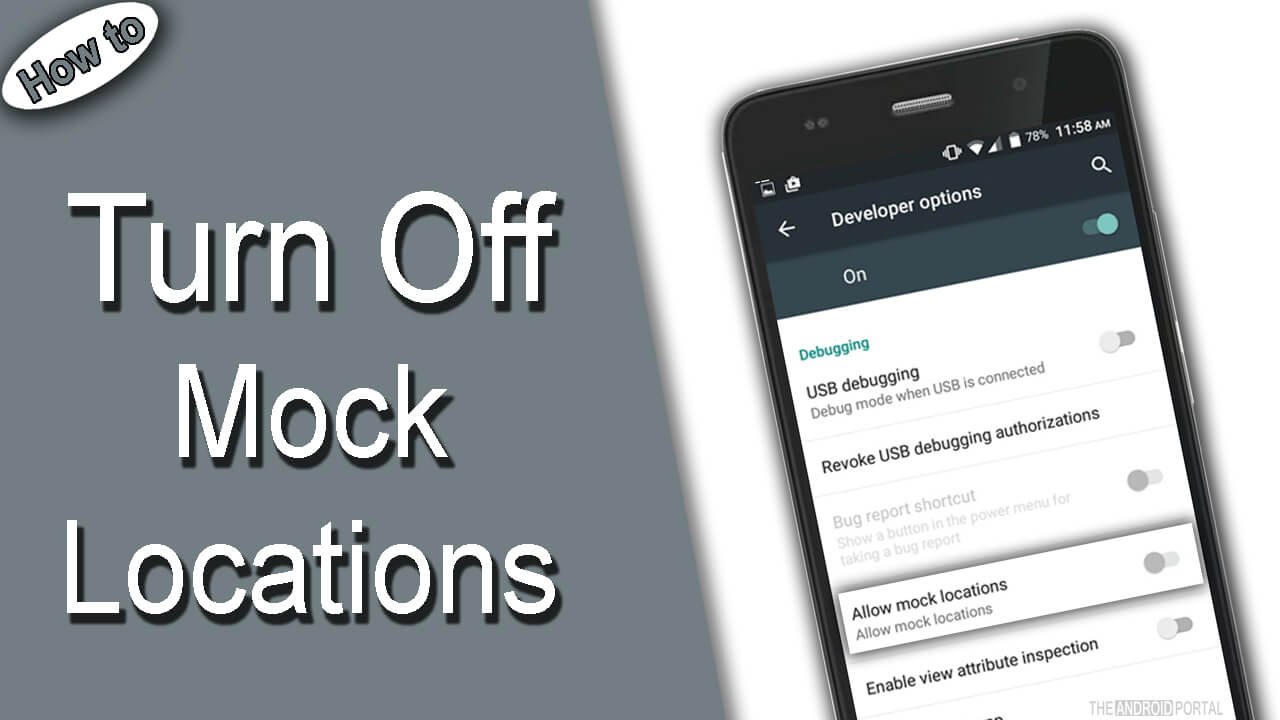
How to turn off mock location android
To enable or disable mock location on your phone, you have first to enable the developer option on your Android. By default, the developer option is not enabled on any of the mobile phones. Users have to enable the developer option manually.
To enable developer options on your Android, Go to the Settings of your phone. Then scroll down to the bottom & find the About option. Tap on that option to open a menu. Now in the About Phone section, scroll down and find the Build Number option. You have to click seven times on the Build Number option to enable developer options in your settings app.
Check out the below easy to easy-to-follow steps to enable the developer option on any latest mobile smartphones.
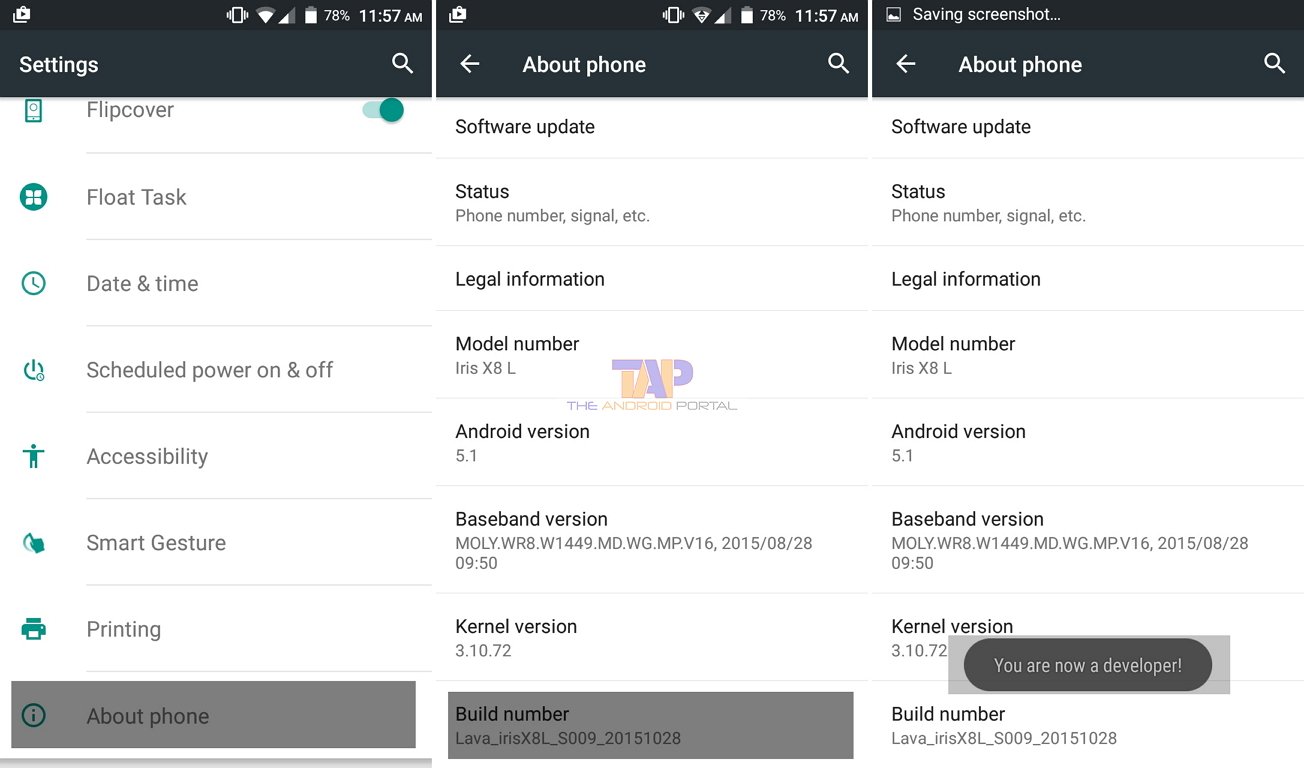
How to enable the Developer option on any smartphone
- First, launch the Settings on your phone
- Scroll down to the bottom and select About Phone
- In the About Phone section, Scroll down and find the Build Number options
- Now Click on seven times on Build Number options
- After seven times tapping on it, you will see a small popup message on your screen “You are now a Developer!”
After this message, you can access the developer option on your phone. You can now be able to access your mock locations on your phone and enable/disable them. Follow these steps to enable and disable mock location on your Android Smartphone.
Steps to Turn Off Mock Location
- First, Open the “Settings” app on your phone
- Scroll down and select “Developer Options” and open it.
- In the Developer Options, Scroll down and find the “Allow Mock Location” option
- Here you can enable and disable Mock Location using the “Slider” button
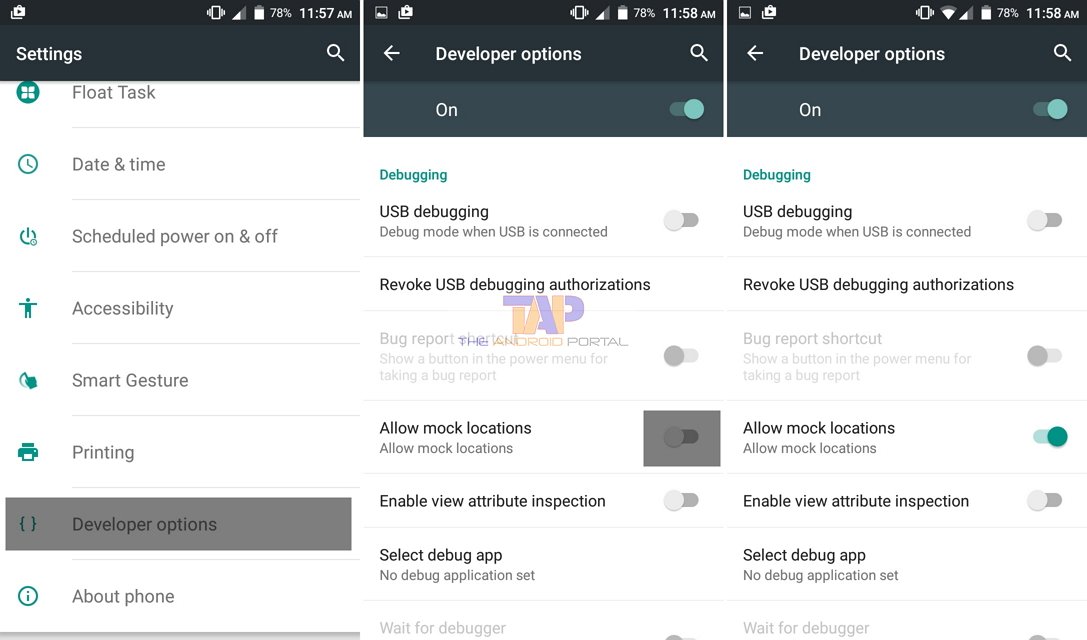
We hope you have enjoyed this article. Do let us know if you are facing any difficulties in following those steps. Post your comments below.











