Subtitles can enhance your viewing experience by providing text-based translations or aiding those with hearing impairments. However, there are times when you may want to turn off subtitles while watching content on your Amazon Fire Stick.
Whether you accidentally activated subtitles on Amazon Prime, Firestick or or simply prefer to watch without them, it’s easy to turn subtitles on & off.
Here in this article, we will discuss about 3 ways you can disable subtitles on your Fire Stick:
How to Turn Off Subtitles on Amazon Fire Stick
See also: Subtitles Guide on MX Player | Netflix | Amazon Prime | Hulu | Paramount Plus

Turn Off Subtitles During Playback
When you are watching any video on the Amazon Fire Stick, you can quickly and conveniently turn off subtitles while watching content.
Here’s how you can easily enable or disable the playback controls:
- Play any video you like to watch and access “Playback Controls”
- Navigate to “Subtitles” That icon usually looks like a speech bubble or text.
- Now Use the navigation buttons on your remote to highlight the “Subtitles” icon and then press the “OK” button. This action will cycle through different subtitle options, including “On” and “Off.” Select “Off” to disable subtitles.
- Confirm and Enjoy: After selecting “Off,” the subtitles will be turned off, and you can continue watching the content without text overlays.
Adjust Subtitle Settings
When you’re watching content on your Amazon Fire Stick, you have the option to fine-tune subtitle settings directly from the device’s system settings.
This method allows you to not only turn off subtitles but also customize their appearance and behaviour. Follow these steps to adjust subtitle settings:
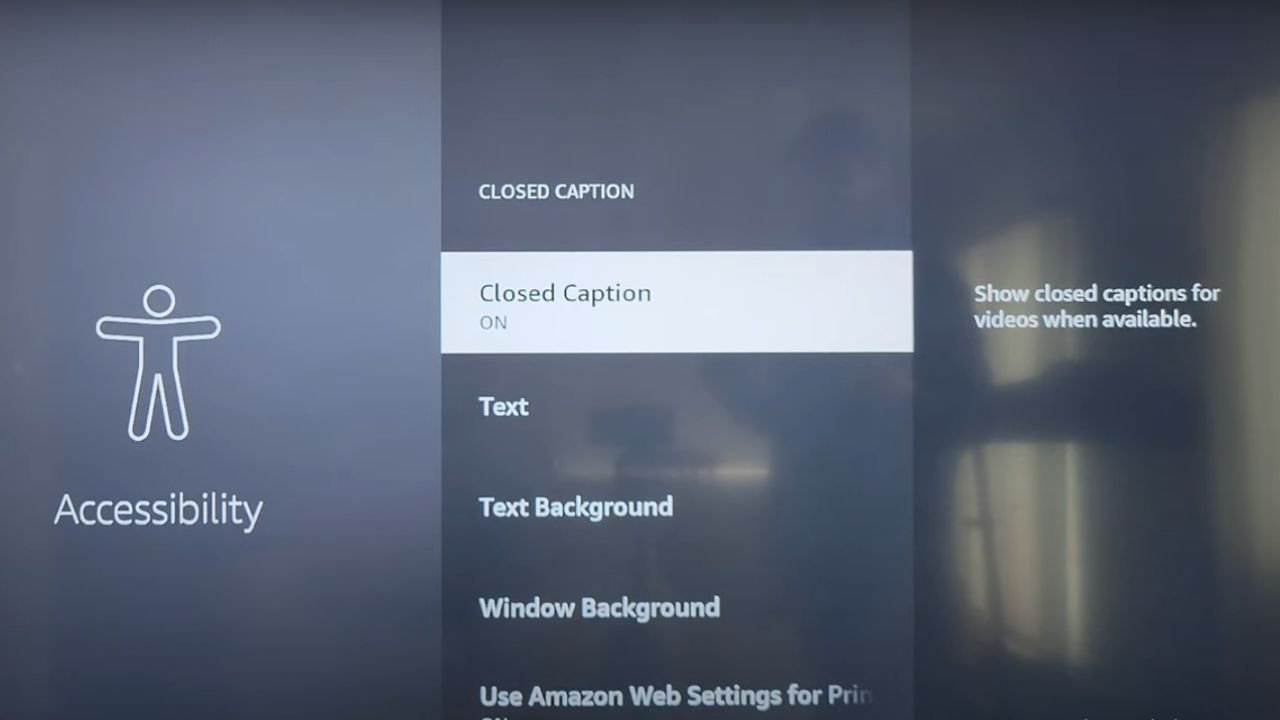
- Access Fire Stick Settings: From the Fire Stick home screen, navigate to the top and select “Settings.”
- Choose Accessibility: Scroll down and select “Accessibility.”
- Select Subtitle: Within the Accessibility settings, choose “Subtitle.”
- Toggle Subtitles Off: In the Subtitle settings, you’ll see options to adjust the subtitle language and style. To turn off subtitles, toggle the “Enable Subtitles” option to the “Off” position.
- Save and Exit: Once you’ve disabled subtitles, navigate back to the content you want to watch and check if the subtitles are turned off.
Benefits of Adjusting Subtitle Settings:
The “Adjust Subtitle Settings” method provides a comprehensive way to manage subtitles on your Fire Stick.
While turning off subtitles is the primary focus of this method, you can also explore additional options within the Subtitle settings:
- Subtitle Language: If you’re watching content in a language different from the default, you can choose the appropriate subtitle language to ensure accurate translations.
- Subtitle Style: Depending on your preferences, you might want to change the appearance of subtitles. You can adjust settings like font size, colour, and background opacity to make subtitles more readable and visually appealing.
- Subtitle Position: Some users may find it more comfortable to have subtitles displayed at the top or bottom of the screen. The Subtitle settings often include options to change the subtitle position.
Want to learn more about how to do this on the video guide? This guy has covered the step-by-step process in this video for you.
Adjust Fire Stick System Settings
- Access Fire Stick Settings: From the Fire Stick home screen, navigate to the top and select “Settings.”
- Choose Preferences: Scroll down and select “Preferences.”
- Select Accessibility: Within the Preferences settings, choose “Accessibility.”
- Toggle Closed Captioning: In the Accessibility settings, you’ll find an option called “Closed Captioning.” Toggle this option to the “Off” position.
- Save and Enjoy: Exit the settings and return to your content to confirm that subtitles are now turned off.
Why to Turn Off Subtitles?
Disabling subtitles can be beneficial when you want an unobstructed view of the video without text overlay as they are disturbing sometimes.
We hope this step-by-step guide on turning off subtitles helped you. The same way you can use to enable subtitles as well.
Have any questions? Drop your comments in the comments section. We at TheAndroidPortal.com will be happy to cover your problems with detailed solutions.











