UC browser is the fastest and most used browser for downloading content. But you might have noticed that, when you start using the UC browser, it starts showing you UC news notifications, Cricket Score, Popup ads, and many more. This kind of notification may interrupt you or sometimes irritate you at work and you may want to turn off UC browser notifications on your device. So refer to this guide to learn more about how you can block UC browser notifications on your Android.
UC Browser Notifications
You can block this notification from the UC browser’s Settings & if you want to block all notifications, you can make changes in the Settings menu too. So you will never see a further notification from your UC browser again!
Blocking Notification from UC Browser

To disable notifications from your browser, just follow the steps mentioned below.
- Open UC Browser
- Go to Settings > Notification Settings
- Toggle to Turn off Notifications
Here you will see the following options:
Push Notifications – This is responsible for push notifications that you see in the Notification bar of your device. You can toggle it to turn it off.
“Just In” Notification – This is responsible for showing you notifications from some websites when you surf it.
Facebook – This option is by default enabled and when you log in to your Facebook account using the UC browser, it starts sending you Facebook notifications for your posts, groups, likes,s, etc.
When you are logged in to your Facebook account in the UC browser, you can enable or disable this button.
Site Notification – Just below that, there is Site Notification. When you visit any website, it asks you if this website wants to send you push notifications. It works just like Google Chrome Notification which we have discussed here already.
Sometimes by mistake, you have allowed unwanted websites to send you a notification and you may want to disable it. You can disable this kind of specified site notification from this option.
Quick Access – This is the option that is responsible for showing you Quick Search, Facebook, Cricket Live Score, or Soccer Live score on your Notification bar.
If you are not a fan of Cricket or soccer, you can toggle to turn off this notification. So that you will never see this notification again!
Blocking Notifications from Settings
Once you have followed the above steps in the UC browser’s settings, popups and notifications have been already disabled. But sometimes, you see some lock screen notifications, Floating notifications, sound, vibration, and notification lights on your device.
To disable all these above notifications from the UC browser, follow the steps listed below.
- Go to Settings
- Scroll down to see Installed Apps > Find UC Browser from there
- Go to Notifications > Disable Show Notifications from there
Once you follow those steps, you will start noticing that, there is no further notification from the UC browser again on your device.
Note: To explain this tutorial, we have used Xiaomi smartphones. If you are using another manufacturer’s device, the option name might differ. But the settings you have to follow are the same.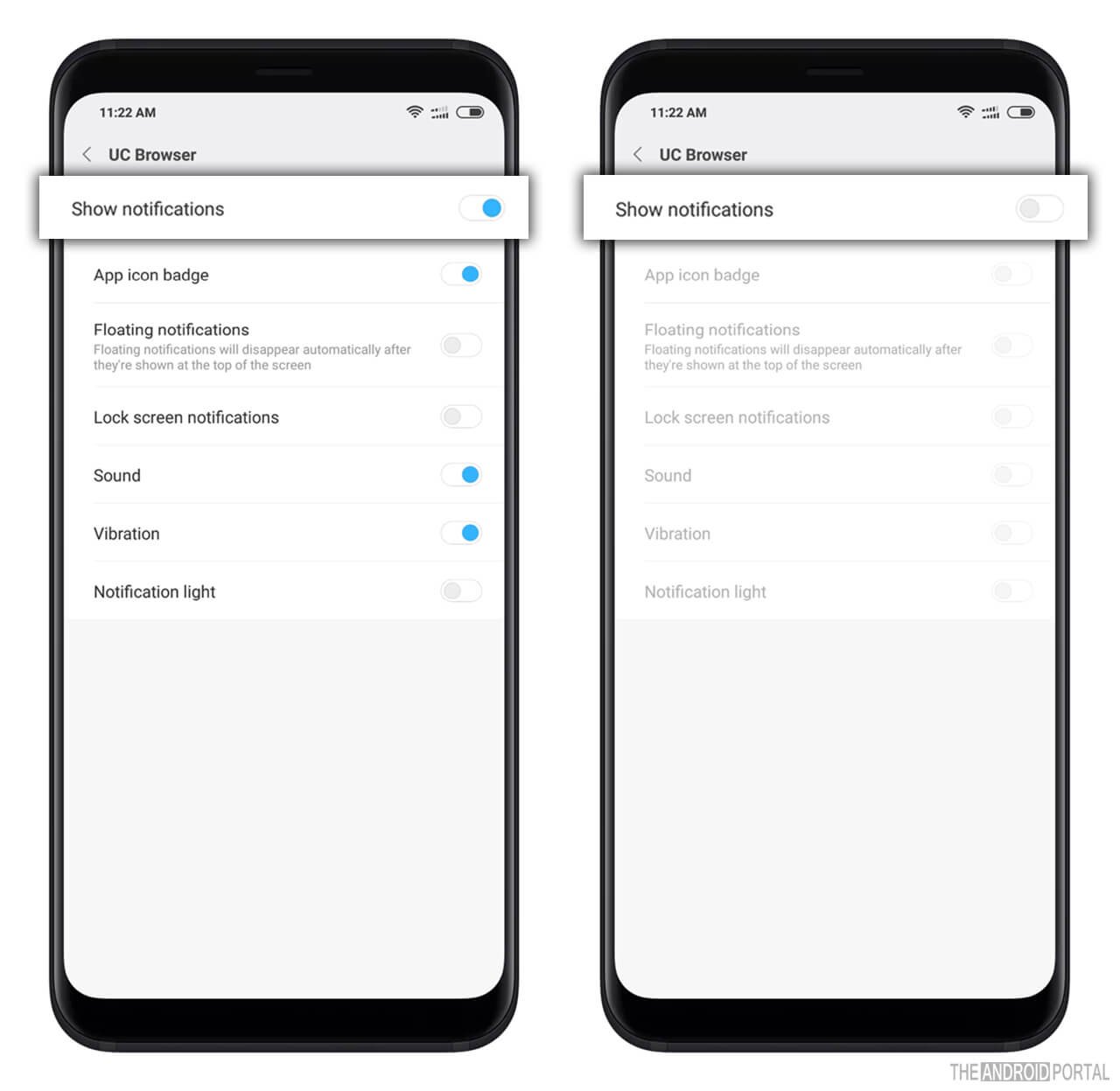
Here are some options that you should know about.
Lock screen notifications – This option is responsible for showing you lock screen notifications. When your device is locked, sometimes you still see some notifications.
So you can disable this option if you don’t want to see lock screen notifications from any other apps too by following the same steps.
Floating notifications – Sometimes you see floating notifications that stay on your notification bar. Even if you swipe it to close it, the notification will not disappear.
You can disable it from here for any other apps too if some app shows you too many floating notifications.
Sound – Sometimes, you hear ting, tong, or any other sound along with notifications from any app. You can disable any other app sounds too from these settings, if you are hearing a lot from any specific app.
Vibration – Sometimes UC browser sends you a notification along with vibration. So that you can notice it. Likewise, any other apps also send you a vibration. You can follow this setting to stop vibration from any app on your Android smartphone.
Notification lights – Sometimes you see a Notification light blinking for any notification & it won’t stop until you see that notification. But you can follow this setting to stop the notification light for any app notification from now on.
We hope this article about UC browser Notification has helped you. if it has, please share it on social media to help other people looking for a solution to the same problem.
If you have any questions about this topic, feel free to share your thoughts in the comments section below. We would love to hear from you!











