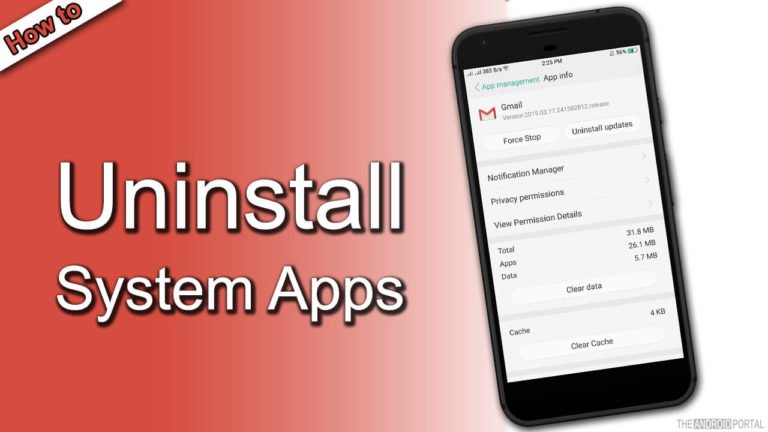
As we all know all smartphone devices come with some pre-loaded apps. Among these, some apps are useful to users, while some are not. So, most Android users are thinking about how to remove those unwanted pre-loaded apps from their devices. But, it is very easy to uninstall third-party or downloaded apps, but in the case of system apps, it is tough. In other words, we can also say that it is tough to uninstall system apps that come pre-loaded.
The device manufacturer has installed some apps as system apps in the device, which do not have the option to disable them. Such apps are also known as Bloatware. But always keep in mind that it is not necessary to uninstall all the preloaded apps coming with the device. Even all the OS-based device users would have faced such kind of problem at least once. Some of the users are also facing this problem currently. So, for that kind of user, here we will discuss the process of Uninstall System Apps.

But, before we start it, we also want to share an important thing. Besides the unwanted apps, some apps come with a trial version. For your kind information, all these kind of apps also occupies more memory on your device. It is also one of the reasons, whenever your smartphone device is running slow. So, sometimes it is desirable to uninstall such kinds of apps.
Now, we will discuss the method of uninstalling system apps that come with the device. But, the best part of this discussion is that we will consider the process for both, non-rooted device users and rooted users. Which, first two methods are for the non-rooted users of the Android devices. The remaining is for the Rooted users. So, now take a look at it and follow the method on your device to get rid of the system apps.
How to Uninstall System Apps
1.) By Hiding the Unwanted Apps:
This is one of the easiest ways to uninstall system apps. Here, whatever the discussion is taking place is based on the Samsung Galaxy S4 device. Also remember that this is the method for those users, whose smartphone device is not rooted. To hide the apps, just follow the easy steps written below.
- First of all, “unlock” the device and open the menu to see the app list.
- Now, tap on the left side of the home button. It will open a list of options for you.
- Here, tap on the option of “Hide Apps”. Now, the interface of the menu is changed. It means, that at the top right corner of each app, one small box is located.
- Now, to check the mark, tap on that box of the apps that you want to hide from the interface of the menu.
- After that, finally, tap on “Done”.
After tapping on the Done option, all the apps can be hidden from the app list in the menu. You can also bring up all the apps back. To do so, follow the steps written above to 3 points. Then, choose the option of “Show Hidden Apps”. It will show you the apps which have been hiding from you. Then, tap on the small box and then the “Done” option. Now, you are done!
2.) By Disabling the Unwanted Apps:
The above process will only hide the app from the app list, but they will still work in the background. So, it is required to stop it from working silently. To do so, follow the steps mentioned below.
- Firstly, open the “Settings” from your Android smartphone device.
- Then, go to the “Application Manager” or “App Manager” ( In some devices there is Application Manager, while in some is App Manager. But, both are the same. )
- Now, that option will show you the list of all the apps under the three sections. The sections are named Downloaded Apps, Running Apps, and All Apps. It will also show an additional section if you save any app to your SD card.
- Now, by swiping your finger right to the left side, come up to the last tab named All Apps. It will show you how many apps are presently available on your device.

- Now, find an app that you want to disable and tap on it. Then, there is one interface will open. In which, tap on the Force Stop and Disable.
Now, the apps which were hidden, also stop working too. All the process mentioned above is the same for almost all Samsung Galaxy devices. For, other Android smartphones, there may be some options changed. So, other users of the Android-powered device, do it at your risk.
But, for Samsung users, it is a simple way to uninstall the system apps. Now, we will discuss the method of Uninstalling system apps, for rooted device users.
3.) Delete or Uninstall System Apps by using Root File Explorer:
If you have rooted the Android phone, then it is such a good thing. The root of the device makes you able to enter the forbidden area of the smartphone. You can also access the system files which are already protected by others. But, always remember that rooting of the Android device will void the warranty of the device. But, to access the system files or apps, the rooting of the device is a must. In simple words, the rooting of the device has its advantages.
But, before deleting such apps, always make sure that apps are essential or not for the OS of the device. Also, check that the app is not attached to the vital function of the device.
So, to uninstall the system apps from your Android-powered device, by using Root File Explorer, look at the below steps.
- First of all, download and install any of the apps, which is mentioned below.
- Root Browser
- Root Installer
- After installing the app on your device, open the “System” by going into “Settings”.
- Then, go to the “Apps”. Now here, find the file or system apps that you want to uninstall or delete.
- Then, long press on it, and you will get the options. From this, tap on the delete option to remove it.
Congrats, you are done. So, by using the above method, you can uninstall or delete the system files or apps on your rooted Android device.
If you are bored with the pain of bloatware and want to get rid of it, then the above processes are like the biggest weapon for you. We hope that, by using the above process, you will easily be able to get rid of the uninstall system apps.