As you know, that Instagram is the most popular social messenger and photo-sharing app for Android and is also available on other platforms. But most time, Instagram uses your Facebook account credentials to log in to your Instagram account. You can also sign up with your email address and passcode to log in to your Instagram account. After all, this, if you want to unlink your Facebook account from your Instagram account then you are at the right place.
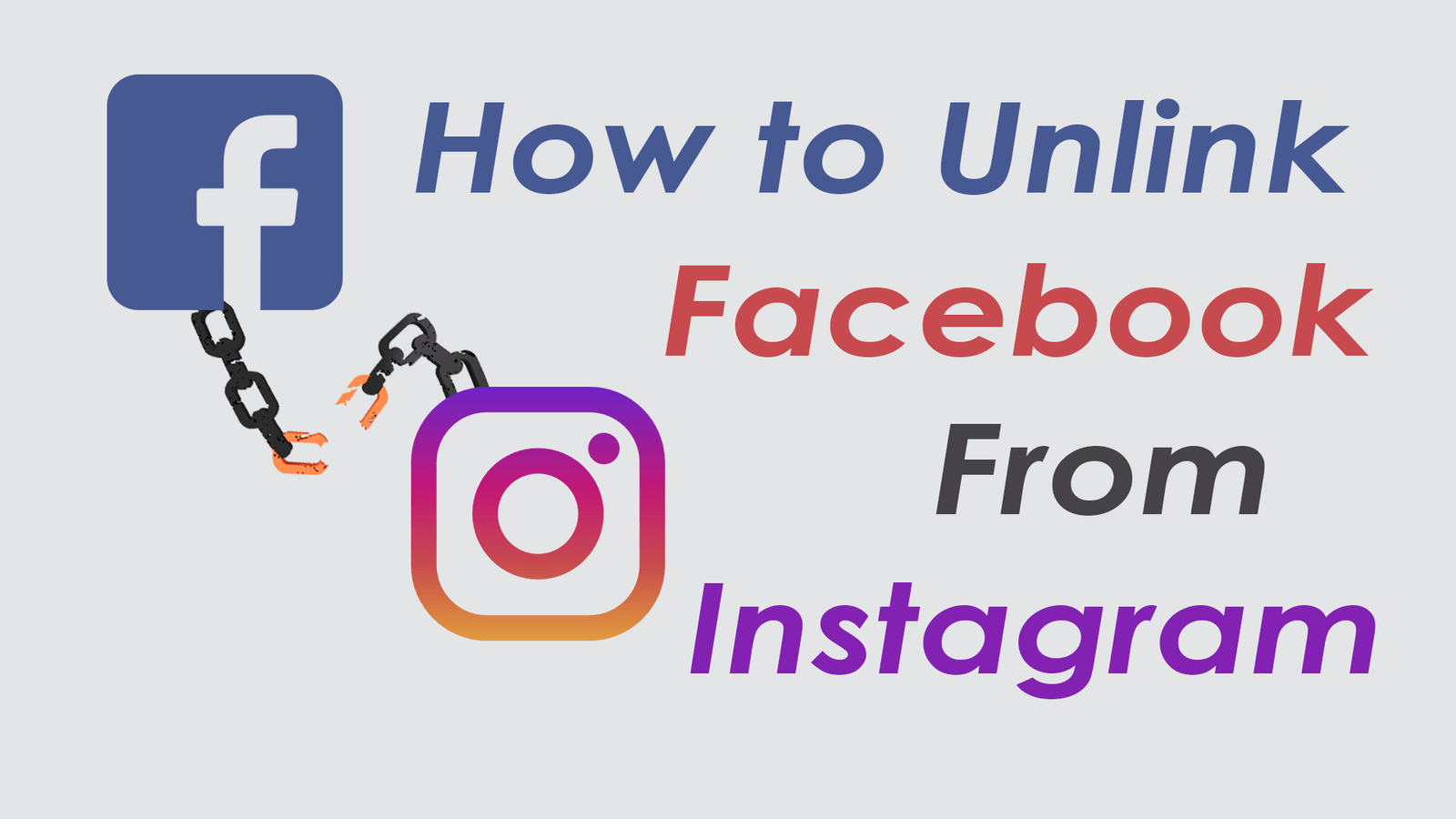
Here, in this guide, we have mentioned below the complete step-by-step info about how you can easily unlink your Facebook account from your Instagram. These below-mentioned steps are simple and easy-to-do so anyone can follow them without any problem. Let’s take a look at these simple steps to know how to unlink your Facebook account from your Instagram account.
How To Unlink Facebook From Instagram
Step 1: First of all, you have to open the Instagram app on your Android smartphone
Step 2: After that, you need to tap the Profile tab, which you can find on the bottom right side of the screen.
Step 3: Now, tap on the three-dotted Menu button at the top right side of the screen
Step 4: After that, Scroll down, and you will see an option for “Linked accounts” under the Settings section, then just you have to tap on it.
Step 5: Now, you have to tap on Facebook, and then you can see an option of “Unlink,” just you need to tap on the “Unlink” button.
Step 6: After that, you need to confirm unlink Facebook from Instagram by tapping on the Unlink option.
Now, you have completed the process.
But this is a half process to remove Facebook from Instagram if you want to unlink Facebook from your Instagram account. And still, your Facebook friends can see that you are on Instagram.
So follow below mentioned few steps to remove Instagram from Facebook. Yes, this is because you have given authorization to Instagram on Facebook. So just follow the below-mentioned few simple steps to remove your Instagram account from Facebook.
Step 1: Open the Facebook app on your Android smartphone and log in to your account (If you are not already signed in)
Step 2: After that, you have to tap on the “Menu” button, which you can find at the top right side of the screen
Step 3: After you tap on the Menu button, Scroll down to the “Help & Settings” section
Step 4: Here, you have to tap into the “Account Settings” option,
Step 5: In the Account Settings page, you can see an option of “Apps,” just you have to tap into it.
Step 6: Here, you have to tap on “Logged in with Facebook” option
Step 7: On this page, you will find the Instagram app under the “Sharing with Friends” section, And then tap on it.
Step 8: After that, scroll down to the bottom, and then tap on the “Remove App” button
To confirm the process, tap on the Remove button. You are done.
We hope this article on unlinking FB accounts from Instagram has helped you. If you are facing any problems in following those steps, feel free to share your views in the comments below.











