Frustrated with subscriptions from all YouTuber channels? If yes, then here you are on the right web page to learn how to unsubscribe from all YouTube channels. Today in this how-to article, we will discuss how to unsubscribe from all YouTube channels at once. Read our article further and be with us for more details.
Without any doubt, YouTube is the biggest platform that keeps you always entertained and informed you about regular videos and updates from your favorite YouTubers and personalities.
We all love YouTube, but it becomes frustrating when we have so many unwanted subscriptions attached to our YouTube history, even those channels that we don’t want to stay tuned to or no longer want their updates.
So, What’s The Solution?
It is more annoying when you are not interested or subscribed or in touch with some of the YouTube channels but receive regular annoying notifications on your phone. So, if you want to unsubscribe from all your subscribed YouTube channels at once, those we call the annoying channels so that their videos don’t appear in your YouTube feed, we are here to help you out.
Through this guide, we will show you some methods and steps on how to unsubscribe from all YouTube channels at once. Read our article carefully so that you don’t miss even a single step or detail.
Let’s dive into the main content without doing any jargon anymore.
How To Unsubscribe From All YouTube Channels At Once?

We are going to show you and explain here three different ways to unsubscribe from all YouTube channels at once or in steps. Let’s take a look.
The Easiest And Time Consuming Approach To Unsubscribe From All YouTube Channels
This is the first and most basic method that allows you to unsubscribe from all YouTube channels, but not at once or in one click or attempt. Before proceeding, please note that this method is very time-consuming, so if you have a lot of time to spend, then only try this method.
This method is perfect if you have a lot of time and patience because, in this method, you can switch between the channels. Do you not understand my point? Not to worry, let’s take a look at the steps to make things more clear and understandable.
Unsubscribe From YouTube Channels On Android App
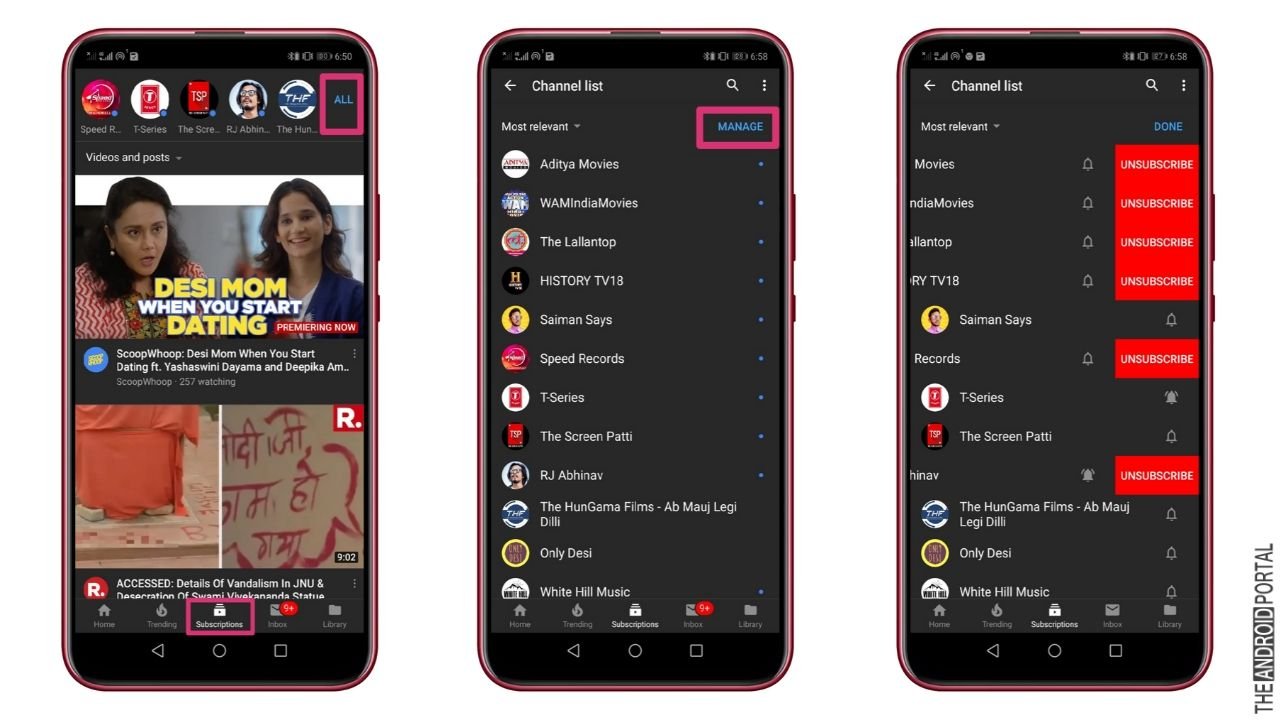
- Start by opening the “YouTube app” and click on “Subscriptions” from the bottom.
- Under “Subscriptions,” you need to click on “All,” and you will be able to see the lists of all your “Subscribed YouTube Channels.”
- Click on “Manage,” then on the “Channel Names” (keep it touched) that you want to unsubscribe. Now Just simply start taping on the red “Unsubscribe” button highlighted to unsubscribe the selected channels”
So, that’s all, now all you need to do is to follow the same steps for all the channels that you want to unsubscribe from.
Unsubscribe From All YouTube Channels On Android Phone Using Browser
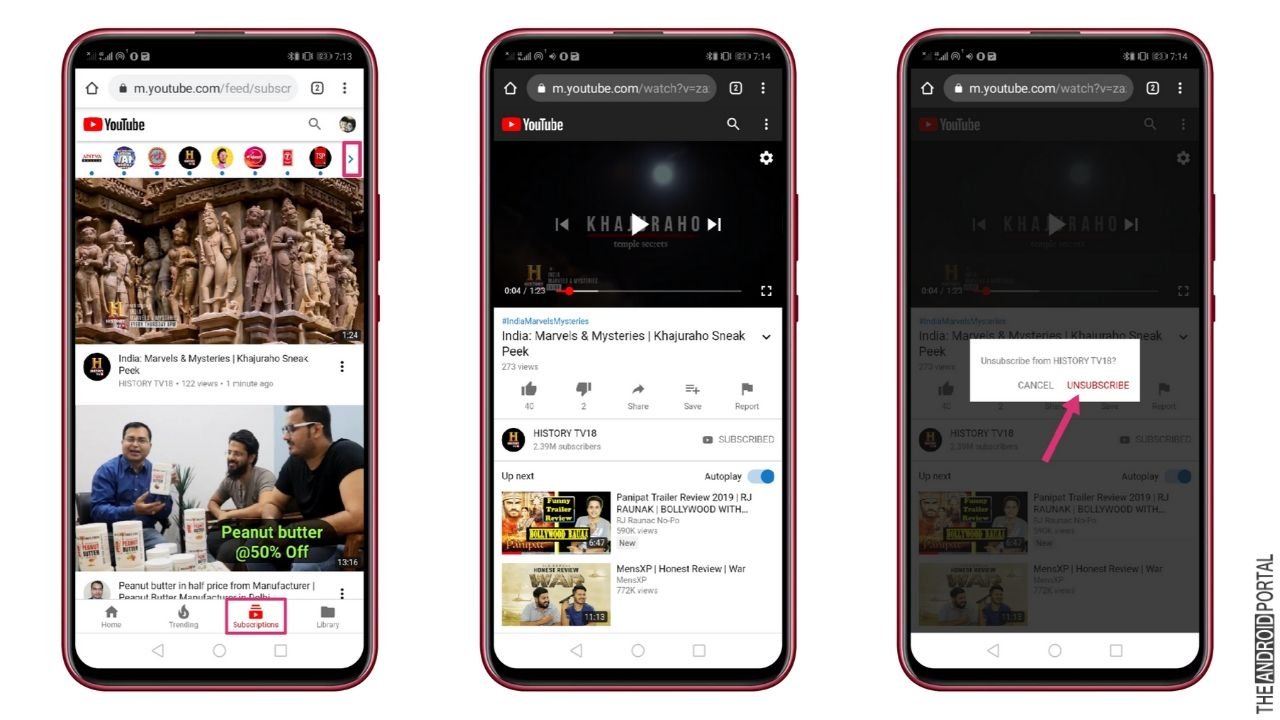
- Open YouTube either in Chrome or in your favorite web browser on your desktop.
- Click on the “Subscription” menu icon available at the bottom to explore the subscribed channel list.
- Here you can see a list of all channels that you have subscribed to. Now click on the “>” button available below your profile picture, and then click on the target channel name to visit its page. Now click on the “Grey Subscribe Button” beside every channel that you want to unsubscribe, and it will ask you to “Confirm The Unsubscribing Action” you’re performing for the channel in the pop-up window. Now, the choice is yours, that’s whether you confirm the action or not.
So, aren’t these steps and approaches easy? Well, we know these steps are straightforward, but for those who have so much time or patience.
But what about other YouTube users with not have so much time to do this?
We know in today’s world, no one has so much time to do these kinds of stuff. Don’t worry, take a look at our next method; it will surely help you and save you a lot of time.
How To Mass Unsubscribe From All YouTube Channels On Android At One Using Inspect Element Function On Your PC?
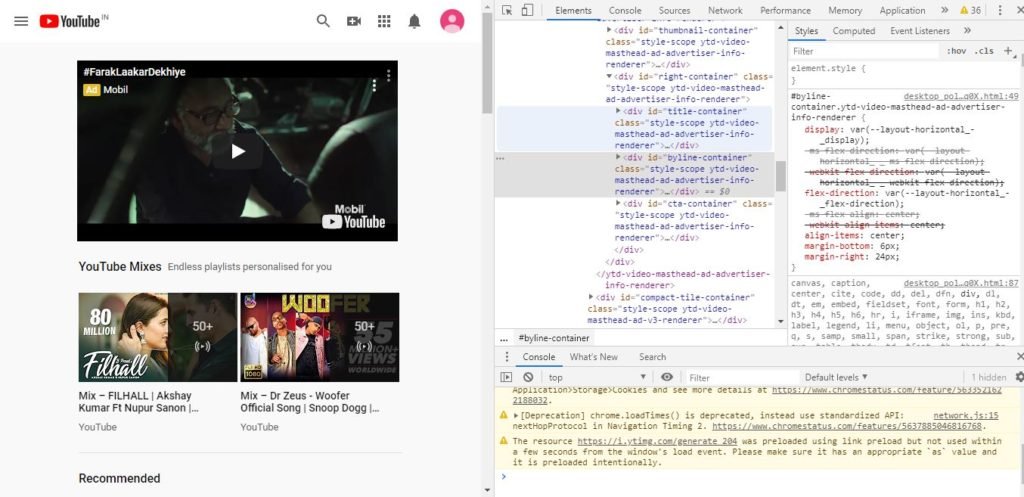
Sounds wearied? Don’t worry; the method is perfect. The following process is the most surfeit and tested way in 2019 and will be for 2020 as well, to unsubscribe from all YouTube channels. This method is a little tricky and complicated as it includes some copy-pasting of code. However, rest assured, this method works all the time, and we will try to make it as simple as we can.
In this method, we will use the Google Chrome browser; you just need to run the script and see the magic.
Once you are using this method, it will delete all channels from the subscription list, and you will be able to enjoy a fresh and new YouTube account. Just follow the steps carefully and remember to follow it in sequence; otherwise, you will not be able to do it successfully.
Without wasting time, let’s take a look at the steps.
Important Note: these steps are to be performed on your laptop or PC browser. We recommend using the Chrome browser for these steps.
- Go to the official YouTube profile by opening it in Google Chrome.
- Click on “Subscriptions,” and you will see a list of your subscribed YouTube channels in your account.
- Now listen carefully and follow patiently. Scroll the page at the end until you reach the last subscribed channel on your list. This is because it will enable you to go through all the subscribed channels from the beginning following the time pattern they were subscribed to.
- “Right-click” anywhere on the screen and tap on the option “Inspect element” or inspect.
- We know it’s a little tricky but follow the steps carefully. Tap on the “Console tab” or hit the “Ctrl + shift +J“
- Now “Copy- Paste the code below into the Console Tab.”
var i = 0;
var myVar = setInterval(myTimer, 3000);
function myTimer () {
var els = document.getElementById(“grid-container”).getElementsByClassName(“ytd-expanded-shelf-contents-renderer”);
if (i < els.length) {
els[i].querySelector(“[aria-label^=’Unsubscribe from’]”).click();
setTimeout(function () {
var unSubBtn = document.getElementById(“confirm-button”).click();
}, 2000);
setTimeout(function () {
els[i].parentNode.removeChild(els[i]);
}, 2000);
}
i++;
console.log(i + ” unsubscribed by Saint”);
console.log(els.length + ” remaining”);
}
Note: Once you have pasted the code, just click on the enter or return option.
Wait until the process is done.
That’s it. Refresh the page before using it. And check that all the channels have been UNSUBSCRIBED.
Mass Unsubscribe from All YouTube Channels
This is another way with different codes. If the above process is not working (which happens with just a few users), then try this code.
You just need to follow the same steps but use this time a new code.
- Go to the official YouTube website.
- Click on “Subscriptions,” and you will see a list of your subscribed YouTube channels.
- Now again, you need to keep an eye on the steps carefully and follow patiently. Scroll the page at the end until you reach the last subscribed channel on your list. Again, this is so that you can go through all the subscribed channels.
- Click anywhere on the screen and tap on the option “Inspect Element” or just “Inspect.”
- Next, you need to “Tap” on the available “Console Tab.”
- Next, you need to “Copy-paste The Code” below into the console tab.
var i = 0;
var myVar = setInterval(myTimer, 200);
function myTimer () {
var els = document.getElementById(“contents”).getElementsByClassName(“YTD-subscribe-button-renderer”);
if (i < els.length) {
els[i].querySelector(‘.ytd-subscribe-button-renderer’).click();
setTimeout(function () {
var unSubBtn = document.getElementById(“confirm-button”).click();
}, 500);
setTimeout(function () {
els[i].parentNode.removeChild(els[i]);
}, 1000);
}
i++;
console.log(i + ” unsubscribed”);
console.log(els.length + ” remaining”);
}
Wait until the process is done and refresh the page before using it.
Summary
So, those are the three different ways to unsubscribe from all YouTube channels. We recommend you try method two as it is the fastest method. If that doesn’t work, try all the above techniques, one of these will surely work for you.
If you face any problems while making this comment below, just let us know in the comment section, and we will get back to you within 24 hours for any queries or questions related to this article.
Thanks for reading this post. We hope you enjoy reading this article. For more updates related to Android, do follow us regularly and stay tuned with us at The Android Portal.











