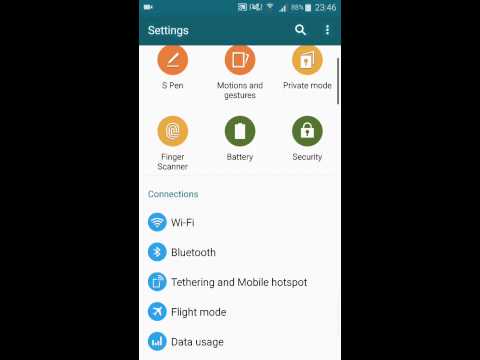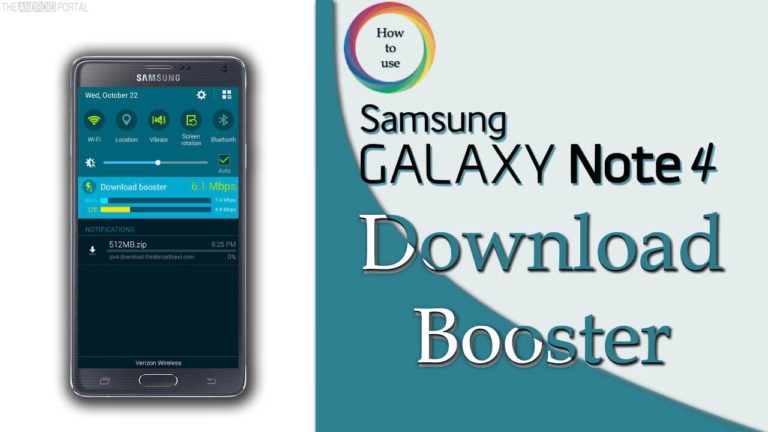
As we know, among all, Samsung is one of the most trusted smart device manufacturer companies. Till now, there are so many smart devices have been already launched by Samsung. Still, it is working on the new device. The best thing about all the Samsung devices is that they all come with unique features. So, here we are also discussing the unique feature of Samsung Galaxy Note 4, called Download Booster. We will also discuss how to use Download Booster on Galaxy Note 4 devices.

What is Download Booster & How it Works
But before that, we want to share an important thing the download booster feature only comes with Galaxy S5 and Galaxy Note 4 devices. It also works very well with Galaxy Note 3 devices after updating to the Android KitKat OS version. Before we discuss how it works, we will discuss what does it. The Download Booster is a feature, which will complete the downloading of one file by using combined 4G LTE data & Wi-Fi connections. It is a very useful feature whenever you want to download any files at high speed. It is the best tool which provides faster speed by using both connections.
Generally, you are not able to use a Wi-Fi connection & mobile data connection simultaneously. Because, when your device is connected with a Wi-Fi connection, your device data connection will automatically close. So, the advantage of the Download Booster is that you can use both connections to get faster downloading speed.
But, to use this feature, your device must have an unlimited data plan, otherwise, you will get a huge bill from your network provider. This feature will consume most of the data from your data plan. Always keep in mind that if you want to download the file by using this feature, the file size should be more than 30 MB. Also, another thing you should keep in mind is that Auto-update apps over Wi-Fi only must be disabled if you want to enable the download booster option.
How to Enable Download Booster in Galaxy Note 4 Device
So now, we are going to discuss how to use the download booster option on Samsung. We are debating the process in step-by-step info, refer to the details below.
- First of all, open the “Settings” from your Samsung Galaxy Note 4 Android device.
- Now, go to the option of “More networks“.
- After going there, you can see the option of “Download Booster“.Tap on that option.
- Here, in front of the option, you can see the on / off switch.
- To use this feature, just drag that switch on, and it will be activated.
Check out the video below about How to enable download booster on Galaxy Note 4. John You Official Productions published it on YouTube.
How to Go to Download Booster option on Samsung
After following the above method, now this amazing feature is enabled. When you want to disable the download booster, just follow the same process written above and drag the switch to off it. You can also enable this feature by using the quick settings or notification panel mentioned in the above image. To do so, just swipe down the notification panel by using two fingers. Now, to enable it, just tap on that option.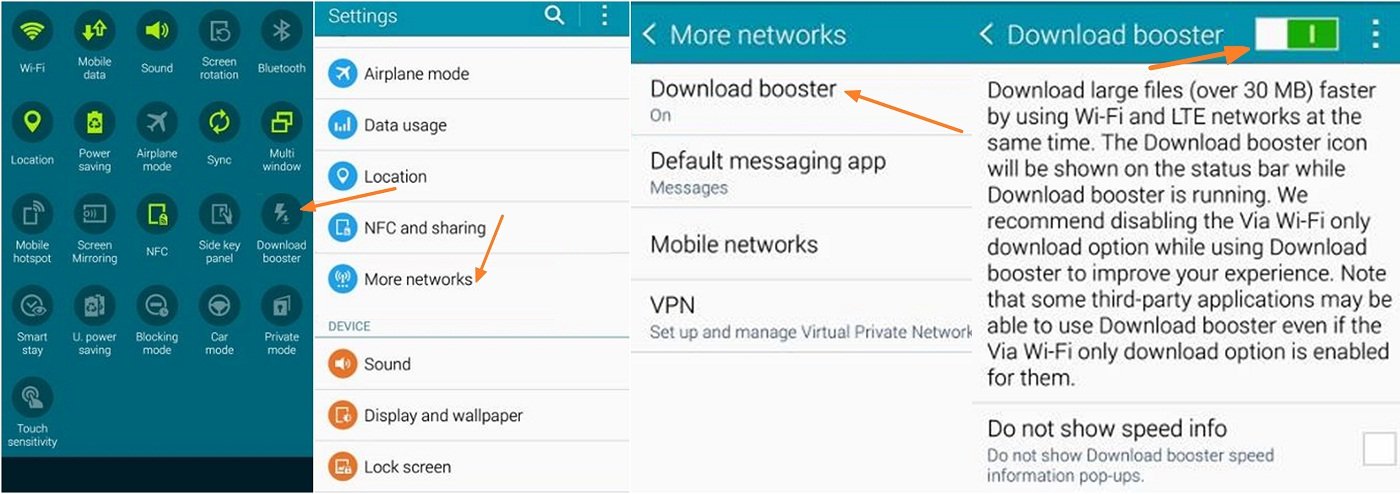
Whenever you use this feature on your Galaxy Note 4 device, it will show a notification icon as shown below. By this, you can easily know that the Download Booster feature is enabled and working well. It will also suggest the total download speed of particular files, which is in a download.
It also shows how much of the data is downloaded by 4G LTE and how much of from using Wi-Fi connections. The download progress of the file is also displayed at the notification panel. After discussing the process of enabling, now, we will now discuss the possible reasons why it does not work.
Why Download Booster does not work on Galaxy Note 4
If you are a Samsung Galaxy Note 4 user and you have noticed that this feature does not work sometimes. Well, it’s not a bigger issue. Like you, there are also some Galaxy Note 4 users, who also have noticed the same thing.
Sometimes, even after enabling the download booster, it will not work properly with some Samsung smartphones. Then, here we have listed some possible reasons for those who are complaining that the download booster is not working on Samsung. Which, we are also mentioning the most probable reason behind occurring it.
- After enabling the download booster, you must turn on the data connection as well as the WiFi connection from your Samsung Galaxy device.
- Also, check the size of the file which is to be downloaded. Because the download boosting feature only works when we want to download any files that are bigger than 30 MB.
- Whenever the data connection of the device is not covered by a 4G LTE connection, then this feature will not work properly.
- This feature does not work well, whenever the speed difference is too large. For this reason, they are considered the speed difference between the 4G LTE data connection and the Wi-Fi network connection.
- It also does not work well when the downloading of files is running through the apps.
The most probable reasons are listed above when it is not functioning. But, this unique feature also has its advantage. The biggest benefit of this function is that it will provide faster-downloading speed to download any files. By using this feature, you can download the files so earlier than using a single Wi-Fi connection or mobile data network.
When the connection speeds of both, mobile data 4G LTE and Wi-Fi are different from each other, then it will not work properly. When it occurs, you never notice any benefits of this amazing feature. It means, that when the connection speeds of both connections are close to each other, then this feature works best.
Always remember that this Download Booster feature only works with the 4G connection. Because some users also have the problem that the download booster is not working on their device. So, it is recommended to check if your device supports a 4G network or not. This feature also works well with Samsung Galaxy S5 devices. With Galaxy Note 3 device, it works but after the update of the OS version.
So, now we are completing this discussion which is based on the Download Booster feature. In which, we have mentioned how to enable it, its benefits, probable reasons for not working, and much more. We hope that by using this discussion, you can easily get info about how to use the Download Booster.
Do let us know if you have any questions about the download booster for your Samsung device. Share your views in the comment section below.
References & Sources:
- Download Booster On/Off – Samsung Galaxy Note® 4 Published on verizonwireless.com
- What is the Download Booster and how do I enable it on my Samsung Galaxy Alpha? Published on 14/6/2016 on samsung.com